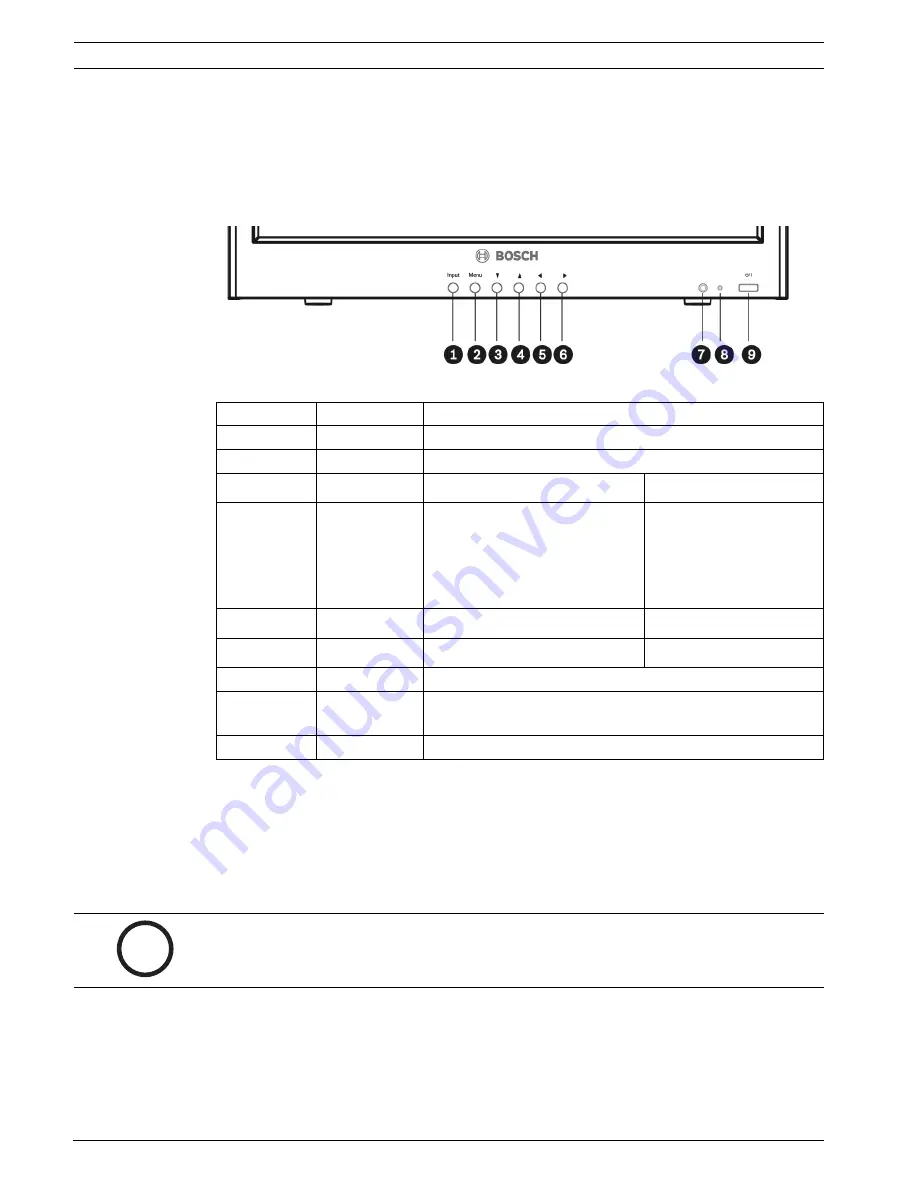
18
en | Navigating the Monitor
High Performance LCD Monitors
F.01U.075.713 | 1.0 | 2008.03
User’s Manual
Bosch Security Systems, Inc.
7
Navigating the Monitor
7.1
Navigating the Front Panel
Use the front panel to make any necessary OSD adjustments to the UML172-90, UML-192-90,
or to the UML-202-90. See the figure below for an explanation of the front panel.
Figure 7.1
Front Panel Buttons
7.2
Navigating the Monitor On-screen Display (OSD)
The UML172-90, UML-192-90, and the UML-202-90 have two (2) modes: Video and PC. The
LCD is programmed through the on-screen display (OSD) menus and submenus where an
operator can select operating parameters. To access the OSD menus, press the
Menu
button
on the front panel or on the remote control. Use the front panel of the monitor or respective
remote control to make any necessary adjustments to the OSD.
To navigate the set up menus, follow the steps below:
1.
Connect the CVBS or VGA cable.
2.
If required, press the
Input
button until a signal is displayed. NOTE: Menus are not
available without a signal applied.
3.
Press the
Power
button to turn on the unit (see
Figure 3.1
or
Figure 3.2
).
Reference Button
Description
1
Input Button
Selects the signal to be displayed
2
Menu Button
Selects the on-screen display (OSD)
3
S
Scrolls up in the OSD
4
T
Performs an Autoset when
connected to the VGA input,
which automatically adjusts the
display to match the graphics
adapter.
Scrolls down in the OSD
5
W
Decreases the value
Scrolls left in the OSD
6
X
Increases the value
Scrolls right in the OSD
7
IR Sensor
Remote control sensor
8
LED Indicator
Power On (green)
Power Off, Standby (red)
9
Power Button
Display Power (On/Off)
i
NOTICE!
When you are navigating through the OSD menus, use the
Input
button to select a
menu and use the
Menu
button to exit a menu.
Summary of Contents for UML-172-90
Page 1: ...High Performance LCD Monitors UML 172 90 UML 192 90 UML 202 90 en User s Manual ...
Page 2: ......
Page 35: ......





























