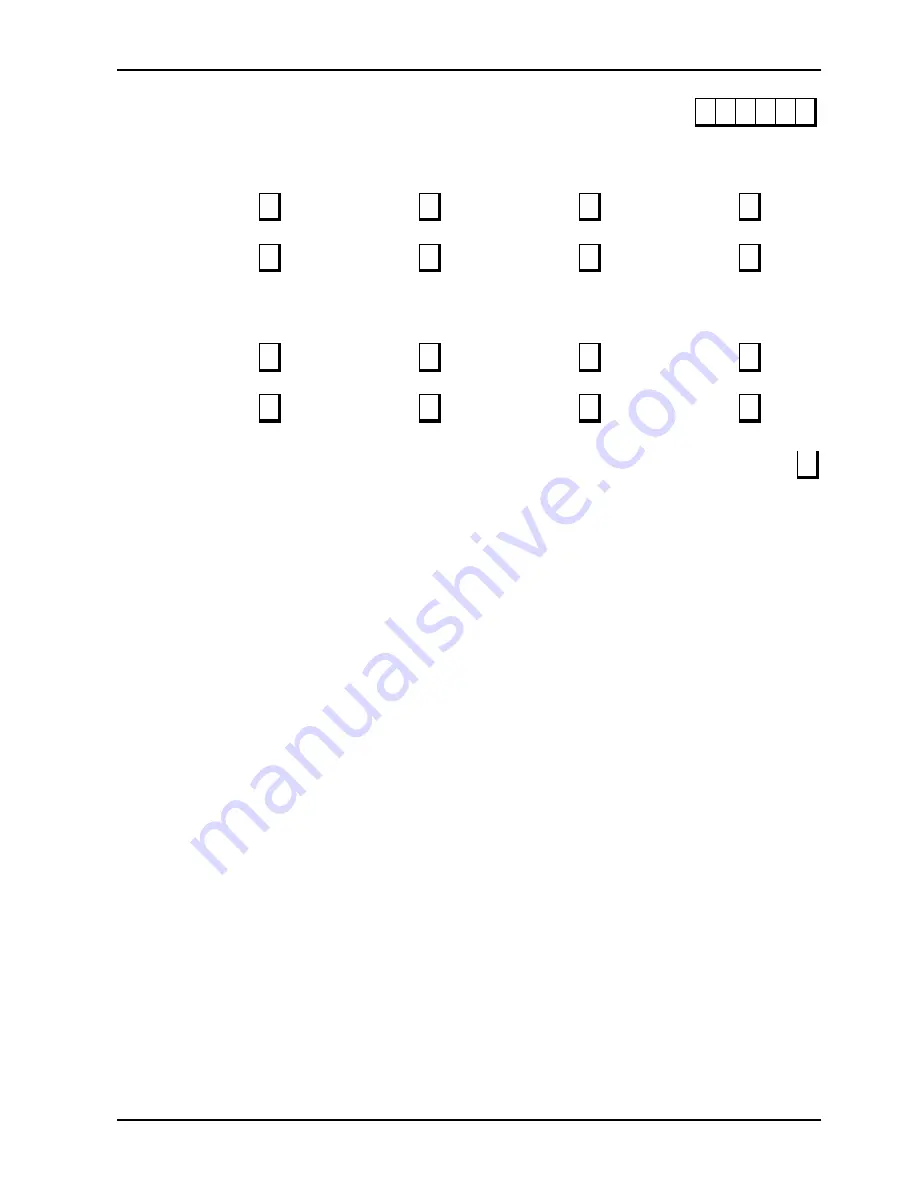
Location 192 - 197
Area 2 Zone Allocations
Location 198 - 205
Area/User Allocations
Location 198
Location 199
Location 200
Location 201
Areas For User # 1
0
Areas For User # 2
0
Areas For User # 3
0
Areas For User # 4
0
Location 202
Location 203
Location 204
Location 205
Areas For User # 5
0
Areas For User # 6
0
Areas For User # 7
0
Areas For User # 8
0
Location 206 - 213
Radio User Allocations
Location 206
Location 207
Location 208
Location 209
Areas For User # 9
0
Areas For User # 10
0
Areas For User # 11
0
Areas For User # 12
0
Location 210
Location 211
Location 212
Location 213
Areas For User # 13
0
Areas For User # 14
0
Areas For User # 15
0
Areas For User # 16
0
Location 900
Disable Factory Default
0 0 0 0 0 0
0 = Defaulting Enabled
15 = Defaulting Disabled
0
Solution 6+6 Wireless - AE
Quick Reference Guide
ISSUE 1.00
Bosch Security Systems Pty Limited
Page 13
Summary of Contents for Solution 6+6 Wireless AE
Page 1: ...Solution 6 6 Wireless AE Quick Reference Guide ISSUE 1 00 ...
Page 20: ......






































