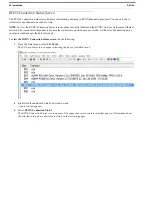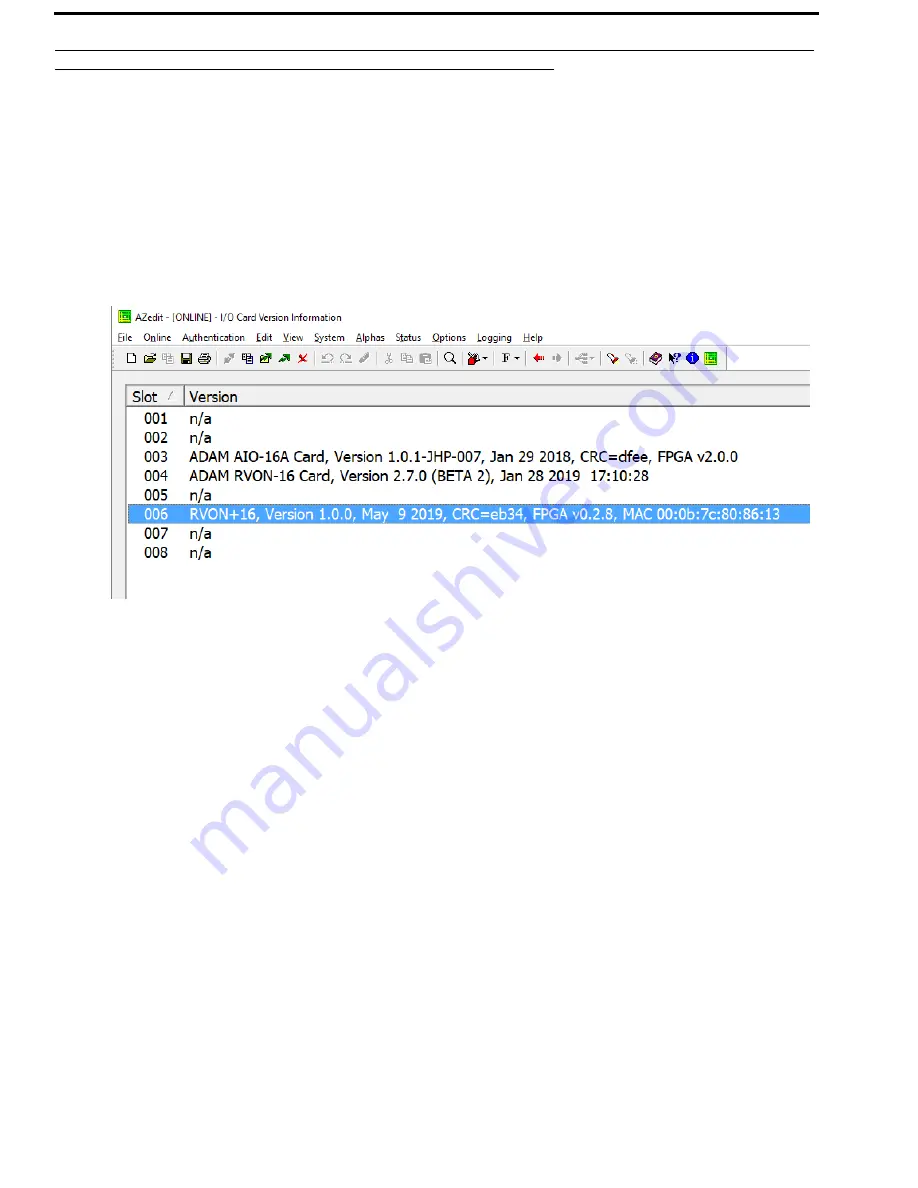
24 Installation
RVON+
RVON Connection Status Screen
The RVON+ connection status screen displays information pertaining to RVON channel connections. You can only show
statistics for one channel on a card at a time.
NOTE
:To view the RVON Connection Status screens, make sure both AZedit and the RVON+ card are on the same Ethernet
network. The reason this is important is because the statistics are updated once per second. At this rate of dynamic update, a
serial port could not pass the data effectively.
To
view the RVON Connection Status screen
, do the following:
1.
From the Status menu, select
I/O Cards
.
The I/O Card Status screen appears showing the types of installed cards
.
2.
Right click the
card
with which you want to work.
A context menu appears
.
3.
Select
RVON Connection Status
.
The RVON Connection Status screen appears. The connection screen contains multiple pages of information about
the selected card and are described in detail on the following pages
.
Summary of Contents for RTS RVON+
Page 1: ...F 01U 359 008 Rev 01 June 2019 RVON RTS Voice Over Network ...
Page 4: ...4 RVON ...
Page 6: ...Bosch Security Systems Inc Technical Manual 2 RVON 16 Rev 06 F 01U 193 261 ...
Page 16: ...12 Introduction RVON ...
Page 40: ...36 Installation RVON ...
Page 42: ...38 RVON FIGURE 9 ADAM ADAM M Trunking Via RVON ...
Page 43: ...RVON 39 FIGURE 10 Cronus Trunking Via RVON I O To RVON ...
Page 44: ...40 RVON FIGURE 11 RVON 16 Trunking to RVON ...
Page 45: ...RVON 41 ...