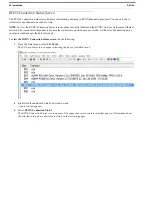RVON+
Installation 23
3.
In the IP Address field, enter the
IP Address
you have assigned to the RVON+.
4.
In the Network Mask field, enter the
Network Mask
of the network to which the RVON+ is connected.
5.
In the Default Gateway field, enter the
Default Gateway Address
, if applicable, of the network to which the
RVON+ card is connected.
To
configure the pass-through serial connection
, do the following:
NOTE:
The RVON+ card can also send and receive pass-through data to OMI cards.
1.
In the Target IP Addr field, enter the
Target IP Address
of the device you want to connect to over Ethernet.
2.
From the Serial Baud Rate drop down list, select the
baud rate
for the serial port.
NOTE:
•
The baud rates for the two ends of the pass-through serial connection do not have to match.
3.
Select the
Use RS-485 check box
to configure the card for RS-485 serial operation. Leave this check box empty to
configure the card for RS-232 serial operation.
To
configure audio channels
, do the following:
1.
From the Local Channel drop down list, select the
channel
you want to configure.
2.
In the Partner IP Address field, enter the
IP Address
of the device to which you want to connect.
3.
From the Partner Device Type drop down list, select the
type of device
to which the RVON+ card is connecting.
4.
From the Partner Channel drop down list, select the
channel
on the device to which the RVON+ communicates.
5.
From the CODEC type drop down list, select the
CODEC type
you want to use for this channel.
6.
From the Packet Size drop down list, select the
size
of each audio packet.
NOTE:
A CODEC is an algorithm used to compress audio. There are 5 Codices supported by Telex: G.711
s law,
G.711A, G.729AB, and G.722. G.722 is currently only supported by RVON+ and ODIN. The CODEC
dictates the quality of audio you hear and the network bandwidth used. The packet size determines how
much audio is carried across the network in each transmitted packet. The CODEC type and packet size
chosen requires different amounts of bandwidth, see “Specifications” on page 5. The larger the audio packet
you choose to use, the lower the bandwidth used. However, the larger packet size results in a higher delay
and longer gaps if the packet is lost. On the other hand, smaller packet sizes result in larger bandwidth use,
but lower delays and smaller gaps if the packet is lost. The Intercom System Engineer and the Network
Administrator may want to work together in choosing the CODEC type and packet size suitable for the size
of the network, so degradation of the network resources does not happen.
7.
Select
Enable VAD
(Voice Activity Detection), if you want to conserve bandwidth when the audio level is below a
given threshold.
Voice activity detection saves network bandwidth by stopping the flow of audio packets when silence is detected. VAD
is similar to VOX.
NOTE:
At this point you may choose another channel to configure or choose another card to configure.
8.
Once you are completely finished, click
Apply
.
Apply sends all of the changes to all the cards in the intercom, or click Cancel to discard all changes you have made.
Summary of Contents for RTS RVON+
Page 1: ...F 01U 359 008 Rev 01 June 2019 RVON RTS Voice Over Network ...
Page 4: ...4 RVON ...
Page 6: ...Bosch Security Systems Inc Technical Manual 2 RVON 16 Rev 06 F 01U 193 261 ...
Page 16: ...12 Introduction RVON ...
Page 40: ...36 Installation RVON ...
Page 42: ...38 RVON FIGURE 9 ADAM ADAM M Trunking Via RVON ...
Page 43: ...RVON 39 FIGURE 10 Cronus Trunking Via RVON I O To RVON ...
Page 44: ...40 RVON FIGURE 11 RVON 16 Trunking to RVON ...
Page 45: ...RVON 41 ...