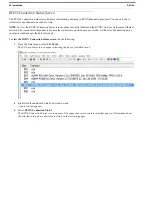26 Installation
RVON+
Screen Item
Description
Connection State
The state of the connection. Available connection states are IN USE, SEIZED,
SETUP, PROGRESS, CONNECTED, TEAR DOWN or IDLE. CONNECTED
and IDLE are stable states, while the other states are transitory.
Connection Duration
Displays the duration of the connection. This is shown in hh/mm/ss.
Compression Algorithm
Displays what codec the connection is using. This can be different than the
original configuration if the two ends of the channel are configured differently.
For each field, if the actual value is different from the configured value, it is
shown in red.
Audio Packet Size
Voice Activity Detect (VAD)
Connection Drops
Displays the number of times the connection is dropped.
Summary of Contents for RTS RVON+
Page 1: ...F 01U 359 008 Rev 01 June 2019 RVON RTS Voice Over Network ...
Page 4: ...4 RVON ...
Page 6: ...Bosch Security Systems Inc Technical Manual 2 RVON 16 Rev 06 F 01U 193 261 ...
Page 16: ...12 Introduction RVON ...
Page 40: ...36 Installation RVON ...
Page 42: ...38 RVON FIGURE 9 ADAM ADAM M Trunking Via RVON ...
Page 43: ...RVON 39 FIGURE 10 Cronus Trunking Via RVON I O To RVON ...
Page 44: ...40 RVON FIGURE 11 RVON 16 Trunking to RVON ...
Page 45: ...RVON 41 ...