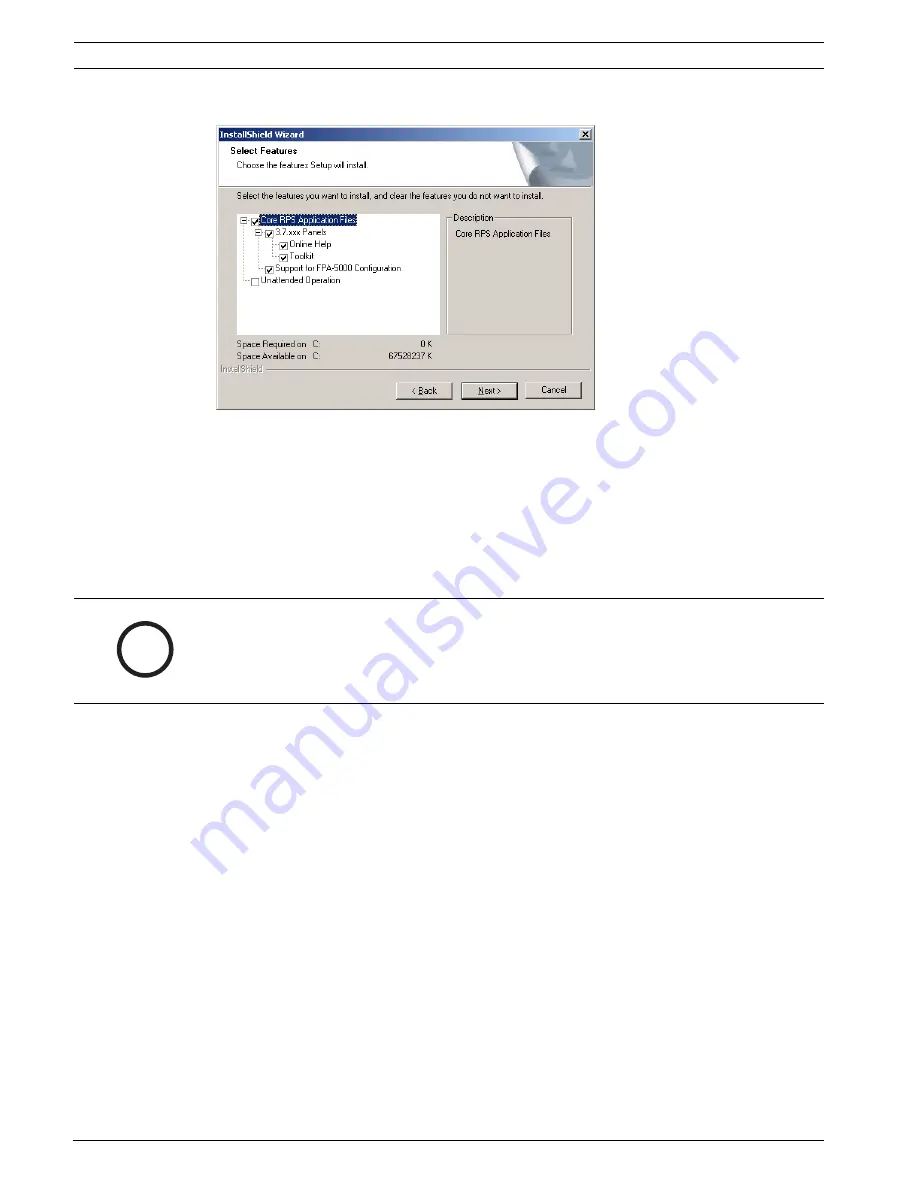
80
en | RPS Setup and Maintenance
RPS
4998141259 | 09 | 2008.10
Installation Guide
Bosch Security Systems, Inc.
4.
Click
Modify
, and then click
Next
. The Select Features dialog opens.
Figure 6.3
Select Features Window
5.
Select the checkboxes for the features you want to install, or clear the checkboxes for
the features you want to remove.
6.
Click Next. The selected features are either installed or uninstalled as selected.
7.
When the Install Complete dialog opens, click
Finish
to end the RPS Setup Maintenance
process.
6.2
Repairing RPS
To reinstall all of the program features installed during the previous setup:
1.
Select
Start > Settings > Control Panel > Add/Remove Programs
. The Add/Remove
Programs dialog opens. Refer to
Figure 6.1
.
2.
Scroll down the list until you see
RPS
. Click
RPS
to select it.
3.
Click
Change/Remove
. The RPS Setup Maintenance dialog opens. Refer to
Figure 6.2
.
4.
Click
Repair
, and then click
Next
. A progress indicator dialog opens. When the repair is
complete, the Install Complete dialog opens.
5.
Click
Finish
to end the RPS Setup Maintenance process.
6.3
Removing RPS
To remove RPS and all of its features:
1.
Select
Start > Settings > Control Panel > Add/Remove Programs
. The Add/Remove
Programs dialog opens. Refer to
Figure 6.1
.
2.
Scroll down the list until you see
RPS
. Click
RPS
to select it.
3.
Click
Change/Remove
. The RPS Setup Maintenance dialog opens. Refer to
Figure 6.2
.
4.
Click
Remove
, and then click
Next
.
5.
When the Confirm Uninstall dialog opens, click
Yes
. A progress dialog opens.
6.
When the removal process is complete, restart the PC.
i
NOTICE!
To repair the current RPS installation, you must use the original installation files.
–
If RPS was installed from the CD-ROM, you must use the CD-ROM.
–
If RPS was installed from a folder containing the installation files, you must use the same
folder in the location it resided at when RPS was installed.

























