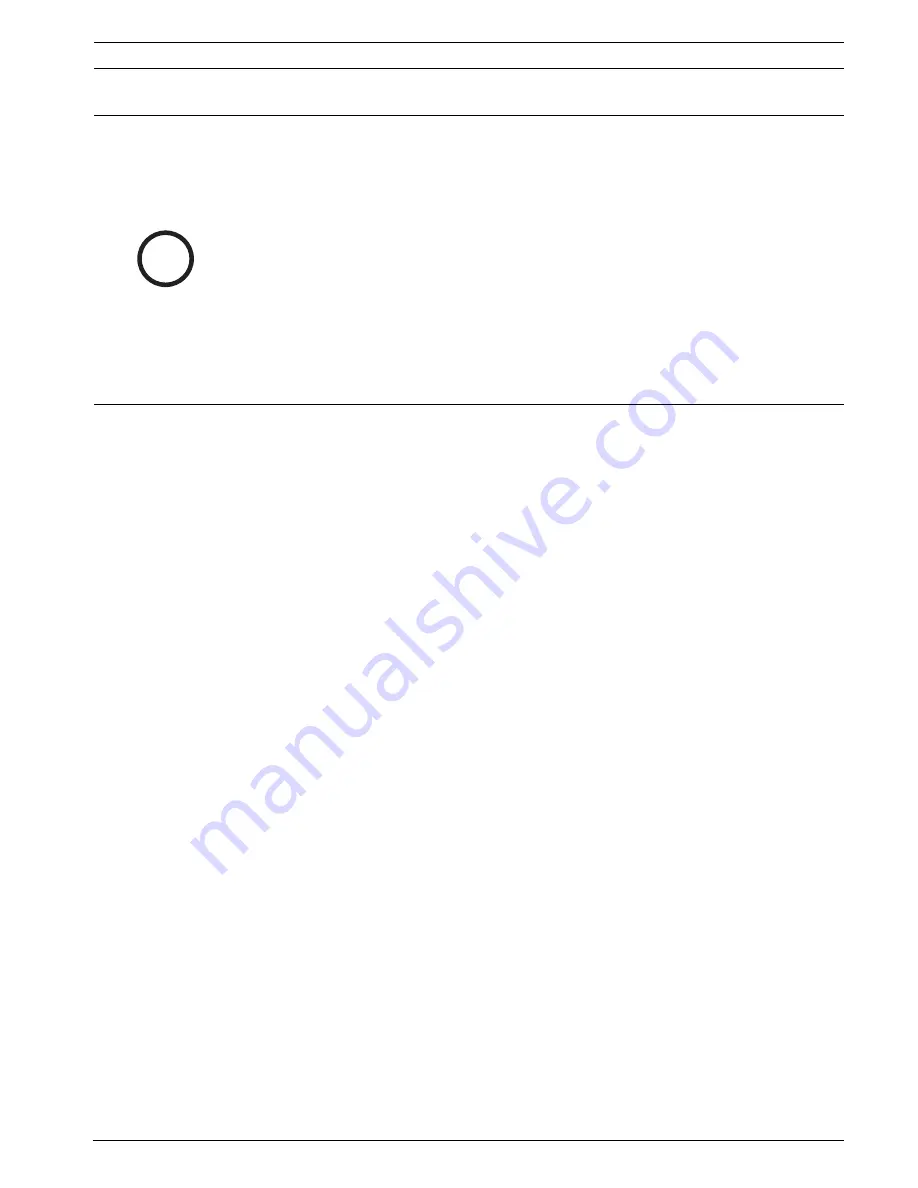
RPS
Installing RPS | en
47
Bosch Security Systems, Inc.
Installation Guide
4998141259 | 09 | 2008.10
3.4.4
Using a Networked Drive to Store Database Files
Use the following to ensure that all your workstations operate correctly with RPS if you are
using a networked drive to store your database files:
–
Refresh any List view they are using to see changes that are being made by other
workstations in the network.
–
Back up the network drive's database files frequently so that possible errors made by
other users, or hardware problems on the network can be easily corrected.
–
Two users cannot create accounts with the same name. If a user creates an account
named "Big Mall Store," for example, and saves it to the Panel List, a second user trying
to create an account with this same name will get an error message. The user must
choose a different account name to correct this problem.
–
Only one user at a time may make changes to an account once it is created.
However, a
user with an authority level of 15 can overwrite changes being made by a user with a
lower authority level.
Ensure that no other operators are using the account at the same
time. An account that is already in use by another operator generates a "Panel Already
Open" message.
–
The Panel Already Open window has three option buttons:
–
Yes:
Click
Yes
to try to override the lock and save changes made by the operator
who currently has the account open.
–
No:
Click
No
to try to override the lock and ignore changes made by the operator
who currently has the account open.
–
Cancel:
Click
Cancel
to close the Panel Already Open dialog without attempting to
override a locked account. The account opens in View Only mode.
–
If you wish to override the locked account by clicking
Yes
or
No
, a progress indicator
appears while RPS attempts to override the locked account.
–
If the lock override succeeds, a message appears telling the operator with the
account currently open that the account was taken over. The account is then put into
View Only mode. Only the operator who initiated the lock override can modify the
account from this point on.
–
If the lock override fails, a different dialog appears indicating the failure.
i
NOTICE!
Networking protocols are disabled by default in SQL Server Express. If someone simply
installs SQL Server Express and chooses all the defaults, SQL Server Express can only have
connections originating on the local machine where SQL Server is installed.
To enable SQL Server Express to accept remote connections, configure SQL Server Express to
listen on TCP/IP:
–
Launch the
SQL Server Configuration Manager
from the
Microsoft SQL Server 2005
program menu.
–
Click the
Protocols for SQLEXPRESS
node.
–
Right-click on
TCP/IP
in the list of protocols, then select
Enable
.
–
In the SQL Server Configuration Manager, click the
SQL Server 2005 Services
node.
–
Right-click on
SQL Server Browser
and select
Properties
.
–
Click the
Start
button to start the SQL Server Browser.
–
Select the Service tab, and set Sart Mode to
Automatic
.






























