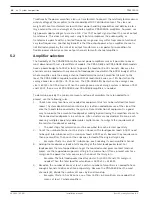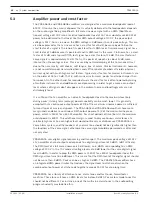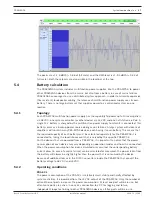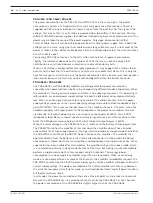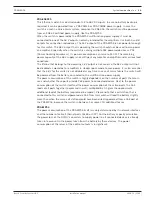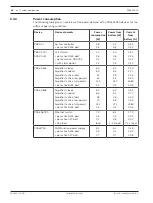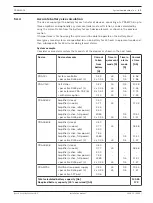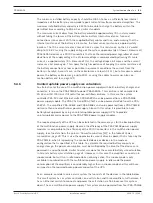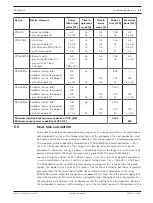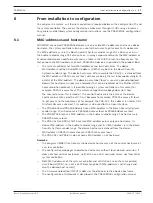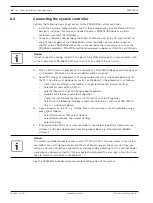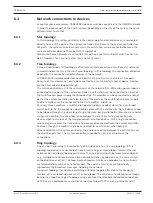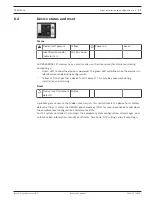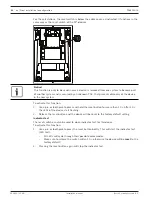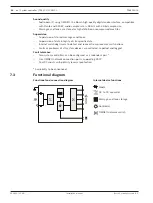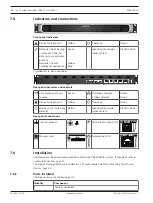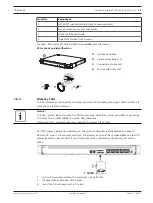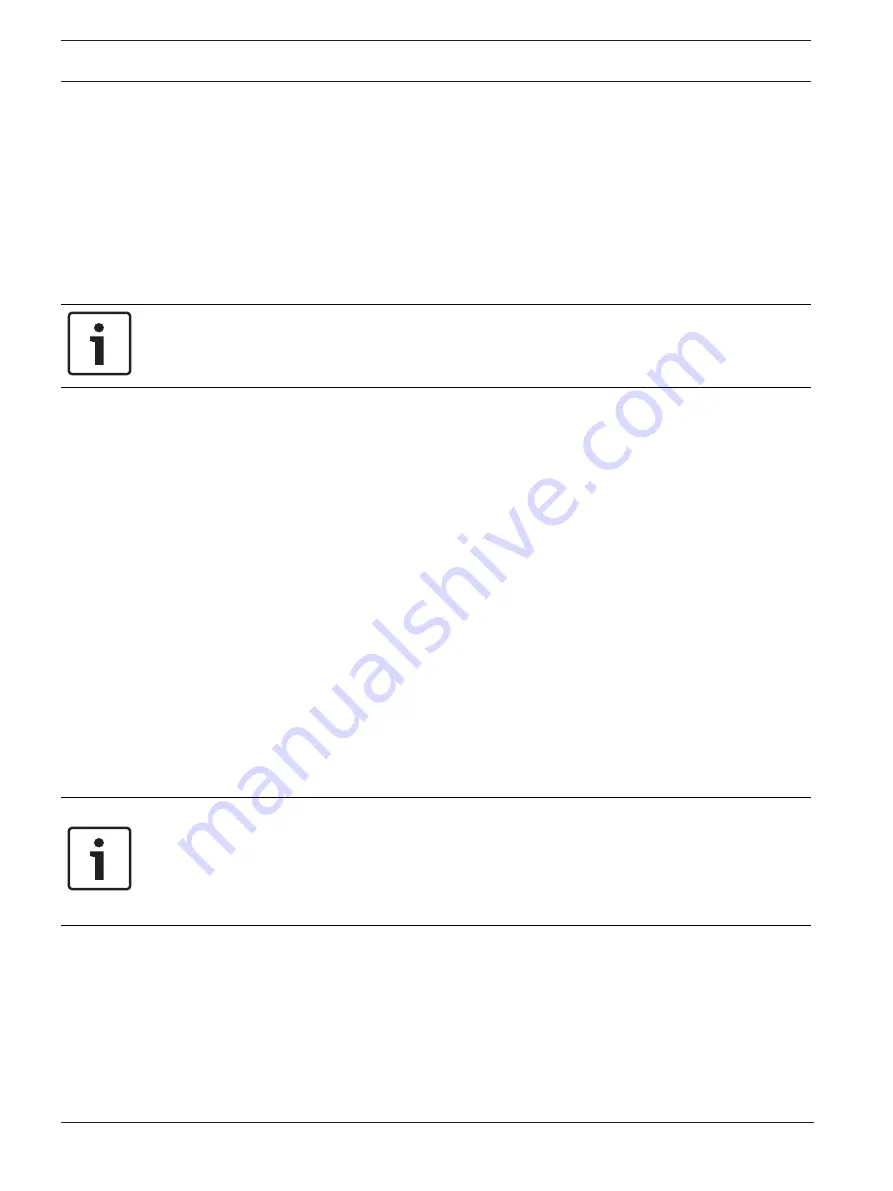
48
en | From installation to configuration
PRAESENSA
2019.11 | V1.00 |
Installation manual
Bosch Security Systems B.V.
6.2
Connecting the system controller
Perform the following steps to get access to the PRAESENSA system controller:
1.
Install the Firmware Upload Tool on the PC, then automatically also the Bosch DNS‑SD
Service is installed. This service is needed to access PRAESENSA devices via their
hostname instead of the IP‑address.
2.
Connect a network cable between the Ethernet network port of the PC and connect to
one of Ethernet ports of the PRAESENSA system controller, or to a network port of
another native PRAESENSA device that is connected to the same network, such as the
PRA‑AD60x amplifiers, PRA-MPSx multifunction power supplies or PRS‑CSLx call stations.
Notice!
Do not connect the configuration PC to a port of any other device on the same network, such
as the (Advantech) PRA-ES8P2S Ethernet switch or any other Ethernet switch.
3.
When a DHCP‑server is present on the network the PRAESENSA devices will already have
an IP‑address, otherwise a Link‑Local address will be assigned.
4.
Some PC settings of (corporate) PCs may prohibit automatic Link Local addressing for
the PC. Then this must be done manually. For Windows
10 the procedure is as follows:
–
Click Internet settings in the taskbar, then go to Network & Internet settings.
–
Select Wi-Fi and switch off Wi-Fi.
–
Select Ethernet, then go to Change adapter options.
–
Double click Ethernet and select Properties.
–
Check Internet Protocol Version 4 (TCP/IPv4), then select Properties.
–
Select Use the following IP‑address and enter 169.254.1.1 with mask 255.255.0.0.
This is a Link‑Local address.
5.
Open a browser on the PC, e.g. Firefox. Make sure no proxy is used. To disable using a
proxy, do as follows:
–
Select Open menu, then select Options.
–
Select Network proxy, then select Settings.
–
Select No proxy.
6.
If for example the PRA-SCL system controller is connected, type https://prascl-xxxxxx-
ctrl.local in URL-bar. Read xxxxxx from the product label, e.g. https://prascl-0b484c-
ctrl.local.
Notice!
The system controller webserver uses secure HTTPS with SSL. The web server in the system
controller uses a self‑signed security certificate. When you access the server via https, you
will see a Secure Connection Failed error or warning dialog indicating that the certificate was
signed by an unknown authority. This is expected and to avoid this message in the future you
have to create an exception in the browser.
See the PRAESENSA configuration manual for configuration of the system.
Summary of Contents for PRAESENSA
Page 1: ...PRAESENSA Public Address and Voice Alarm System en Installation manual ...
Page 2: ......
Page 193: ......