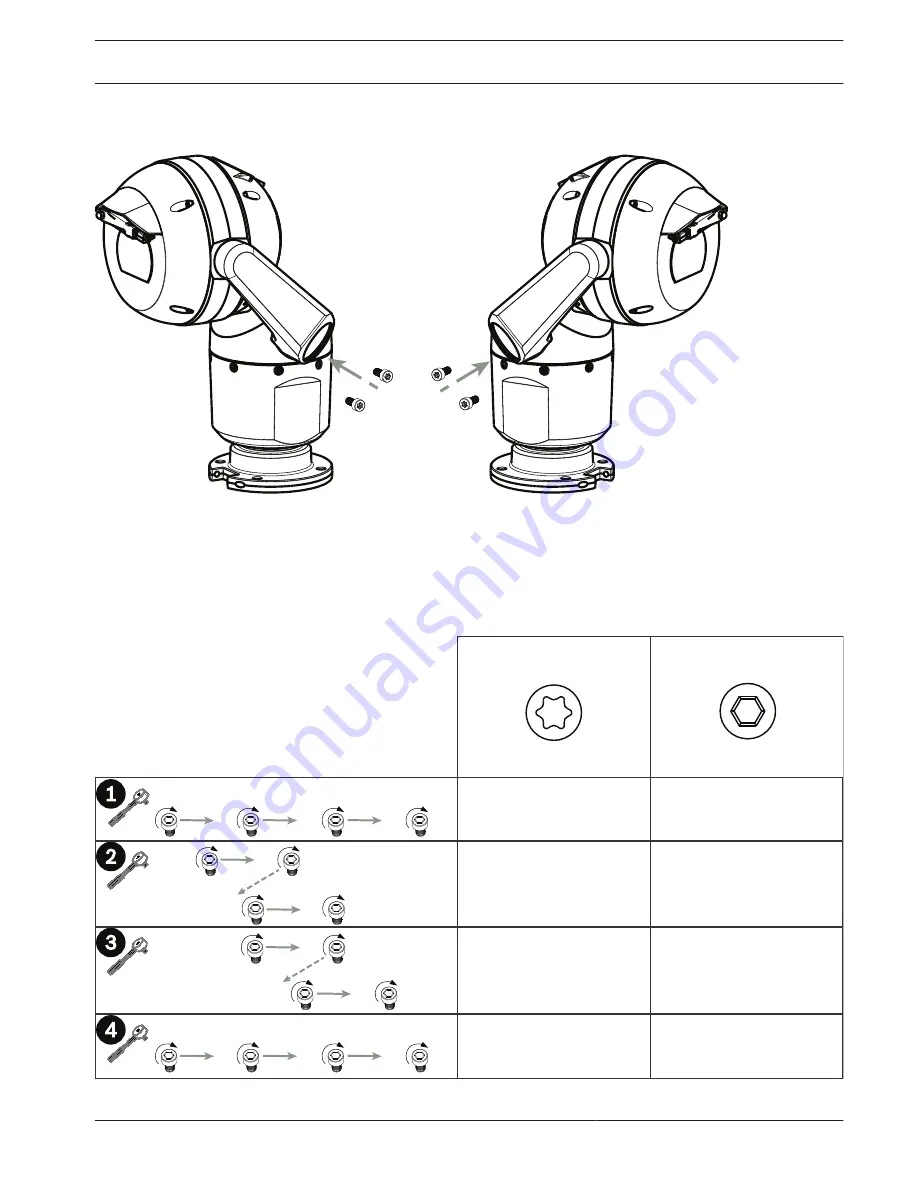
6. Reinsert the screws into both yoke arms. Note the letter assigned to each screw in the
figure below. You will tighten the screws in a specific sequence that references each letter.
C
D
B
A
Figure 11.5: Reinsert yoke arm screws (ABCD)
7. Using a torque wrench (user-supplied), tighten the screws to the proper torque using the
sequence described in the table below.
8. Recheck all four screws to ensure the proper torque value.
Torque requirements for yoke arm screws
T30/T27 Torx
SN ≤ xxxxxxx46028xxxxxx
(≤ Dec. 2014)
5 mm Hex
(T30 Torx)
SN ≥ xxxxxxx46029xxxxxx
(> Dec. 2014)
≈ 7.5 N m
(≈ 5.5 ft lb)
C
D
A
B
≈ 7.5 N m
(≈ 5.5 ft lb)
≈ 15 N m
(≈ 11 ft lb)
≈ 17 N m
(≈ 12.5 ft lb)
≈ 15 N m
(≈ 11 ft lb)
≈ 17 N m
(≈ 12.5 ft lb)
≈ 15 N m
(≈ 11 ft lb)
C
D
A
B
≈ 17 N m
(≈ 12.5 ft lb)
A
A
B
C
D
C
D
B
MIC IP starlight 7000 HD, MIC IP
dynamic 7000 HD
Cant the Camera | en
25
Bosch Security Systems
Installation Manual
2015.12 | 3.0 | F.01U.291.520
Summary of Contents for MIC-71xx
Page 1: ...MIC IP starlight 7000 HD MIC IP dynamic 7000 HD MIC 71xx MIC 72xx en Installation Manual ...
Page 2: ......
Page 35: ......












































