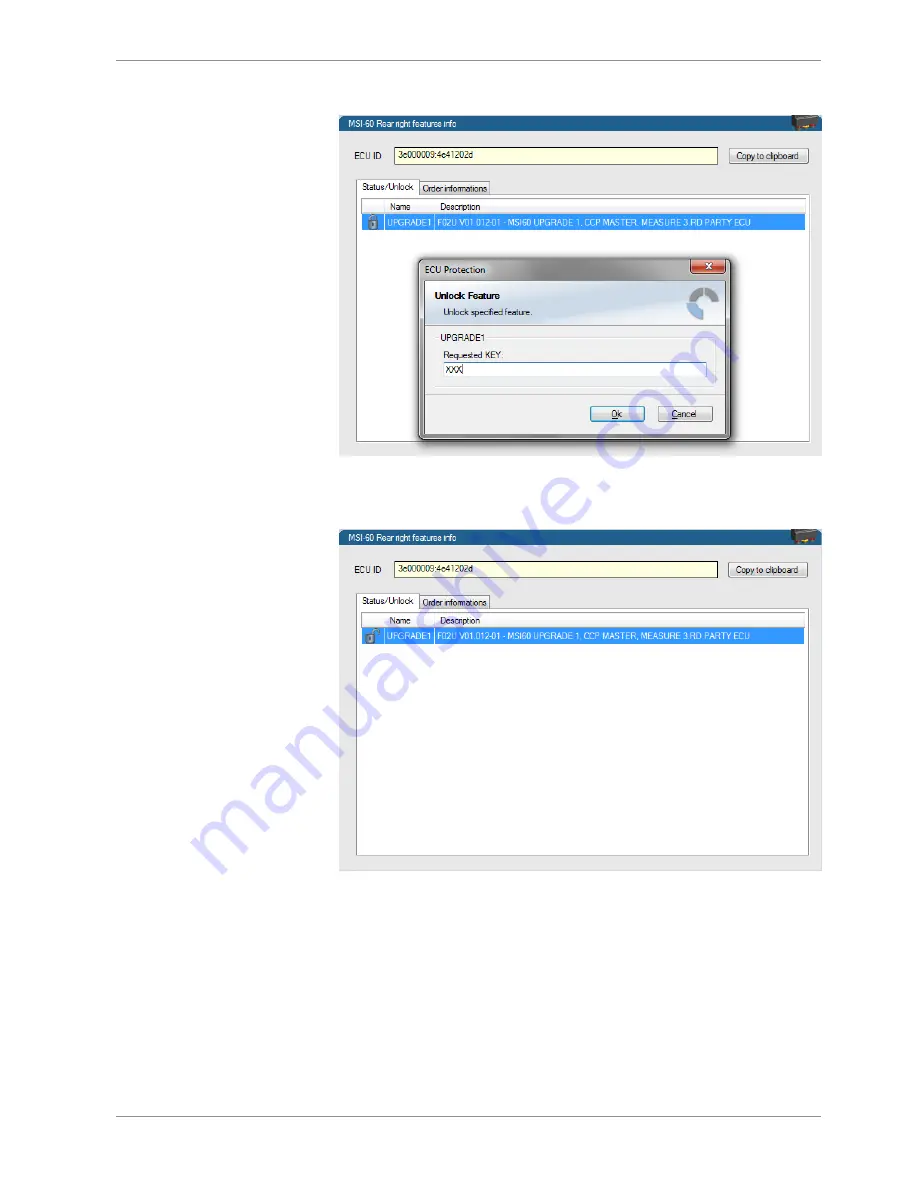
Starting up | 7
Bosch Motorsport
Modular Sensor Interface M 60
25 / 104
A feature unlock window appears.
3.
Enter the activation key you received for this feature on this device and click ‘OK’
when done.
The feature’s status changes to ‘unlocked’.
4.
Perform these steps to activate other features you purchased. Switch the car’s ignition
off and on again to cycle the power of the M 60.















































