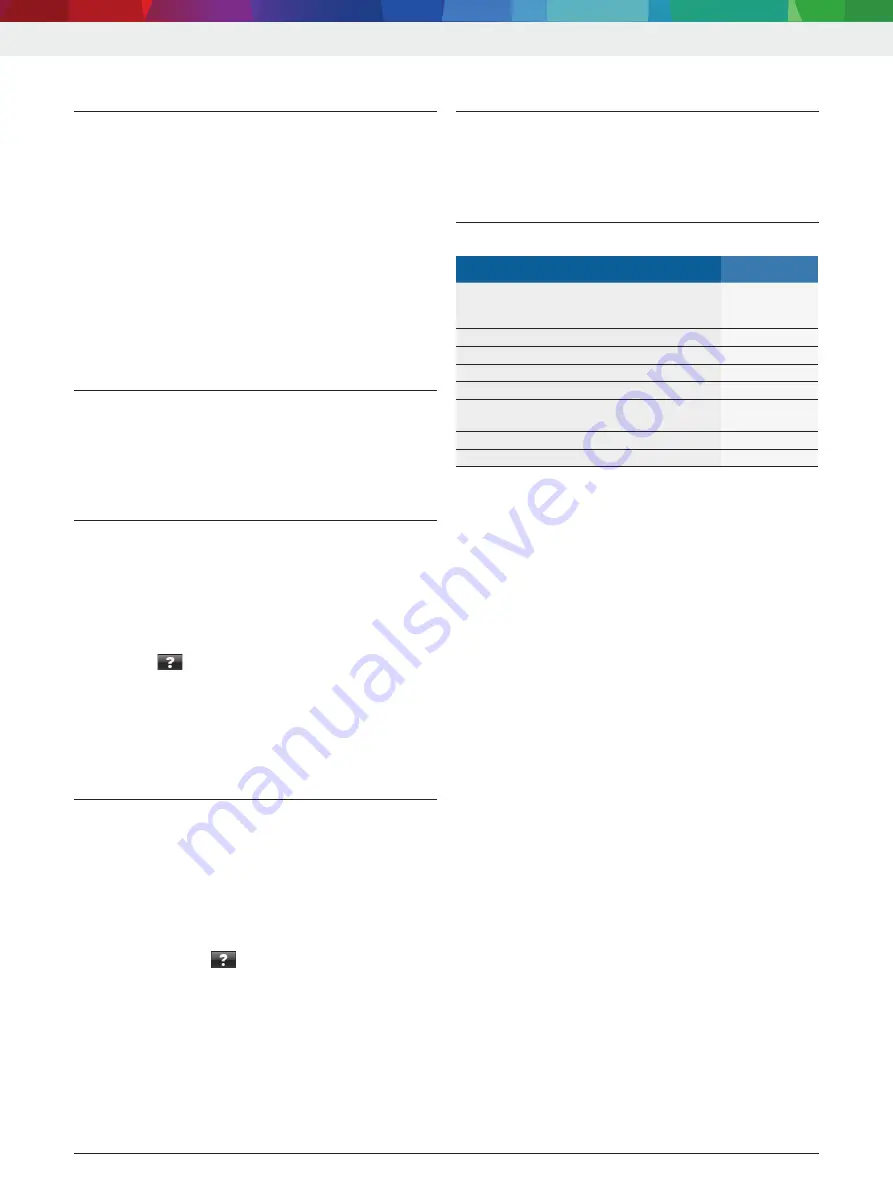
4. Initial commissioning
4.1
Installing the DDM (Diagnostics
Download Manager)
1. Install the DDM.
i
For further information, see e-mail regarding
ESI[tronic] contract.
2.
Set up the DDM.
i
For further information, see DDM Help Center by
selecting "?".
"
ESI[tronic] 2.0 can be downloaded here.
4.2
Installing ESI[tronic] 2.0
1. Start installation.
Setup will start.
2.
Read and follow the instructions on the screen.
"
ESI[tronic] 2.0 is installed and being started.
4.3
Licensing ESI[tronic] 2.0
1. Accept the license agreement.
The licensing information is displayed.
i
Licensing is performed by file or online. For further
information, see ESI[tronic] 2.0 online help by
selecting
.
2.
Use the USB connecting cable to connect
KTS Truck to the computer.
3.
Start licensing.
4.
Read and follow the instructions on the screen.
"
ESI[tronic] 2.0 is licensed and being restarted.
4.4
Configuring KTS Truck
1. Start configuration.
2.
If necessary, update the firmware.
3.
Read and follow the instructions on the screen.
4.
Configure KTS Truck.
i
For further information, see ESI[tronic] 2.0 online
help by selecting
.
"
KTS Truck is now configured.
5.
Maintenance
5.1
Cleaning
The housing of the KTS Truck should only be cleaned
with a soft cloth and neutral cleaning agents. Do not
use abrasive cleaning agents and coarse workshop
cloths.
5.2
Spare and wearing parts
Designation
Part number
KTS Truck green
KTS Truck gray
KTS Truck anthracite gray monochrome
1 687 023 674
1 687 023 675
1 687 023 918
Bluetooth USB adapter
1 687 023 777
OBD diagnostic cable 0.9 m
<)
1 684 465 611
Universal adapter cable
<)
1 684 463 792
Battery connecting cable B+/B–
<)
1 684 463 800
Connection cable for
cigarette lighter socket
<)
1 684 463 801
USB connecting cable 2 m
<)
1 684 465 689
Case
1 685 438 626
<)
Wearing part
i
For an overview of adapter cables and test prods,
see appendix on page
.
i
Information on special accessories can be obtained
from authorized Bosch dealers.
| 18 | KTS Truck |
en
1 689 989 100
2022-01-04
|
Robert Bosch GmbH






























