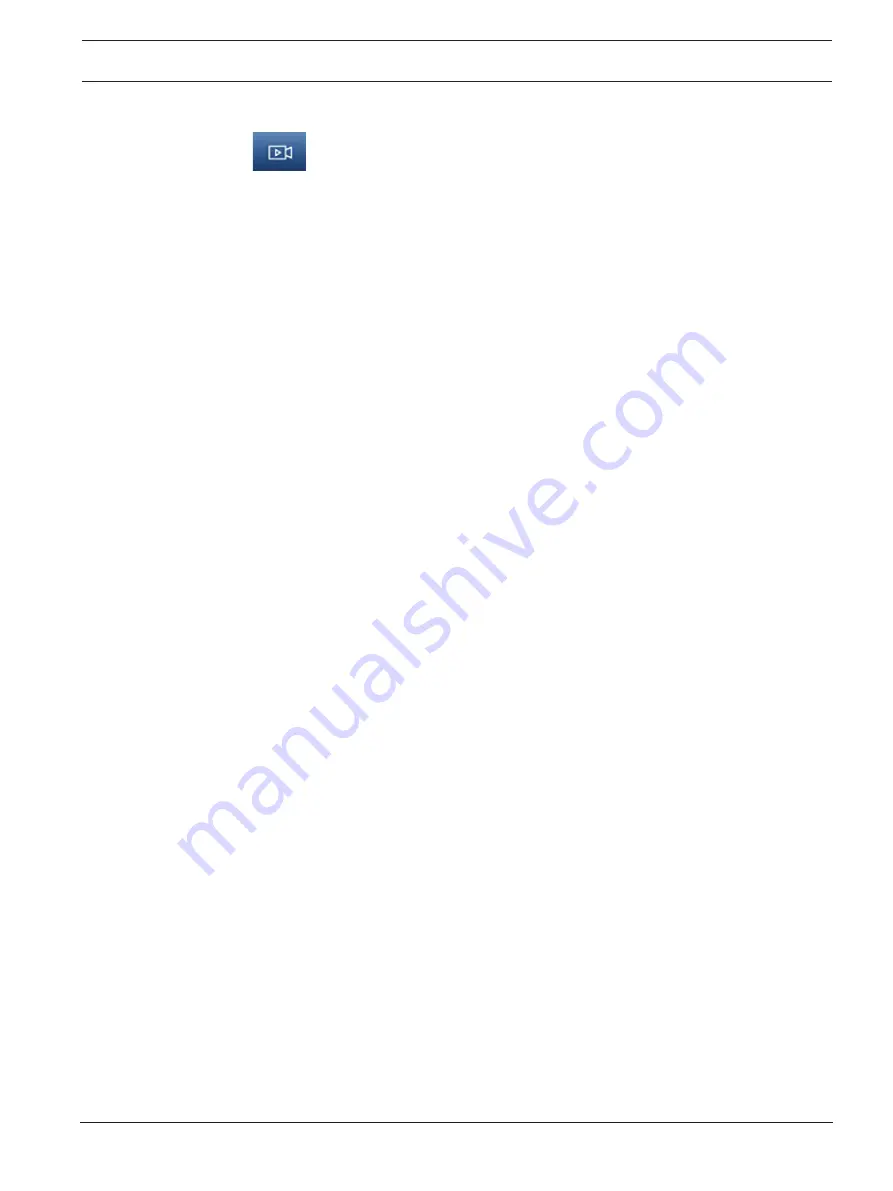
FLEXIDOME indoor 5100i (IR) | FLEXIDOME
outdoor 5100i (IR)
Operation via the browser | en
11
Bosch Security Systems B.V.
User manual
11-2022 | V02 | F.01U.394.427
3.2
Playback page
Click
Playback
in the application bar to view, search or export recordings. This link is
only visible when a direct iSCSI or memory card is configured for recording (with Video
Recording Manager (VRM) recording this option is not active).
On the left side of the screen, there are four groups:
–
Connection
–
Search
–
Export
–
Track list
3.2.1
Selecting the recording stream
Expand the
Connection
group on the left side of the browser.
To view a recording stream:
–
Click the
Recording
drop-down arrow to see the options.
–
Select one of the numbered recording streams.
3.2.2
Searching for recorded video
Expand the
Search
group on the left side of the browser.
–
To limit the search to a particular time range, enter the date and times for the start and
stop points.
–
Select an option from the drop-down box to define a search parameter.
–
Click
Search
.
–
The results are listed in a new window. Click a result to play it back.
–
Click
Back
to define a new search.
–
Click
Last results
to display the latest search results.
3.2.3
Exporting recorded video
On the left side of the browser, expand the Export group if necessary:
1.
Select a track in the track list or in the search results.
2.
The start and stop date and time are filled for the selected track. If necessary, change the
times.
3.
In the
Time lapse
drop-down box, select
Original
, to export the recorded video as its
original,
Condensed
to export the recorded video condensed to the given output time.
4.
In the
Location
drop-down box, select a target.
5.
Click
Export
to save the video track.
Note:
The target server address is set on the
Connectivity
>
Accounts
page.
3.2.4
Track list
The
Track list
shows all the available recordings.
3.2.5
Controlling playback
The time bar below the video image allows quick orientation. The time interval associated with
the sequence is displayed in the bar in gray. Arrows indicate the position of the image
currently being played back within the sequence.
The time bar offers various options for navigation in and between sequences.
–
If required, click in the bar at the point in time at which the playback should begin.
–
Change the time interval displayed by clicking the plus or minus icons or use the mouse
scroll wheel. The display can span a range from six months to one minute.


























