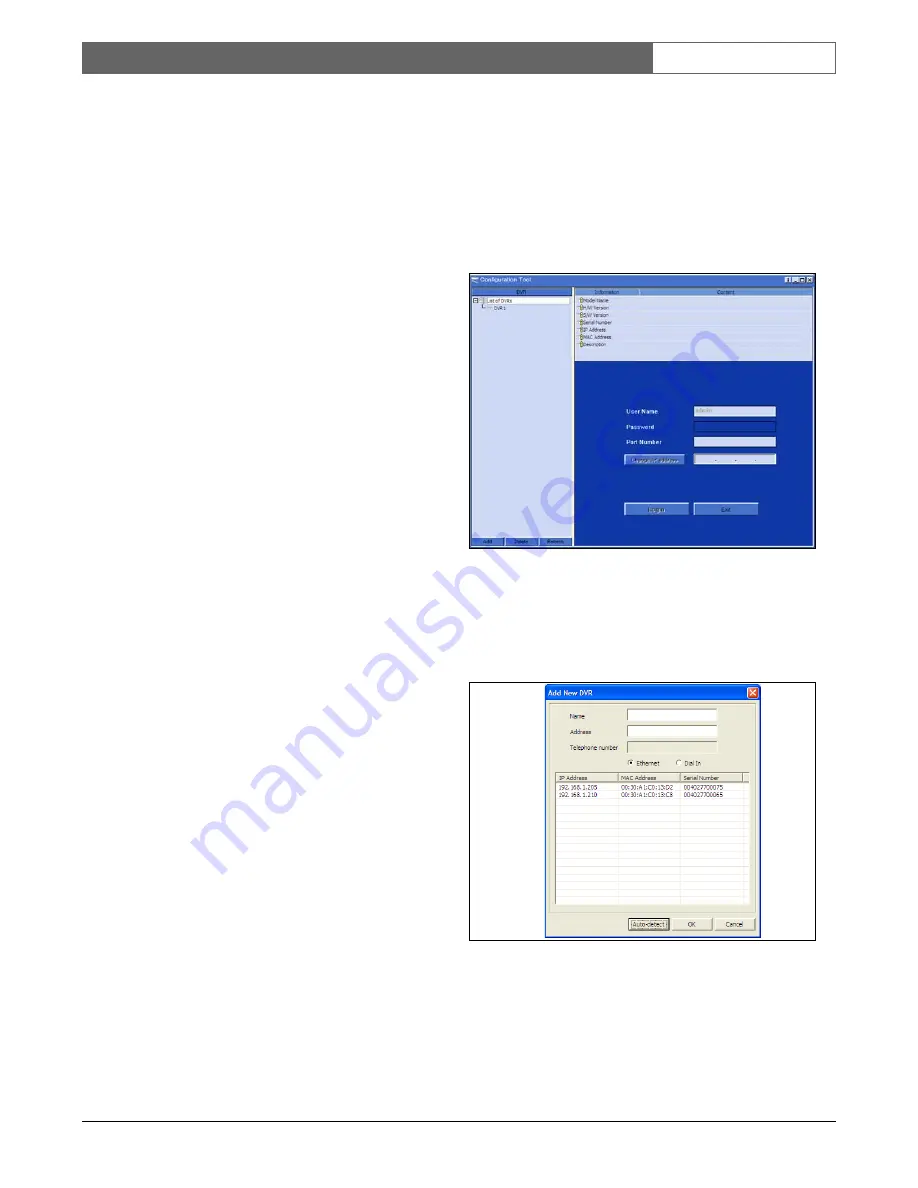
Bosch Security Systems | Version 1.1
DVR4C
| Installation Manual | Using the Configuration Tool
EN
| 22
5
Using the Configuration
Tool
The Configuration Tool is a software application that makes
the installation and configuration of a unit faster and easier.
The Configuration Tool runs on a PC that is connected to
the DVR via an Ethernet network connection. Although all
settings can also be configured with the on-screen display
menu of the DVR itself, the Configuration Tool offers a
very user-friendly alternative. Refer to the Remote Viewer
user manual for more information on the PC software.
5.1
Getting Started
To use the Configuration Tool to change settings, the unit
must be physically connected to a PC via a network
connection. The Configuration Tool application must be
installed on the PC.
5.1.1
System requirements
Operating platform: A PC or compatible running Windows
2000 or Windows XP.
For the Configuration Tool application, the minimum PC
requirements are:
•
Processor: 600 MHz Pentium III
•
Memory: 128 MB
•
Hard disk space: 10 MB free
•
Video system: 16 MB video memory; 1024x768
resolution
•
Connectivity: 10/100-BaseT network interface
5.2
Installing the Configuration Tool
The Configuration Tool is automatically installed on the PC
when you install the DVR4C Manager application. To
install Configuration Tool:
1. Insert the CD-ROM into the CD-ROM drive on your PC.
> The installation program starts automatically.
2. If installation does not start automatically, locate the
Setup.exe file on the CD and double click it.
3. Follow the instructions on the screen and select to install
the Configuration Tool when asked to complete the
installation.
5.3
Starting the Configuration Tool
To start the Configuration Tool, double click the
Configuration Tool icon on your desktop window to start
the program. Alternatively, select the Configuration Tool
program via the Start button on the task bar and the
Programs menu item. Follow the login procedure.
5.4
How to Log in
When you start the Configuration Tool as a stand-alone
application via a network, the Login window appears. (Click
Exit to discontinue login and exit the application.)
When the Configuration Tool application is started for the
first time, the DVR list is usually empty. You must first add
a DVR to the list. To add a DVR to the list, click Add in the
left bottom corner of the program. The Add New DVR
window appears.
To add a DVR to the list via Ethernet:
1. Select Ethernet, fill in the name and IP address of the
new DVR manually and click OK.
> The IP address to be filled-in is set in the System settings/
Connectivity/Network setup menu of the DVR.
2. Alternatively, select Ethernet and click Auto-detect.
> All DVRs on the local network are automatically displayed.



















