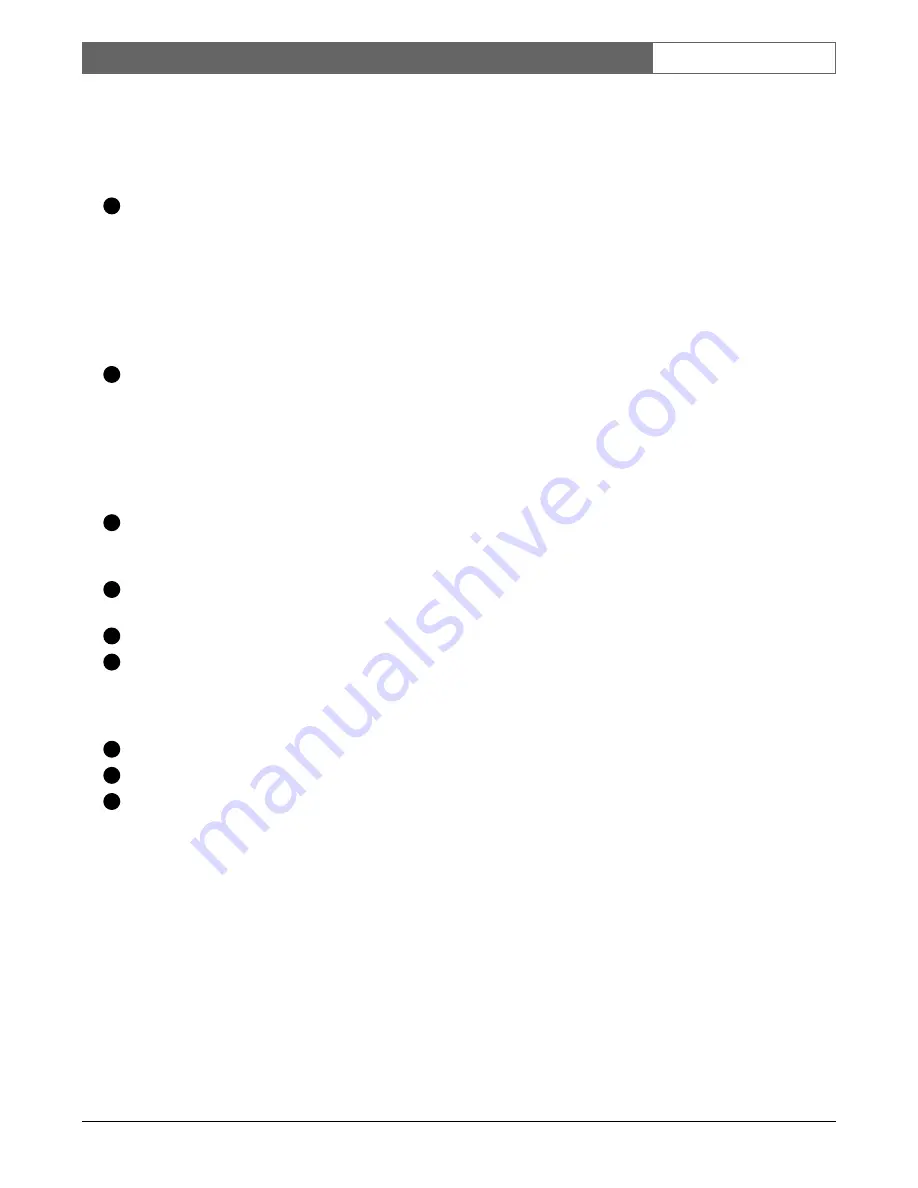
Bosch Security Systems | Version 1.1
DVR4C
| Installation Manual | Operating instructions
EN
| 12
In playback mode, press to stop playback and to go
back to live mode.
In pause mode, press to go back to live mode.
If the beeper sounds, press ESC to silence it.
Stop key:
In playback mode, press to stop playback and to go
back to live mode.
In pause mode, press to go back to live mode.
In menu mode, press to move the current selected
position downwards.
In zoom mode, press to move the zoomed area
downwards.
Play key:
In live mode, press to start playback from the previous
playback point or, if no point exists, from one minute
earlier than the current position.
In menu mode, selects a submenu or menu item or
saves selections made in menus.
In pause mode, press to resume playback mode.
MENU: Press to activate the setup menu for
configuration of the DVR on the local monitor (in live
mode only).
COPY: Press to open the copy menu for copying video
to a USB stick in playback mode.
USB slot: Insert a USB stick into this slot.
The USB indicator lights for 10 seconds when the USB
stick is inserted into the USB port or when the USB
stick is being accessed for Read/Write in playback
mode.
SEQ: View cameras in sequence on full screen.
ZOOM: Zooms in on the active camera display.
QUAD: Press to display a quad screen in live or
playback mode.
3.2
Viewing pictures
The unit has one monitor output. The monitor picture
display depends on how the system has been set up. It shows
full screen or quad live or playback camera pictures.
Alarms, motion, and video loss warnings are also displayed
on the monitor. When the menu system is activated, it is
displayed on the monitor.
3.2.1 Quad screen
To view a Quad screen display on the monitor, press the
QUAD key.
3.2.2 Full screen
To view a full screen shot of a camera, press a camera key.
The camera key of the selected camera lights (green).
3.2.3 Sequence
To view a sequence of live camera pictures in full screen,
press the SEQ key. The sequence icon is displayed on the
monitor. A sequence of camera pictures appears, each for a
pre-programmed dwell time. Pressing the sequence key
again or selecting a single camera stops sequencing.
3.2.4 Image freeze
To freeze a camera shot on the monitor, press the pause key.
To return to live viewing, press the ESC key. This function
can be activated in full screen mode only. The zoom
function can also be used on a frozen picture. If you change
viewing mode, any frozen pictures are released.
3.2.5 Zoom
To zoom in on a camera picture:
1. Press the ZOOM key.
> The zoom icon is displayed on the monitor.
> The picture is enlarged by a factor of 2.
2. Use the Up, Down, Left and Right keys to select the area
of the picture you want to see.
3. Press the ZOOM key again to return to a full picture and
leave the zoom mode.
> The zoom icon disappears on the monitor.
12
13
14
15
16
17
18
19
20


























