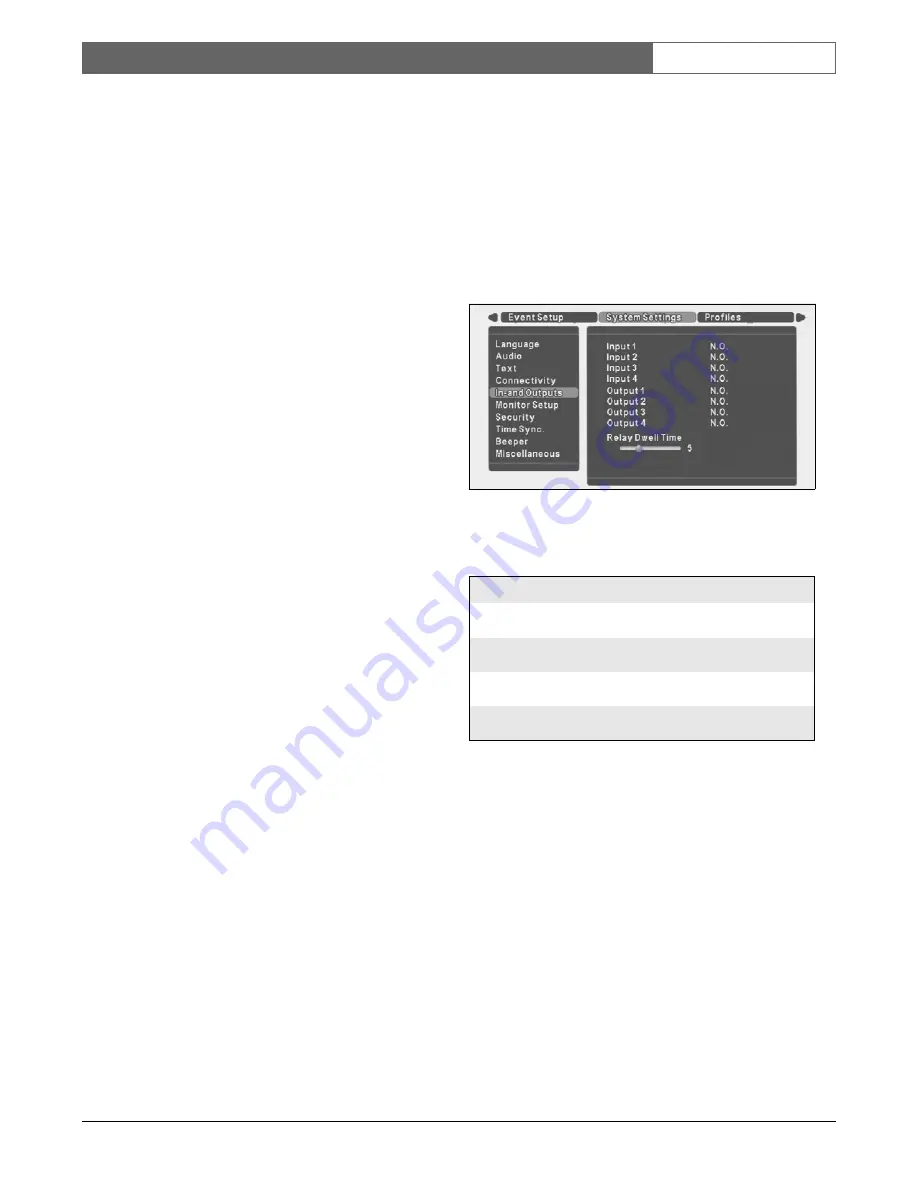
Bosch Security Systems | Version 1.1
DVR4C
| Installation Manual | Menu system
EN
| 17
•
Fill in the IP, subnet mask and default gateway
addresses when DHCP is set to Off.
•
Fill in the DNS in order to use an e-mail address. At
least one DNS should be specified.
•
Set Auto-Detect to On to allow the Remote viewer
software to automatically detect the DVR in a
network.
> Auto-Detect may not work when a firewall is between the
DVR and the PC.
•
Set the Bandwidth limit throttle to restrict the
network bandwidth used.
>>>
X
DSL
•
Specify the Username and Password for an xDSL
connection if required.
•
When connected, the status shows Connected.
>>> HTTP PORT
•
The DVR provides flexible network communication
port configuration. If the DVR is on a special
network, the HTTP port can be changed to the
appropriate number. For network communication
port information, ask your network administrator.
•
The default is 80.
>>> COM PORT
•
Configure the single RS-232 serial port for use with
either a text device or a PSTN modem.
•
Select Device with the up/down keys.
•
If a modem is selected, an initialisation command
can be entered.
•
Select appropriate values for serial communication
for Baud rate, Parity, Stop bits and Data bits.
>>> PSTN DIAL-IN
•
Remote users who have a PSTN connection via a
modem can access the DVR.
•
If you select Use default IP, the DVR automatically
provides a pre-defined IP address (10.0.0.10) for the
client PC and 10.0.0.9 as its own.
•
Select Custom to specify exact IP addresses for both
the DVR itself and the client PC.
>>> E-MAIL SETUP
The DVR can send an e-mail on a specified event.
•
If Status is set to On, an e-mail is sent to the specified
address on an input alarm, videoloss or system
failure.
•
Specify a recipient address and an e-mail sending
server (SMTP) address.
•
Select the number of images to be sent attached to
the e-mail (3 JPEG images by default). The DVR
attaches 1 image per second. With a videoloss the
images just before the videoloss are attached. No
images are attached when a system failure occurs.
>> INPUTS AND OUTPUTS
Inputs and outputs can be configured in this menu as
Normally Closed (NC) or Normally Open (NO).
•
Select either NC or NO with the up/down scroll keys.
Press the play key to confirm.
•
Outputs have the following fixed purpose:
•
Select Relay Dwell time ranging from 0 to 60 seconds
on the selection slider with Left/Right scroll keys and
press the play key to confirm. When Follows is selected,
the output relay is active until the event causing it ceases
to be active.
Item
Purpose
Remote access
Output 1
Activated only on
Input Alarm
Not allowed
Output 2
Activated only on
System failures
Not allowed
Output 3
Not assigned for local
control
Allowed
Output 4
Not assigned for local
control
Allowed
























