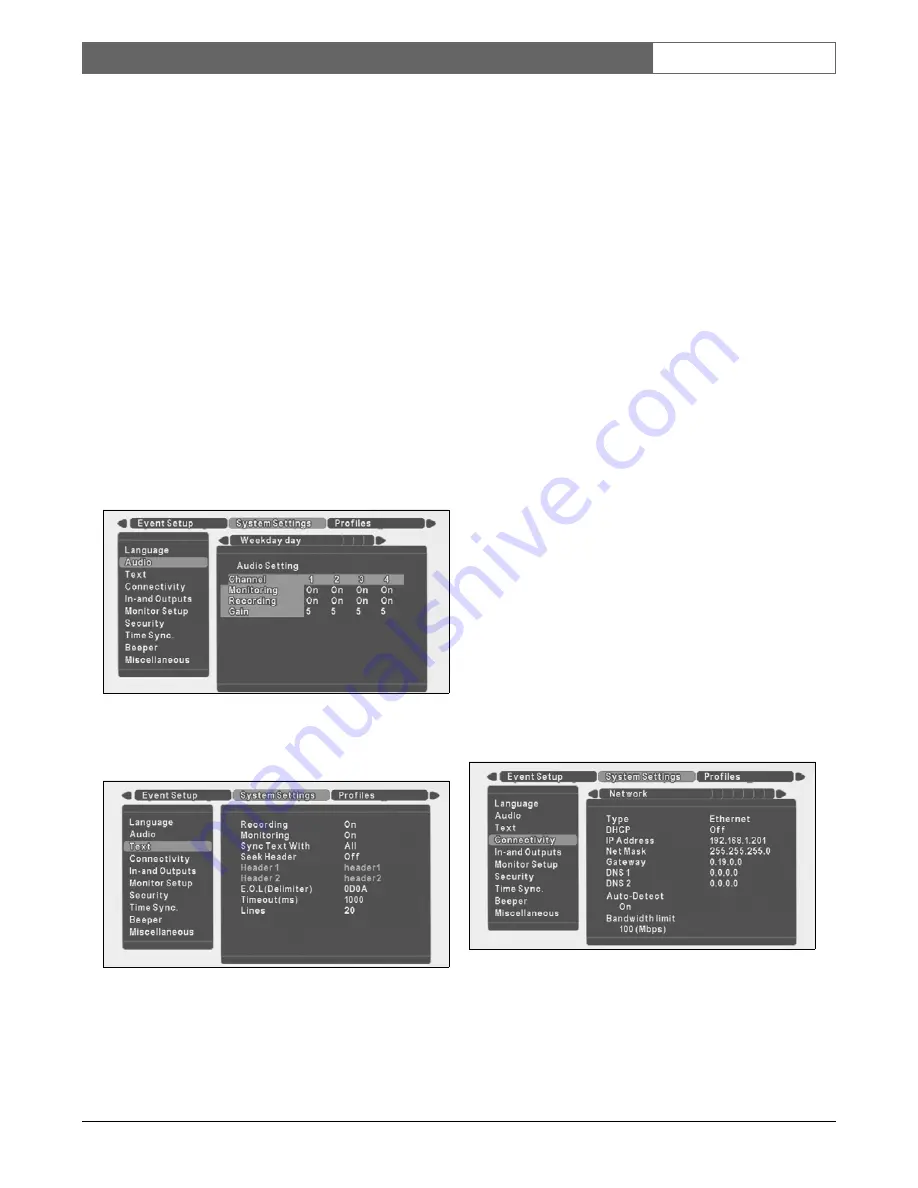
Bosch Security Systems | Version 1.1
DVR4C
| Installation Manual | Menu system
EN
| 16
4.6
System Settings >
Use the System Settings menu to get access to those items
that are used to configure the system.
>> LANGUAGE
•
A language is selectable from the list with the up/down
scroll keys. Press the play key to confirm.
>> AUDIO
•
An audio input can be set to record with its
corresponding video input. Audio 1 is mapped to video
1, audio 2 to video 2, audio 3 to video 3 and audio 4 to
video 4.
•
For a Quad screen display in live mode, the 4 audio
channels are mixed. For a Quad screen display in
playback mode, no audio is played back. Audio is only
played back in forward, real-time and full screen
playback.
•
Audio monitoring, recording and gain can be configured
per profile for each channel in the table.
>> TEXT
•
The DVR can record and display ASCII data on the
monitor. The external device can be a text input device.
>>> RECORDING
•
Set On to record text data on the hard disk of the
DVR. Text is recorded separately from images, but is
synchronized based on time information.
>>> MONITORING
•
Set On to display live text data on a monitor. Text is
overlayed on the live image.
>>> SYNC TEXT WITH
•
Select All to display (and record) text data on all
channels (in a quad screen display, text appears in the
upper-left channel.) Text can also be displayed (and
recorded) with a specific channel only.
>>> SEEK HEADER
•
If the text device sends a header, set to On.
•
If a header is sent, select a single or a double line
header.
>>> DELIMITER
•
If the text device sends an end-of-line delimiter, enter
its value.
>>> TIMEOUT
•
If the text device does not send a delimiter, the text is
recorded as a single block. Enter the time (in
milliseconds) that must expire after the last received
character to separate text blocks.
>>> LINES
•
If the text device does not send a delimiter or use a
timeout, enter the number of lines to be used for a
single block of text.
>> CONNECTIVITY
The Connectivity menu gives access to settings that control
the behavior of the unit with respect to all external devices
or a network.
>>> NETWORK
•
Select the type of connection; Ethernet or xDSL.
•
Set DHCP to On to have IP address, subnet mask and
default gateway assigned automatically by the
network DHCP server.

























