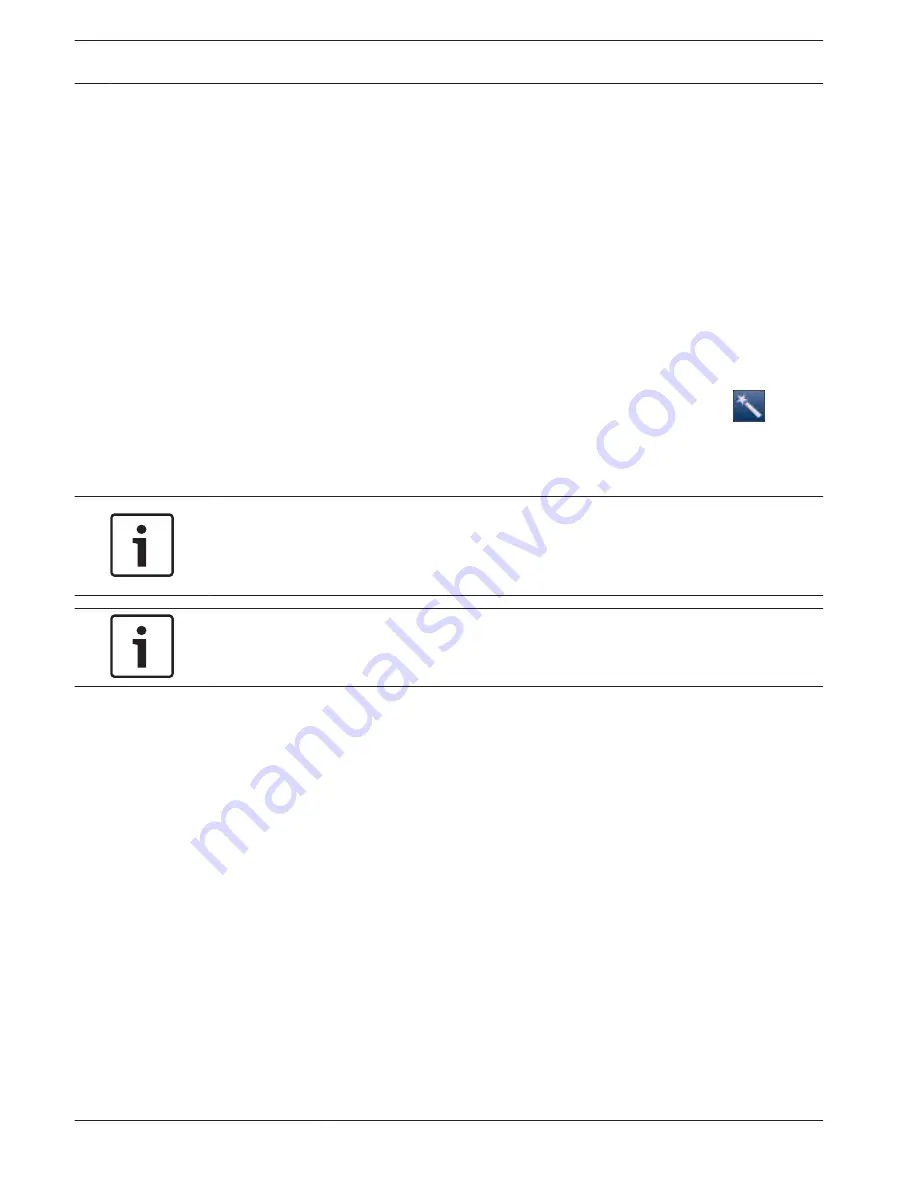
6.
Click the Bosch VMS version you want to install.
Note: We recommend that you install the latest version.
The installation can take several minutes. Do not turn off the computer. If necessary,
restart the system.
7.
After restart is finished, press CTR+ALT+DELETE. The Windows logon page is displayed.
8.
Enter the default password WSS4Bosch.
9.
After entering the password, a message is displayed that you must change the password
before logging on the first time. To confirm, click OK.
10. Change the password.
A series of scripts perform important setup tasks. This can take several minutes. Do not
turn off the computer.
The Bosch VMS default screen is displayed.
Note: In case of password loss a system recovery must be performed as described in the
installation manual. The configuration must be done from scratch or must be imported.
11. On the Bosch VMS default screen, double-click the Bosch VMS Wizard icon
to start
the Configuration Wizard.
The Welcome page is displayed.
12. Configure the system using the Configuration Wizard.
Notice!
To perform administrative tasks, the BVRAdmin account can be entered when Bosch VMS
default screen is displayed. To do so, press CTRL+ALT+DEL, then hold down SHIFT while
clicking the Switch User option and keep SHIFT pressed for about five seconds.
Notice!
We strongly recommend not changing any operating system settings. Changing operating
system settings can result in malfunctioning of the system.
See also:
–
Using Bosch VMS Config Wizard, page 22
–
Adding additional licenses, page 23
–
Recovering the unit, page 29
Using Bosch VMS Config Wizard
Intended use for Config Wizard is the quick and easy configuration of a smaller system. Config
Wizard helps you to achieve a configured system including VRM, iSCSI system, cameras,
recording profiles and user groups.
User groups and their permissions are configured automatically. You can add or remove users
and set passwords.
Config Wizard can access Management Server only on the local computer.
You can save an activated configuration for backup purposes and import this configuration
later. You can change this imported configuration after import.
Config Wizard adds the local VRM automatically.
Restrictions:
The following tasks cannot be done with the Configuration Wizard. Use Bosch VMS
Configuration Client instead.
–
adding additional license packages
–
adjusting schedules
5.4
22
en | System setup - first steps
DIVAR IP 7000 1U
2014.12 | V3 | DOC
Installation Manual
Bosch Sicherheitssysteme GmbH
Summary of Contents for DIVAR IP 7000 1U
Page 1: ...DIVAR IP 7000 1U DIP 7040 00N DIP 7042 2HD DIP 7042 4HD en Installation Manual ...
Page 2: ......
Page 40: ......
Page 41: ......




































