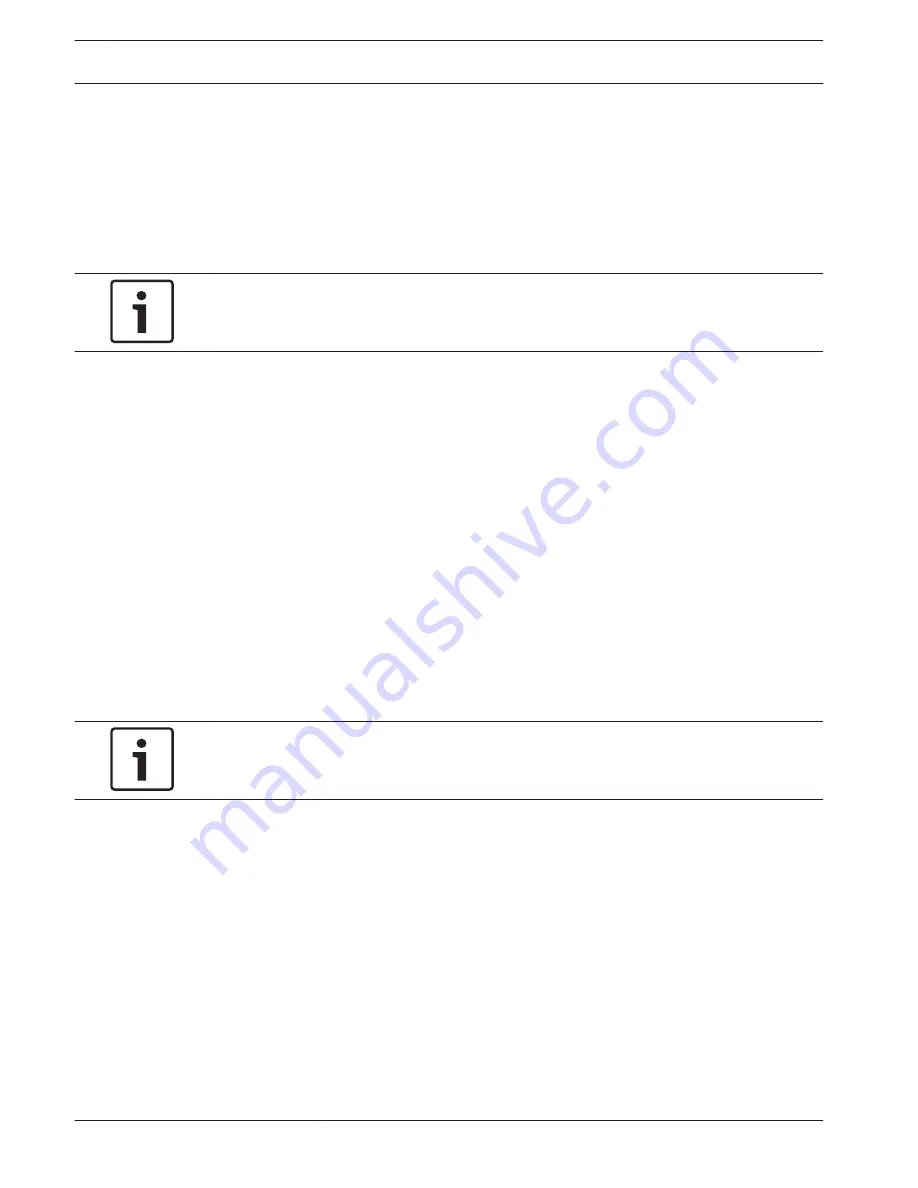
3.
Start the Video Security app.
4.
Select Add.
5.
Enter the public IP address or dynDNS name (see Setting up port forwarding).
6.
Make sure Secure Connection (SSL) is switched on.
7.
Select Add.
8.
Enter the following:
User name: admin
Password: enter user password
Notice!
Only use Bosch VMS Operator Client Video Security App in the version that matches DIVAR IP.
Other clients or application software may work but are not supported.
Installing an Enterprise Management Server
For a central management of multiple systems you can install Bosch VMS Enterprise
Management Server on a separate server.
To install Bosch VMS Enterprise Management Server on a separate server:
1.
Download the resource folder of the Bosch VMS installer using the following network
share:
\\<IP address of DIVAR IP>\sources
2.
Copy the Setup directory to the server that should act as an Enterprise Management
Server.
3.
In the Setup directory, right-click
setup.exe
, then click Run as administrator and accept
the security message.
4.
In the Welcome dialog box, clear all check boxes except Enterprise Management Server
and Configuration Client.
5.
Follow the installation instructions.
6.
After finishing the installer successfully, start Configuration Client using the desktop
shortcut.
Notice!
For Enterprise Management Server configuration refer to the Bosch VMS documentation.
7.4
28
en | Connecting to the internet
DIVAR IP 7000 1U
2014.12 | V3 | DOC
Installation Manual
Bosch Sicherheitssysteme GmbH
Summary of Contents for DIVAR IP 7000 1U
Page 1: ...DIVAR IP 7000 1U DIP 7040 00N DIP 7042 2HD DIP 7042 4HD en Installation Manual ...
Page 2: ......
Page 40: ......
Page 41: ......





























