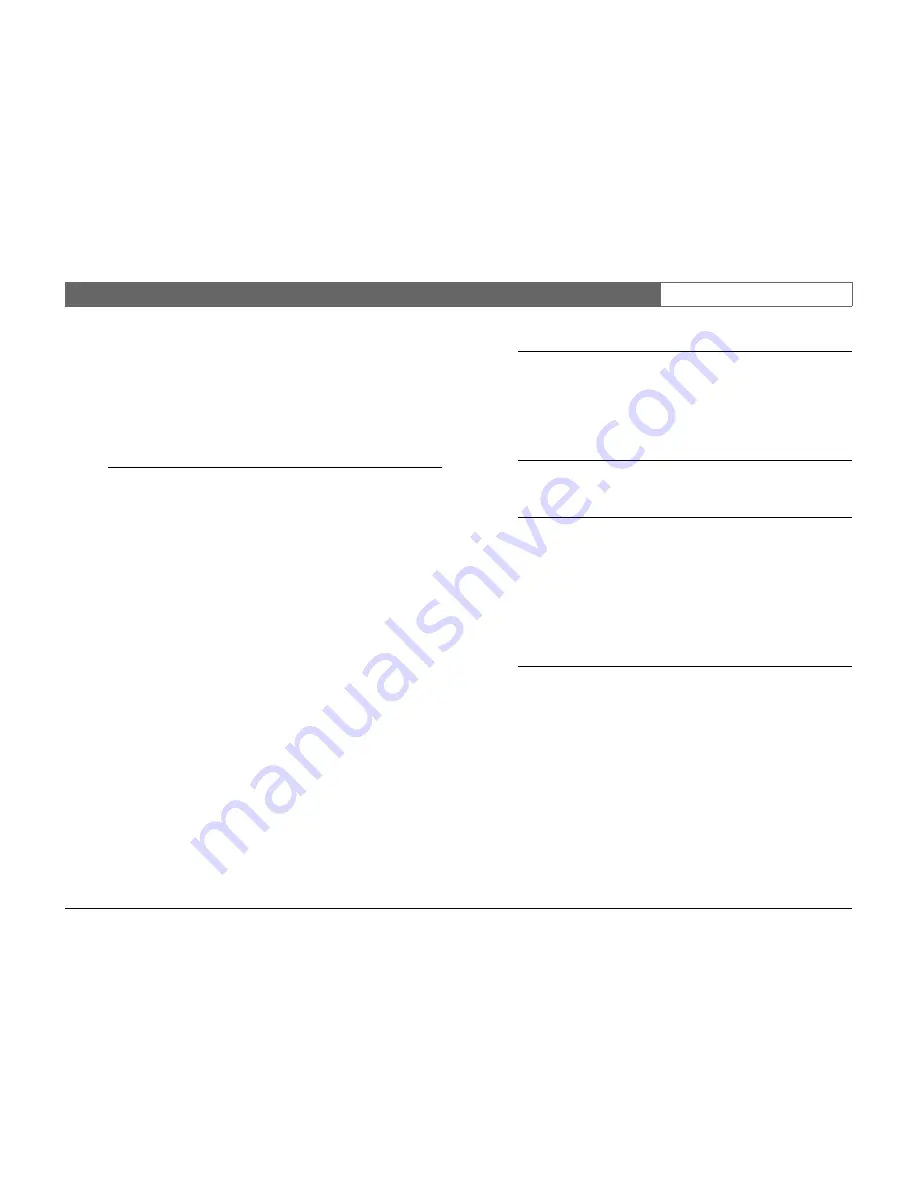
Bosch Security Systems
Divar
| Installation Manual | Menu system
EN
| 5-14
Add schedule
•
Select the profile name, the begin and end times, and the days on
which you want the profile to be active.
•
Only five profiles changes can occur in any one day.
•
Select a number from 0 to 23 for the hour. Select between 0, 15, 30
or 45 for the minutes.
•
If the begin time is later than the end time, then the profile is active
from the end time until the begin time on the next day.
>>> Exception days
•
Up to 32 exception days can be set that override the calendar list.
•
Use the up/down keys to move to an exception entry and press the
select key to start editing. Enter the start date/time, the duration and
the profile name.
•
Press the F2 key to empty an entry.
>> PROFILE OVERRIDE
•
Select a different profile to manually override the active profile for a
temporary period.
•
Set the duration for which you wish to override the active profile. The
maximum is 24 hours. If set to
Always
, the calendar is disabled
completely. If set to zero, the override function is disabled.
>> PROFILE MANAGER
•
The
Profile Manager
lists the scheduled and active profiles.
•
The
Profile Override Inputs
submenu sets up the inputs to switch
profiles.
•
The
Profiles Titles
submenu assigns names to the six different profiles.
•
The
Camera Pre-position on Profile Change
submenu sets four
controllable cameras to a specified pre-position when the active profile is
changed to a different profile.
>>> Profile override inputs
•
Six inputs can be set up to select a profile.
•
The active profile defined by the calendar and exception day
schedule is overridden by the input selection as long as the input is
active.
•
Inputs used for other purposes cannot be used to select a profile.
•
An entry is set to empty by selecting it and pressing F2.
>>> Profile titles
•
Select a profile. Enter up to 4 characters to give a meaningful name
to the profile.
>>> Camera pre-position on profile change
•
Four controllable cameras can be set up for a profile change.
•
Enter the pre-position (PP00 to PP99) that each camera should
adopt when the profile is activated. Set to
None
for no change.
>> SYSTEM BEHAVIOR
•
Use the
System Behavior
menu to configure the event handling, the
recording setup and the access restrictions for each of the six profiles.
•
Profile settings can be copied from one profile to another in the
Copy
System Behavior
submenu.
>>> Event handling
•
Select the profile for which you wish to configure the event
handling.
•
Move to the line that you wish to change. Press the camera keys to
select an input or camera. Press the select key to enable or disable
the selection. A check mark means enabled.
•
Enabled selections act as triggers. If alarm is checked, the selection
acts as an alarm.
Summary of Contents for Divar 2
Page 1: ...Divar Digital Versatile Recorder Installation Instructions EN ...
Page 2: ......
Page 42: ...Bosch Security Systems Divar Installation Manual Hardware setup EN 4 10 ...
Page 58: ...Bosch Security Systems Divar Installation Manual Menu system EN 5 16 ...
Page 66: ...Bosch Security Systems Divar Installation Manual Using the Configuration Tool EN 6 8 ...
Page 78: ...Bosch Security Systems Divar Installation Manual Technical specifications EN 8 4 ...
Page 79: ......
















































