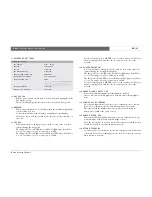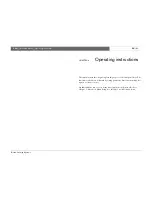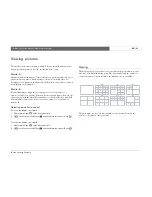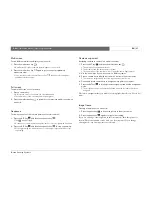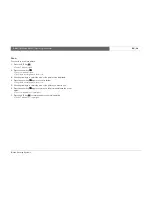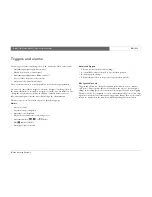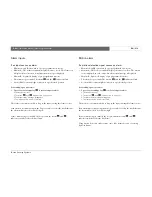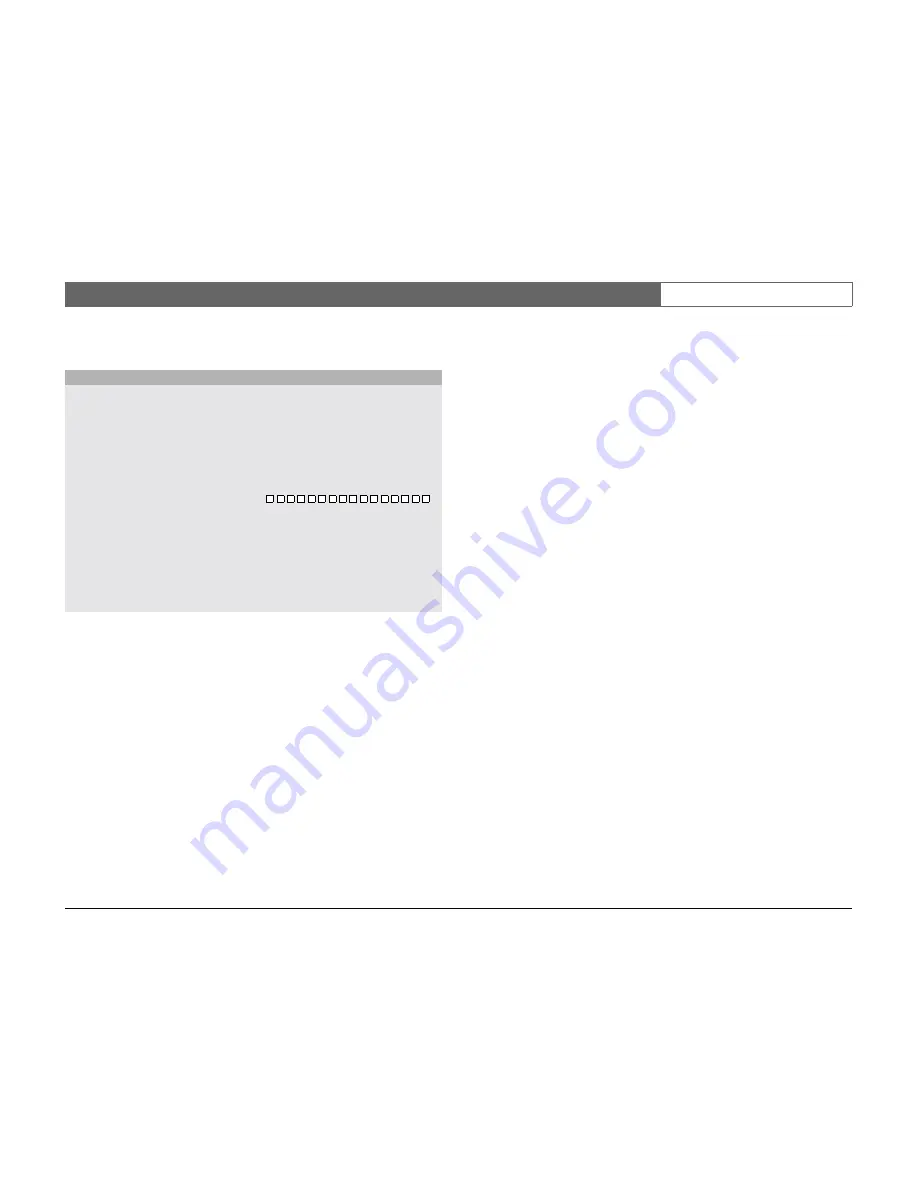
Bosch Security Systems
Divar
| Installation Manual | Quick install
EN
| 2-4
Q
UICK
INSTALL
MENU
>
>> LANGUAGE
•
Select the language for the menu from the list.
>> TIME ZONE
•
Select a time zone from the list.
>> TIME FORMAT
•
Select either a 12 or a 24 hour clock format.
>> TIME
•
Fill in the actual time.
>> DATE FORMAT
•
Select from three date formats which show either the month (MM), the
day (DD) or the year (YYYY) first.
>> DATE
•
Fill in the actual date.
>> ACTIVE CAMS
•
Select the cameras you wish to activate. Only activated cameras are
configured after exiting the Quick Install menu. Press the camera keys to
select or deselect a camera. A check mark means selected.
>> ALARM MONITOR
•
Select the monitor on which input alarm messages are displayed.
>> RECORDING SETTINGS
•
Opens recording settings submenu to fill in the basic recording settings
for the day and weekend/night profiles.
>> NETWORK SETTINGS
•
Opens network settings submenu to fill in the settings that control the
behavior of the unit with respect to a network.
>> SAVE & EXIT
•
Select this item to load the settings you have made into the unit and exit
the Quick Install.
>> CANCEL
•
Select this item to exit the Quick Install without saving.
QUICK INSTALL
LANGUAGE
ENGLISH
TIME ZONE
GMT +01:00 WEST EUROPE
TIME FORMAT
24-HOUR
TIME
19:45:00
DATE FORMAT
YYYY-MM-DD
DATE
2002-06-20
1 2 3 4 5 6 7 8 9 10 11 12 13 14 15 16
ACTIVE CAMS
ALARM MONITOR
MON A ONLY
RECORDING SETTINGS
>
NETWORK SETTINGS
>
SAVE & EXIT
>
CANCEL
Summary of Contents for Divar 2
Page 1: ...Divar Digital Versatile Recorder Installation Instructions EN ...
Page 2: ......
Page 42: ...Bosch Security Systems Divar Installation Manual Hardware setup EN 4 10 ...
Page 58: ...Bosch Security Systems Divar Installation Manual Menu system EN 5 16 ...
Page 66: ...Bosch Security Systems Divar Installation Manual Using the Configuration Tool EN 6 8 ...
Page 78: ...Bosch Security Systems Divar Installation Manual Technical specifications EN 8 4 ...
Page 79: ......