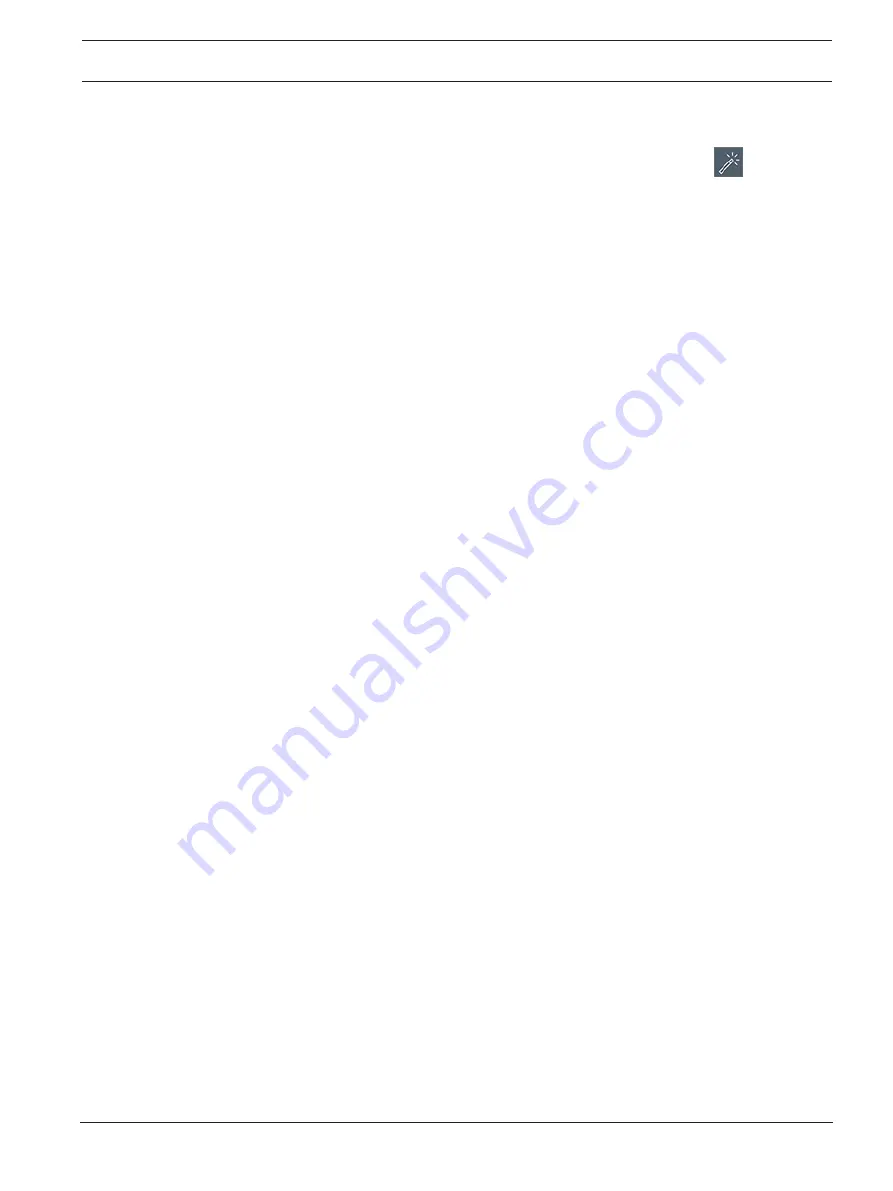
DIVAR IP all-in-one 7000 (2U)
System setup | en
27
Bosch Security Systems B.V.
Installation manual
2019.08 | V1 | DOC
5.5.1
Operating as full video recording and management system
To operate the DIVAR
IP system as full video recording and management system:
1.
On the BVMS default screen, double-click the BVMS Config Wizard icon
to start the
Config Wizard.
The
Welcome
page is displayed.
2.
Configure the system using the Config Wizard.
See also
–
Using BVMS Config Wizard, page 27
5.5.2
Operating as pure video recording system
To operate the DIVAR
IP system as pure video recording system, you have to logon to the
administrator account (BVRAdmin) in order to perform the necessary configuration steps.
1.
On the BVMS default screen, press CTRL+ALT+DEL.
2.
Hold SHIFT, click
Switch User
and keep SHIFT pressed for about five seconds.
3.
Enter administrator user name and password.
4.
On the Desktop, in the
Tools
folder, right-click the
Disable_BVMS
script, and then click
Run as administrator
.
5.
Configure the Video
Recording
Manager (VRM) from an external system using BVMS
Configuration Client or Configuration Manager.
5.5.3
Operating as iSCSI storage expansion
To operate the DIVAR
IP system as an iSCSI storage expansion, you have to logon to the
administrator account (BVRAdmin) in order to perform the necessary configuration steps.
1.
On the BVMS default screen, press CTRL+ALT+DEL.
2.
Hold SHIFT, click
Switch User
and keep SHIFT pressed for about five seconds.
3.
Enter administrator user name and password.
4.
On the Desktop, in the
Tools
folder, right-click the
Disable_BVMS_and_VRM
script, and
then click
Run as administrator
.
5.
Add the system as an iSCSI storage expansion to an external BVMS or VRM server using
BVMS Configuration Client or Configuration Manager.
5.6
Using BVMS Config Wizard
Intended use for Config Wizard is the quick and easy configuration of a smaller system. Config
Wizard helps you to achieve a configured system including VRM, iSCSI system, cameras,
recording profiles and user groups.
User groups and their permissions are configured automatically. You can add or remove users
and set passwords.
Config Wizard can access Management Server only on the local computer.
You can save an activated configuration for backup purposes and import this configuration
later. You can change this imported configuration after import.
Config Wizard adds the local VRM automatically.
Restrictions:
The following tasks cannot be done with the Config Wizard. Use BVMS Configuration Client
instead.
–
adjusting schedules
–
configuring systems with no or multiple Video
Recording
Manager
–
configuring external storage devices
–
adding Video
Streaming
Gateway






























