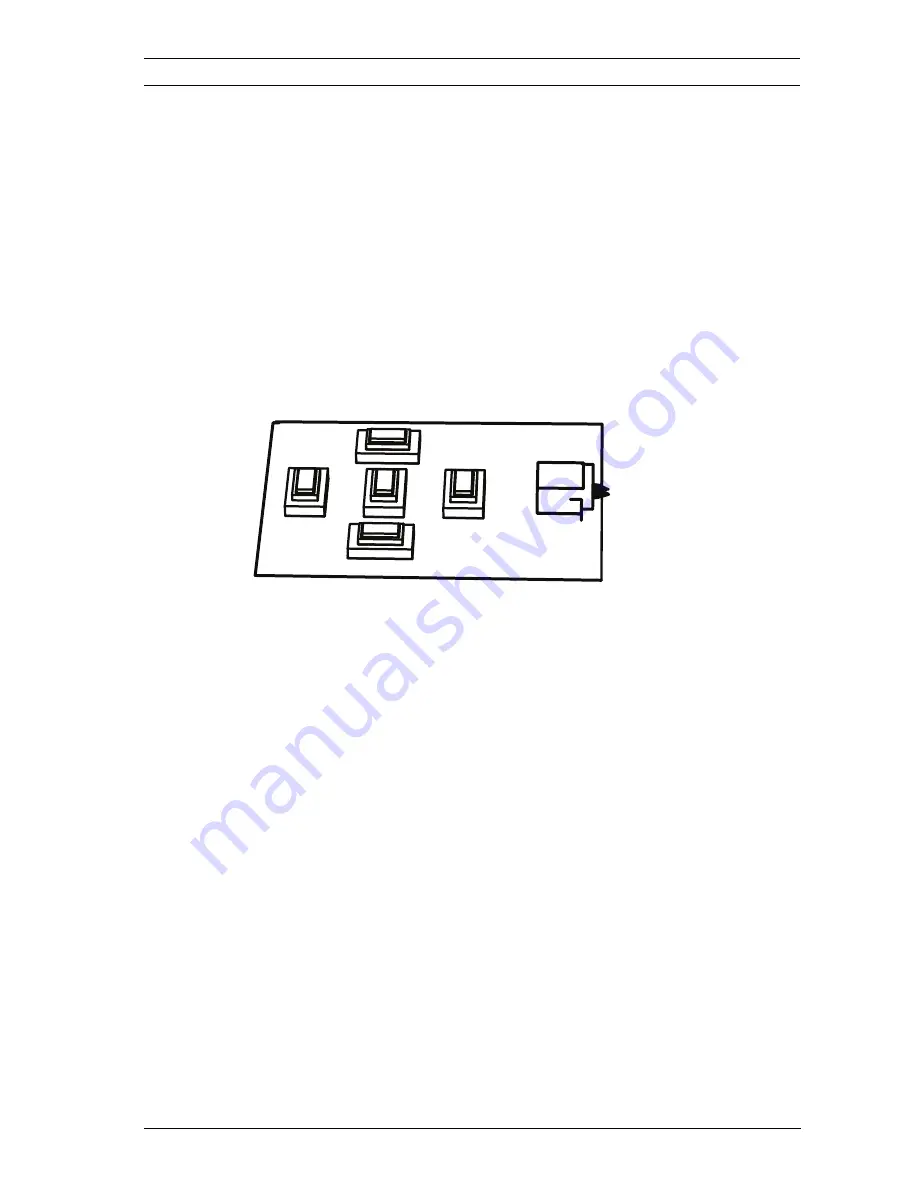
DINION capture 5000 IP
Configuration | en
33
Bosch Security Systems, Inc.
Installation Manual
| 1.0 | 2012.01
4
Configuration
Configuration of the DINION capture 5000 IP is carried out
remotely via the network using a web browser. However, the
license plate camera also has a set-up menu in which basic
installation settings can be accessed. To view this menu,
connect a monitor to the composite video output of the camera
(refer to
Section 3.6 Connecting to a Coax Cable, page 27
).
4.1
Menu Navigation Keys
Five keys are used for navigating through menu system.
–
Use the up or down keys to scroll through a menu.
–
Use the left or right keys to move through options or to set
parameters.
–
When in a menu, quickly double-press the menu/select key
to restore the selected item to its factory default.
–
To close all menus at once hold down the menu/select key
until the menu display disappears or continually select the
Exit
item.
Some menus automatically close after about two minutes; other
menus have to be closed manually.
4.2
Install Menu
When the Install menu is opened, the MAC address of the unit
is shown. This is factory set and cannot be changed. The items
in the menu include the Mode selection, the Lens Wizard
submenu, the Network submenu, and the Defaults submenu.
Note:
License plate camera parameter set-up is done via the
web browser interface.
Summary of Contents for DINION 5000 IP
Page 1: ...DINION capture 5000 IP NER Series en Installation Manual ...
Page 2: ......
Page 117: ......






























