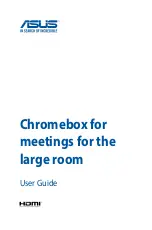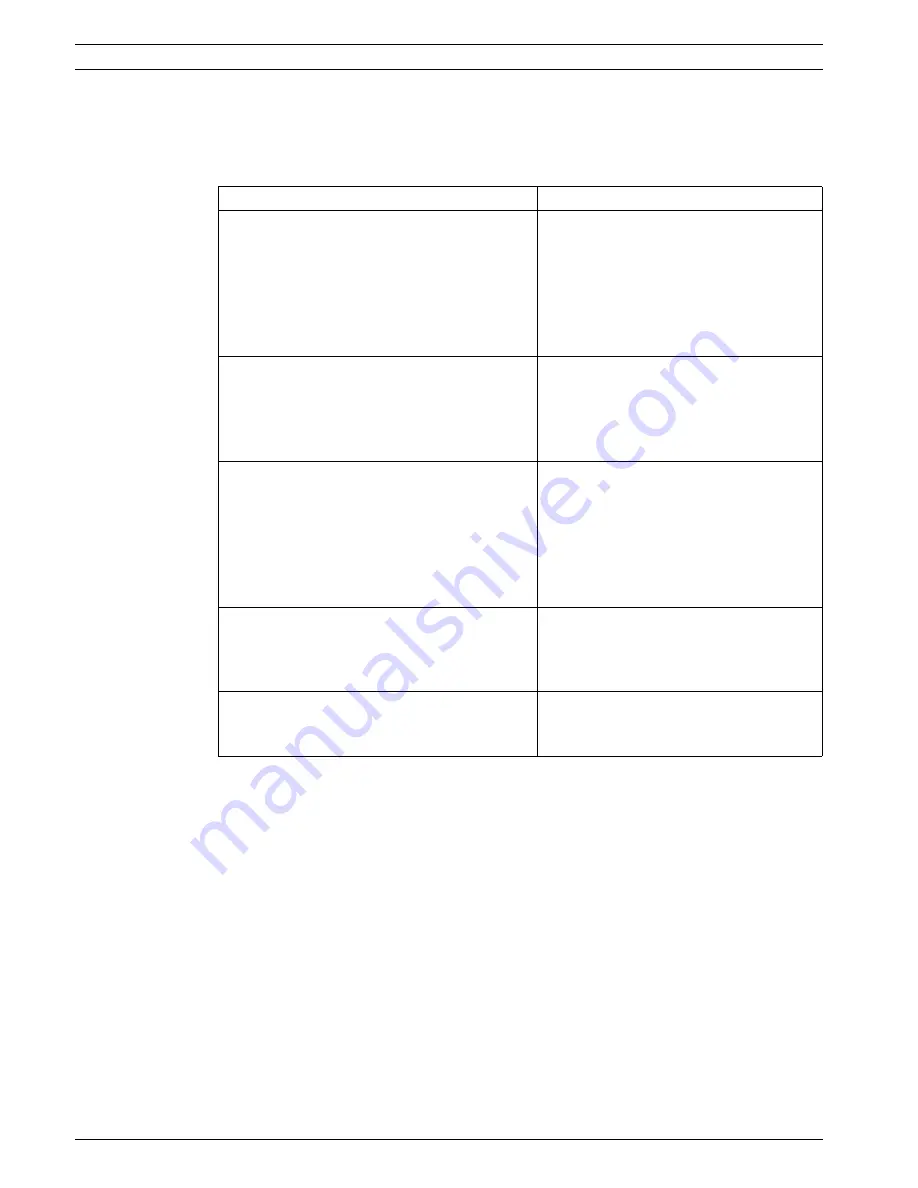
22
en | Troubleshooting
DCN-D Conference Delegate Units
F.01U.265.631 | V1.0 | 2012.03
Installation and Operation manual
Bosch Security Systems B.V.
9
Troubleshooting
9.1
Delegate Unit
Problem
Possible cause
–
Not possible to initialize delegate Units.
–
The DCN signal is re-generated too
many times.
–
The trunk is too long.
–
The DCN signal is not re-generated
each 100 m.
Refer to the
Section 4 Planning and design
and
Section 7 Configuration
.
–
Depending on menu setting 8L (CCU), at
two or more delegate units the microphone
indicator ring is flashing or continues red.
The LEDs of the microphone buttons are
off.
Units have the same address. Make sure
that each active device in the DCN system
has a unique address.
Refer to
Section 4 Planning and design
and
Section 7 Configuration
.
–
Delegate unit fully operational but no audio
to the loudspeaker or headphones.
The audio routing mode of the central
control unit is Insertion and you did not
connect a device between audio input 2
and audio output 2 of the central control
unit
Refer to the CCU sections of the DCN
system installation and operating manual.
–
Although the system powers the trunks,
delegate units are not operational.
The DCN contains a defective (extension)
cable. Find the defective (extension) cable
and replace it. The defective (extension)
cable can be anywhere in the DCN system.
–
A delegate unit does not operate as
expected.
The delegate unit is not in the correct
mode.
Refer to
Section 7.4 Delegate unit modes
.