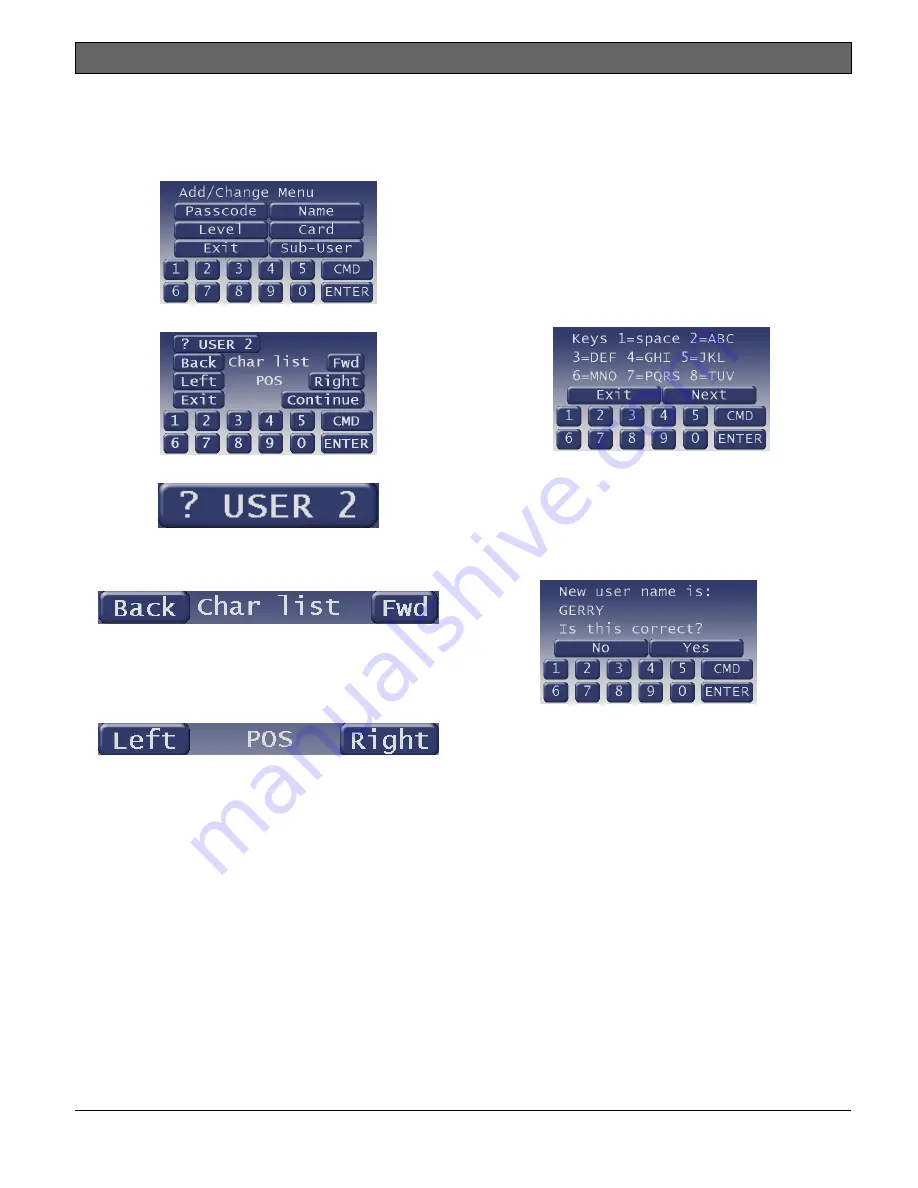
D1265
|
Owner's Manual | Part III: Advanced Commands
Bosch Security Systems, Inc. | 9/10 | F01U169130-02
53
Adding/Changing a User’s Name
1.
Pressing the
Continue
button once you enter a
user changes the display to
Add/Change
Menu.
2.
Pressing the
Name
button changes the display.
3.
To change the name use the following buttons:
Pressing this button shows a series of help
screens where the keypad can be used to enter
specific letters.
Pressing either of these buttons causes the
currently underlined character to change the
previous or next character in the list. The
available characters are A-Z, 0-9, @, #, $, and,
*, /, -, _, , and +.
Pressing either of these buttons causes the
cursor of the currently underlined character to
move left to the previous position in the name
or right to the next position in the name.
Another option is to use the numeric buttons to
add characters to the text. For the buttons with
letters, pressing the digit allows you to cycle
through the letters on the button. For instance,
pressing '2' shows an A. Pressing it again shows
a B, and pressing it a third time shows a C.
The '0' (zero) button shows a 0. The '1' button
functions like a space bar - it puts a space in the
current position, and advances to the next
position.
Pressing the button shows a list of the letters for
each digit.
4.
Once the name appears as desired, press the
Continue
button.
5.
The display changes to
New user name is
GERRY Is this correct?.
At this point you can accept or reject the
changes.
Press the
Yes
button to accept the name and
return to the idle text screen.
Press the
No
button to reject the name and
return to Step
2.






























