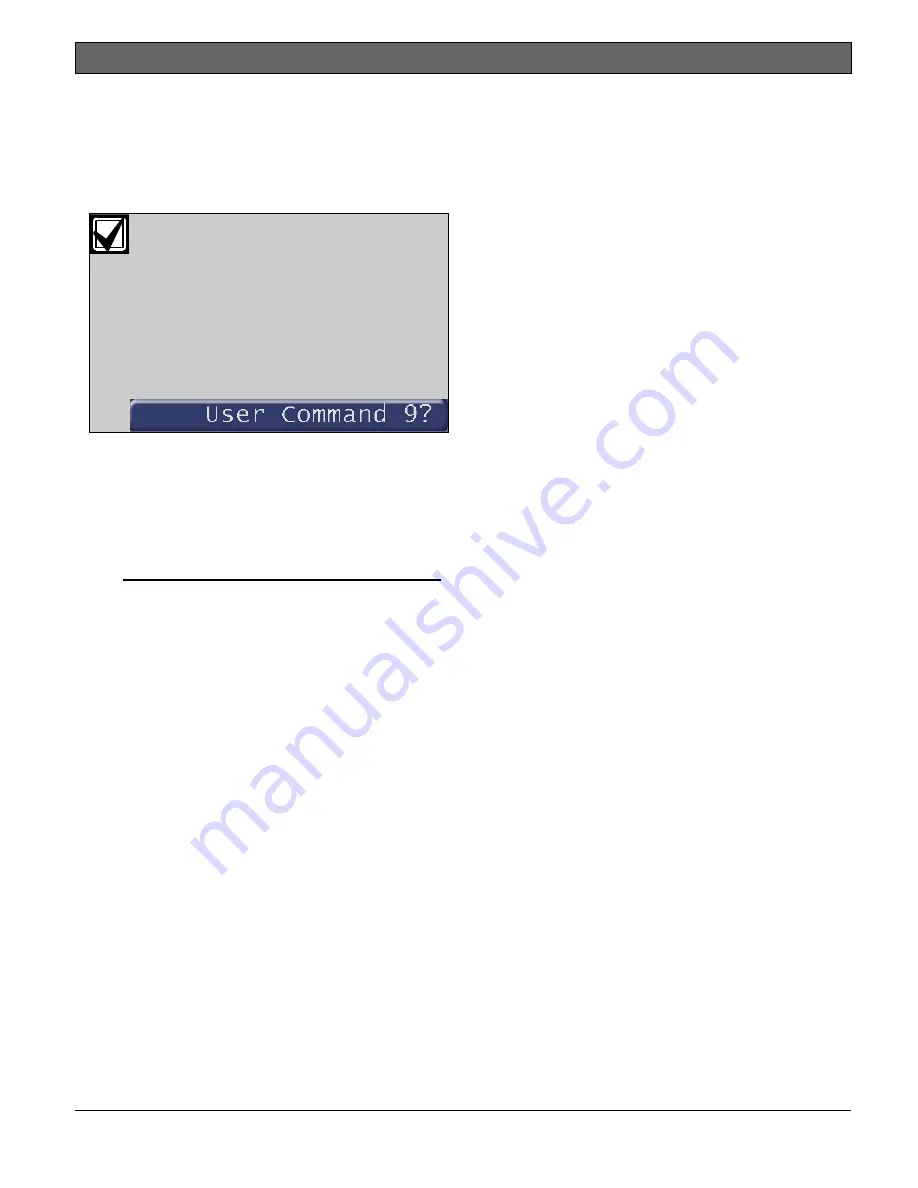
D1265
|
Owner's Manual | Part II: System Commands
Bosch Security Systems, Inc. | 9/10 | F01U169130-02
29
Using Command 9
1.
Ensure the display shows disarmed idle text.
2.
Press the CMD button. The display shows
*System Command*.
3.
Press the
9
button.
If you prefer, you might use the function
list in place of Steps 2 and 3 to initiate
this function.
Press the
Menu
button to enter the
function list.
Press the
Next
button repeatedly.
When you reach the
User Command 9
button, press it.
4.
Your Command 9 special alert has been
programmed to:
notify your alarm company
ring a bell on your premises
display at your keypad
Description:
_________________________________________
_________________________________________






























