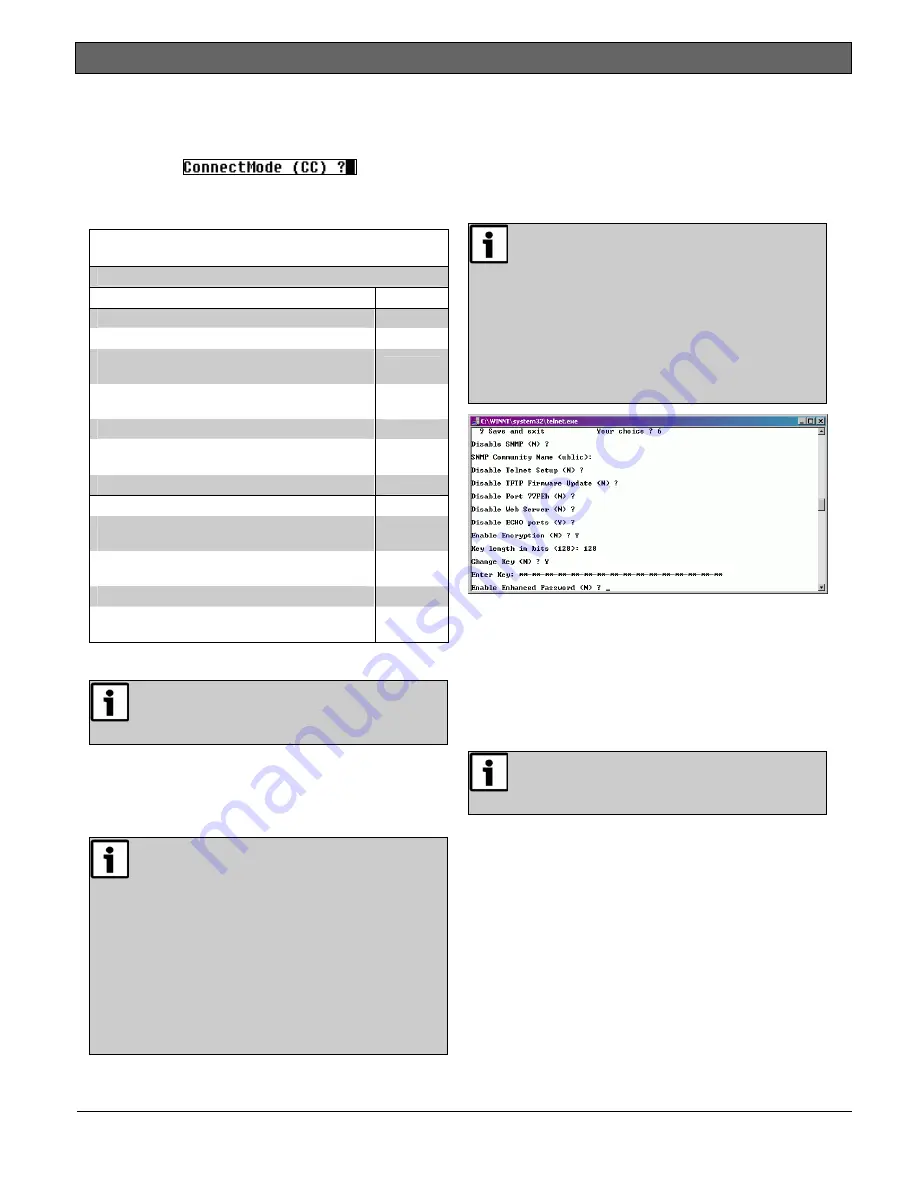
Conettix DX4020
|
Installation Guide | 6.0 IP Address Programming
14
Bosch Security Systems, Inc. | 1/09 | F01U045288-05
24.
Press [Enter] to accept CC as the default
ConnectMode. If CC is not the default, type
cc
and press [Enter] to change it.
25.
Enter the appropriate Datagram value based on the
type of control panel. Refer to
Table 6
.
Table 6:
Entering Datagram Values
Control Panel Type
Do Step:
DS7240V2/DS7220V2
25a
FPD-7024
25a
D9412GV2/D7412GV2/D7212GV2 with
firmware version 7.06 or later
25a
D9412G/D7412G with firmware version 7.00
or later
25a
D7212G with firmware version 7.01 or later
25a
D9412/D7412/D7212/D9112/D9124 with
firmware version 7.00 or later
25a
Easy Series with firmware version 3.0 or later
25a
DS7
25b
D9412GV2/D7412GV2/D7212GV2 with
firmware version 7.05 or earlier
25b
D9412G/D7412G with firmware version 6.90
or earlier
25b
D7212G with firmware version 6.91 or earlier
25b
D9412/D7412/D7212/D9112/D9124 with
firmware version 6.90 or earlier
25b
a.
Type
02
and go to
Step 28
.
Datagram 02 on the 9000, G, or GV2
Series control panels requires RPS version
5.5 or later.
b.
If the unique port number previously entered
is the same as the D6680 or D6100i, type
00
and go to
Step 28
. Otherwise, type
07
and go to
Step 26
.
To use Datagram 02 or 07, you must have
Bosch firmware version 1.5d or later in the
XPort Module. Public versions of the
Lantronix firmware, including version 1.8,
are not compatible with these datagrams.
Refer to the
DeviceInstaller Operation and
Installation Guide
(P/N: 4998138688) for
more information.
Refer to the
Conettix D6600 System Guide
(P/N: 4998122712) for more information
on datagram types.
26.
Press [Enter] four times to specify 0.0.0.0 for
remote IP address.
27.
Enter the same port number used for the
D6680/D6682 or D6100i.
28.
To enable encryption, select
6- Security
from the
Main Menu and follow
Steps 29
through
33
.
If encryption is enabled on the DX4020 it
must be enabled at the D6680/D6682 or
D6100i-E120 with the same key.
The software revision of the NIM attached
to the DX4020 must be 1.5d or later.
Check the version by starting a Telnet
session with the unit and allowing the
version to appear for 5 sec before pressing
[Enter].
29.
Press [Enter] after the each of the following
prompts:
-
Disable SNMP (N) N
-
Disable SNMP Community Name ( ):
-
Disable Telnet Setup (N) N
-
Disable Port 77FEh (N) N
Disabling both the telnet and port 77FE
prevents you from accessing the set-up
menu for future changes.
-
Disable Web Server (N) N
-
Disable ECHO ports (Y) Y
30.
At Enable Encryption (N), press [Y
]
.
31.
At Key length in bits (0), type 128 and press
[Enter].
32.
At Change keys (N), press [Y].
33.
Enter the bytes programmed in the D6680. These
16 bytes (32 characters) should match. The default
value is 01-02-03-04-05-06-07-08-09-10-11-12-13-
14-15-16.
34.
At Enable Enhanced Password (N), press [Enter].


















