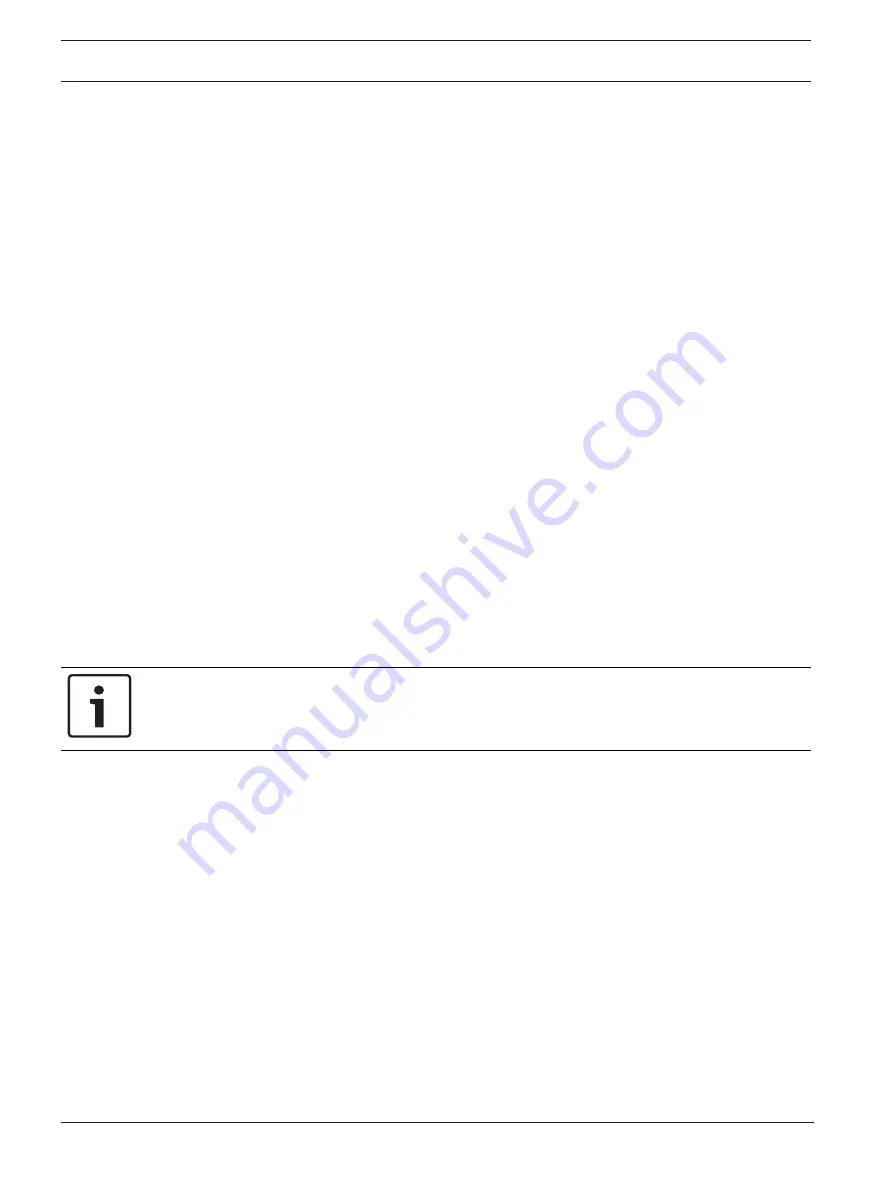
40
en | Use cases
AVIOTEC IP starlight 8000
2020.08 | 01 | F.01U.391.015
Operation and Commissioning Manual
Bosch Sicherheitssysteme GmbH
2.
In the
VCA configuration
drop-down list, select
Scheduled
.
Link any number of 15-minute intervals with the VCA profiles for each day of the week. Moving
the mouse cursor over the table displays the time below it. This aids orientation.
1.
Click the profile to link in the
Time periods
field.
2.
Click in a field in the table, hold down the mouse button and drag the cursor over all the
periods to be assigned to the selected profile.
3.
Use the right mouse button to deselect any of the intervals.
4.
Click
Select All
to link all time intervals to the selected profile.
5.
Click
Clear All
to deselect all of the intervals.
6.
When finished, click
Set
to save the settings in the device.
Define holidays on which a profile should be active that are different to the standard weekly
schedule.
1.
Click the
Holidays
tab. Any days that have already been selected are shown in the table.
2.
Click
Add
. A new window opens.
3.
Select the desired date from the calendar. Select several consecutive calendar days by
holding down the mouse button. These will later be displayed as a single entry in the
table.
4.
Click
OK
to accept the selection. The window closes.
5.
Assign the individual holidays to the VCA profiles, as described above.
Deleting Holidays
Delete defined holidays at any time:
1.
Click
Delete
. A new window opens.
2.
Click the date to delete.
3.
Click
OK
. The item is deleted from the table and the window closes.
4.
The process must be repeated for deleting additional days.
Notice!
If you have not yet created any fire detection profiles (see
Fire detection and VCA profiles,
page 39), you must do so and go to
Configuration
>
Alarm
>
Fire detection
.
Refer to
–
Fire detection and VCA profiles, page 39
8.4
External trigger to switch fire detection mode
This configuration allows you to change the VCA profile / fire detection profile when triggered
by an event.
4
In the
VCA configuration
drop-down list, select
Event triggered
.
The camera offers two alarm inputs (see chapter
1.
In
Configuration
select
Trigger
.
2.
Select a physical alarm (alarm input) as a trigger, choose
Alarm input 1
or
Alarm input 2
.
3.
In
Trigger active
select the VCA configuration that is to be enabled via an active trigger.
A green check mark to the right of the list field indicates that the trigger is active.
4.
In
Trigger inactive
select the VCA configuration that is to be activated if the trigger is not
active.
A green check mark to the right of the list field indicates that the trigger is inactive.














































