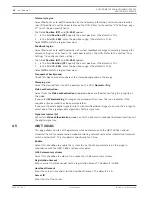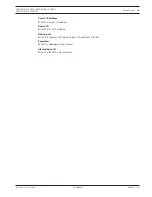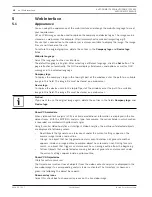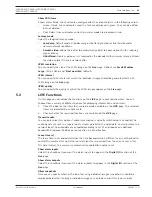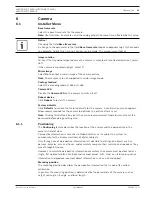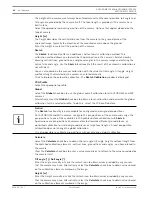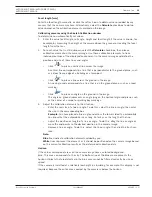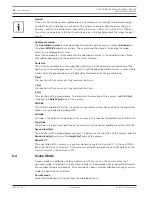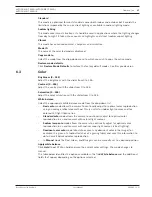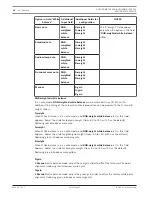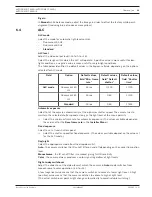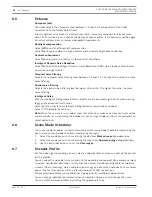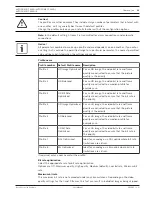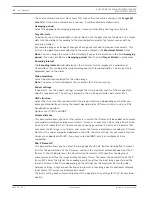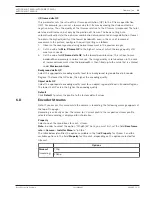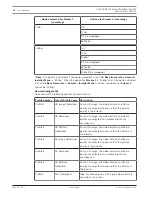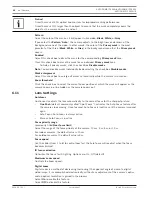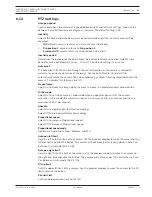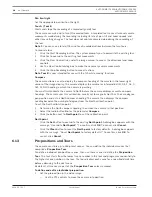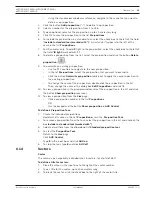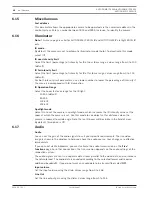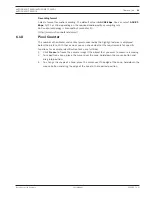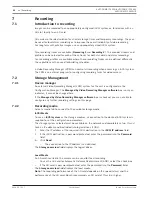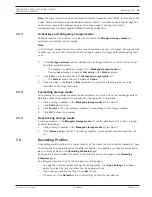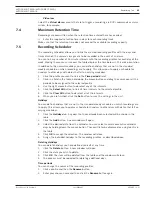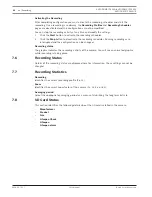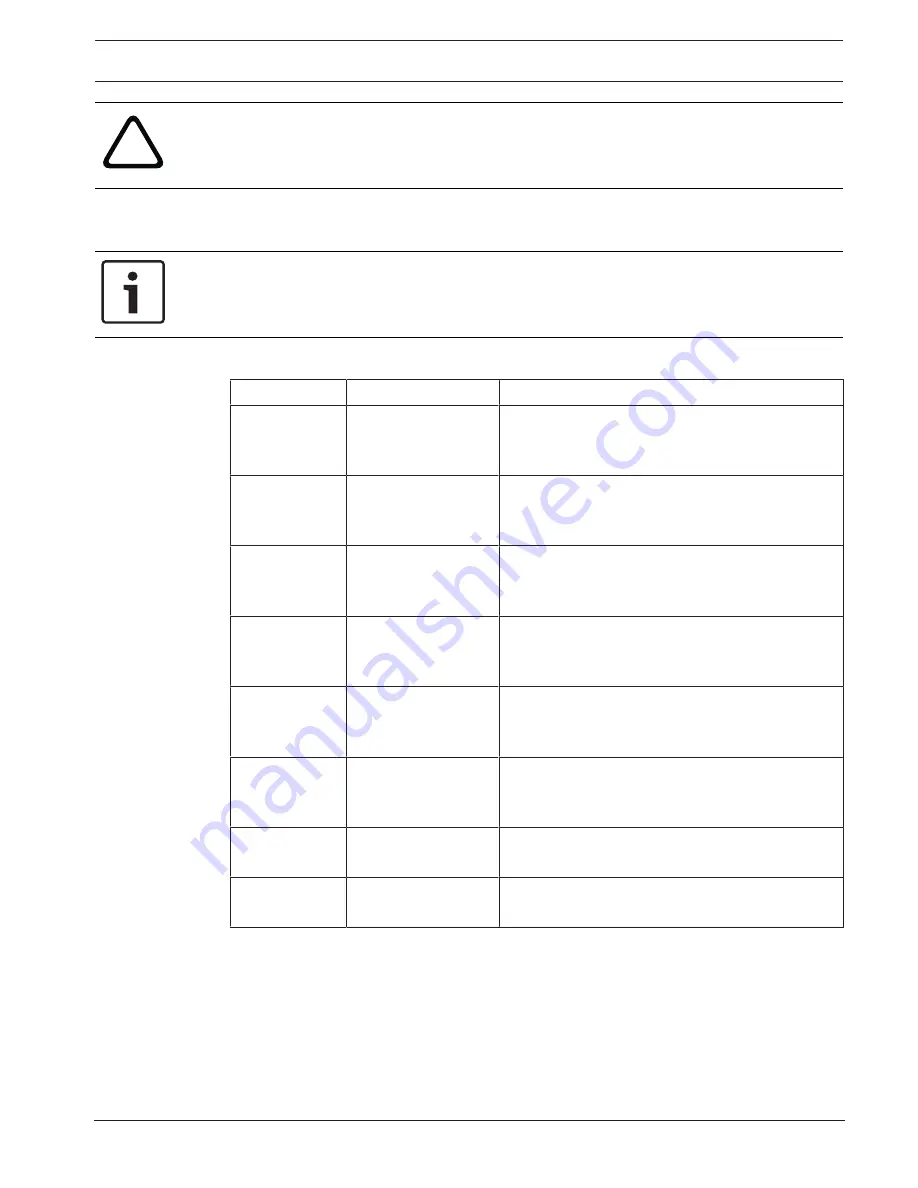
AUTODOME IP 4000i/AUTODOME IP 5000i/
AUTODOME IP 5000i IR
Camera | en
31
Bosch Security Systems
User Manual
2018.05 | 1.1 |
!
Caution!
The profiles are rather complex. They include a large number of parameters that interact with
one another, so it is generally best to use the default profiles.
Change the profiles only once you are fully familiar with all the configuration options.
Note:
In the default setting, Stream 1 is transmitted for alarm connections and automatic
connections.
Notice!
All parameters combine to make up a profile and are dependent on one another. If you enter
a setting that is outside the permitted range for a particular parameter, the nearest permitted
value will be substituted when the settings are saved.
Profile name
Profile number
Default Profile name Description
Profile 1
HD Image Optimized
For an HD image, the video bit rate and frame
quality are adjusted to ensure that the picture
quality is the priority.
Profile 2
HD Balanced
For an HD image, the video bit rate and frame
quality are adjusted to a median profile for
everyday use.
Profile 3
HD Bit Rate
Optimized
For an HD image, the video bit rate and frame
quality are adjusted to ensure that the bit rate is
the priority.
Profile 4
SD Image Optimized
For an SD image, the video bit rate and frame
quality are adjusted to ensure that the picture
quality is the priority.
Profile 5
SD Balanced
For an SD image, the video bit rate and frame
quality are adjusted to a median profile for
everyday use.
Profile 6
SD Bit Rate
Optimized
For an SD image, the video bit rate and frame
quality are adjusted to ensure that the bit rate is
the priority.
Profile 7
DSL Optimized
Ideal for encoding on a DSL uplink where bit rate
limitations are critical.
Profile 8
3G Optimized
Ideal for encoding on a 3G uplink where bit rate
limitations are critical.
If required, enter a new name for the profile.
Bit rate optimization
Select the appropriate rate for bit rate optimization.
Options are Off, Maximum quality, High quality, Medium (default), Low bit rate, Minimum bit
rate.
Maximum bit rate
This maximum bit rate is not exceeded under any circumstances. Depending on the video
quality settings for the I- and P-frames, this fact can result in individual images being skipped.