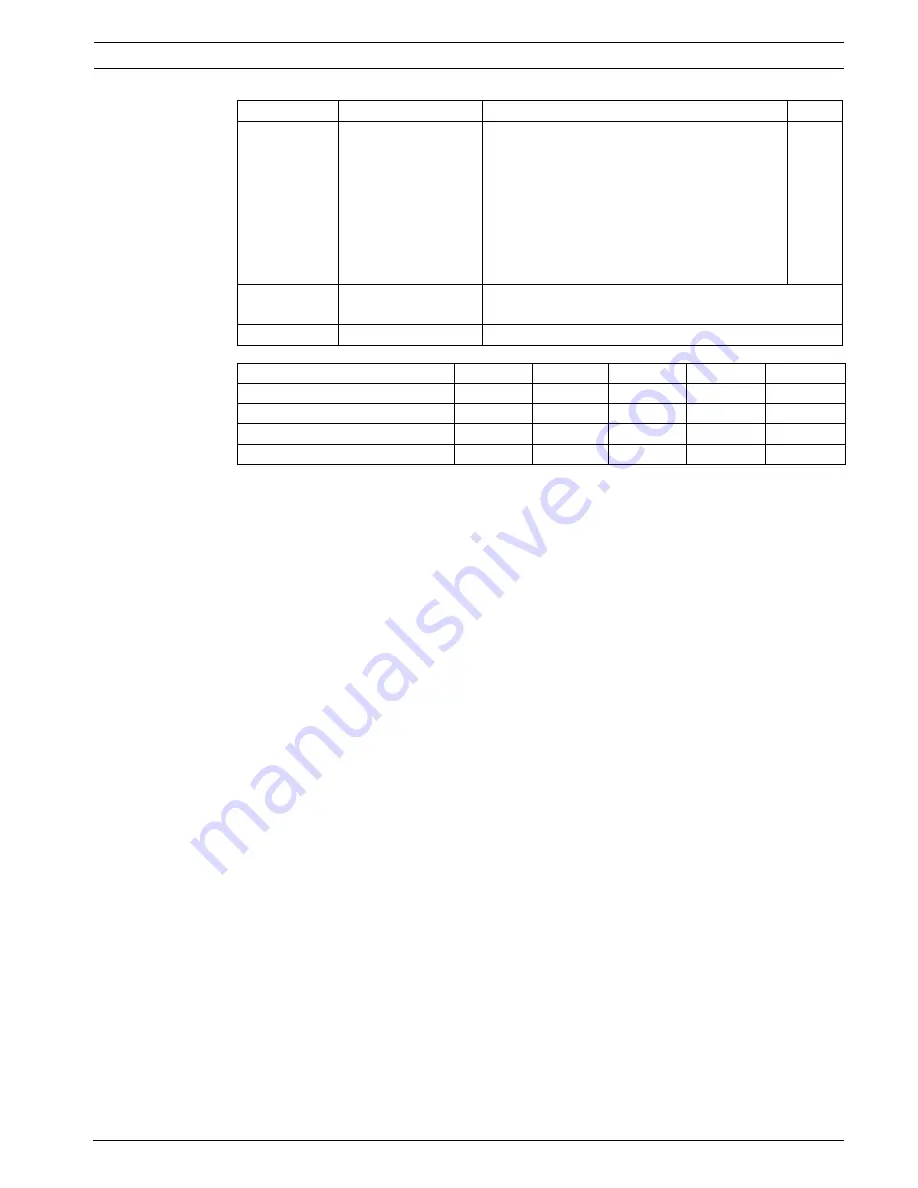
AutoDome Easy
Camera Setup Menu
25
Bosch Security Systems, Inc.
Installation and Configuration Manual
December 06, 2006 | F01U074570 | 3.0
Table 16.1
Mode Options
Back Light
Selectively amplifies
parts of the image to
compensate for large
contrast differences
when only a portion of
the image is brightly lit
(e.g. a person in a sunlit
doorway).
ON, OFF
OFF
Save and Exit
Saves the data and exits
the menu.
Exit W/O Save
Exits the menu.
Mode
Iris
Gain
Shutter
Brightness
Back Light
Auto
z
z
Shutter PRI
z
z
z
Iris PRI
z
z
z
Manual
z
z
z
z
Menu
Description
Options
Default
























