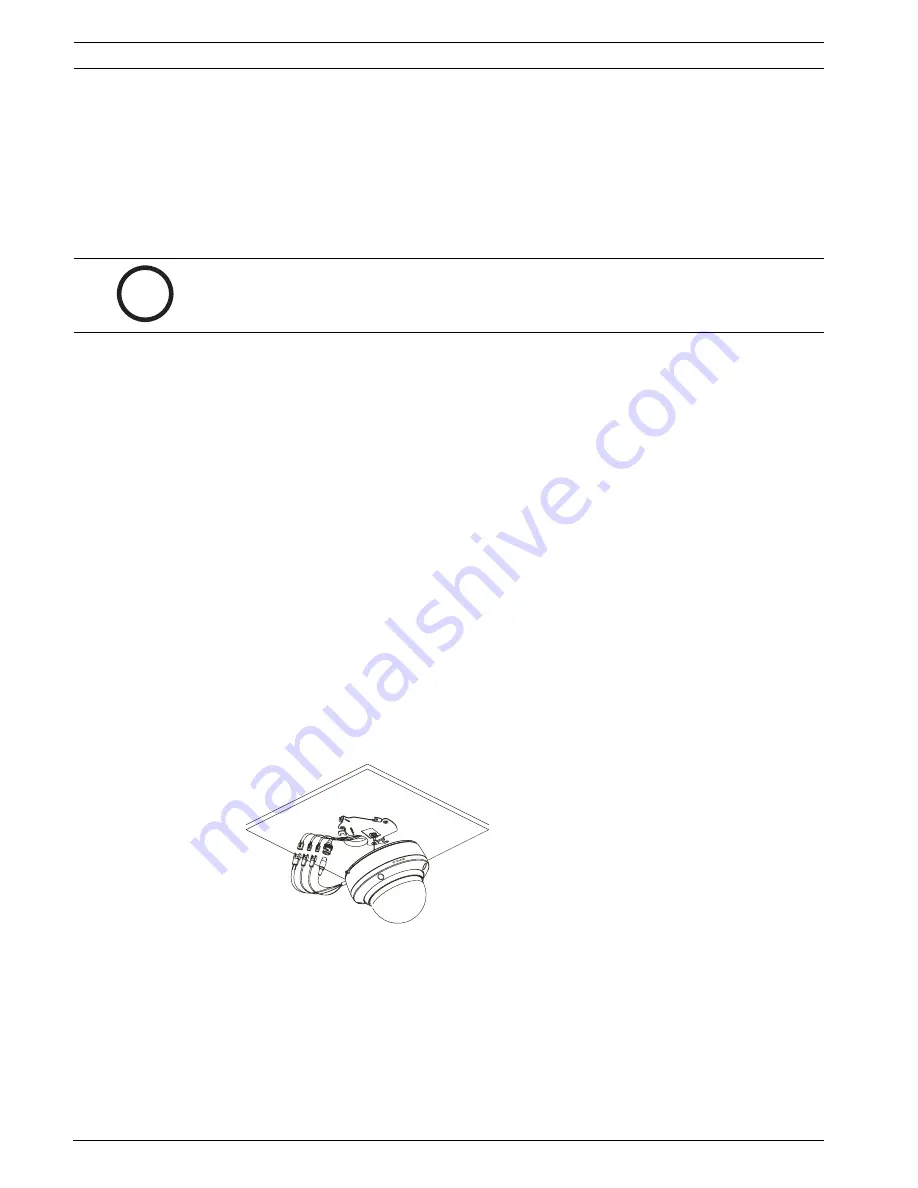
12
Installing the AutoDome Easy
AutoDome Easy
December 06, 2006 | F01U074570 | 3.0
Installation and Configuration Manual
Bosch Security Systems, Inc.
5.
Drill the appropriate holes for the supplied anchors.
6.
Insert the anchors.
7.
Position the locking tab, as seen in Figure 8.1 reference #3, of the mounting plate facing
the center toward the field of view for a 180 degree position.
8.
Secure the mounting plate to the ceiling with the supplied screws.
8.1.2
Preparing the Suspension Ceiling for Installation
To mount to a rigid suspended ceiling, follow the steps below:
1.
Determine a proper location for the dome, and remove an adjacent ceiling tile.
2.
Use the supplied mounting bracket as a template to mark the three (3) mounting hole
locations on the ceiling.
3.
Locate the curved indentation (see Figure 8.1, Reference # 5) to mark the center of the
hole.
4.
Drill or cut the appropriate size hole required for the cables.
5.
Drill the appropriate holes for the mounting screws (not supplied).
6.
Orient the locking tab, as seen in Figure 8.1 reference #3, of the mounting plate facing
the center toward the field of view for a 180 degree position.
7.
Secure the mounting plate to the ceiling with the appropriate screws (not supplied).
8.1.3
Installing the Base to the Mounting Plate
To install the base to a drywall or suspended ceiling using the supplied mounting plate, do the
following:
1.
Align the supplied mounting bracket with the cut cable hole.
2.
Attach the mounting bracket to the ceiling using the supplied three (3) tapping screws.
3.
Unlock the safety locking screw using the supplied Allen wrench.
4.
Extract each wire through the cable hole.
5.
Hang the dome camera to the mounting bracket using the safety wire.
6.
Connect the prepared wiring in Section 5:
Connections
matching the colors of the wires.
Fig. 8.2
Connecting the Cables
7.
Align the dome camera with the mounting bracket.
i
NOTICE!
To avoid sagging ceiling tiles, the weight of the dome (approximately 2 lb) and all
necessary wiring must be evenly supported.






























