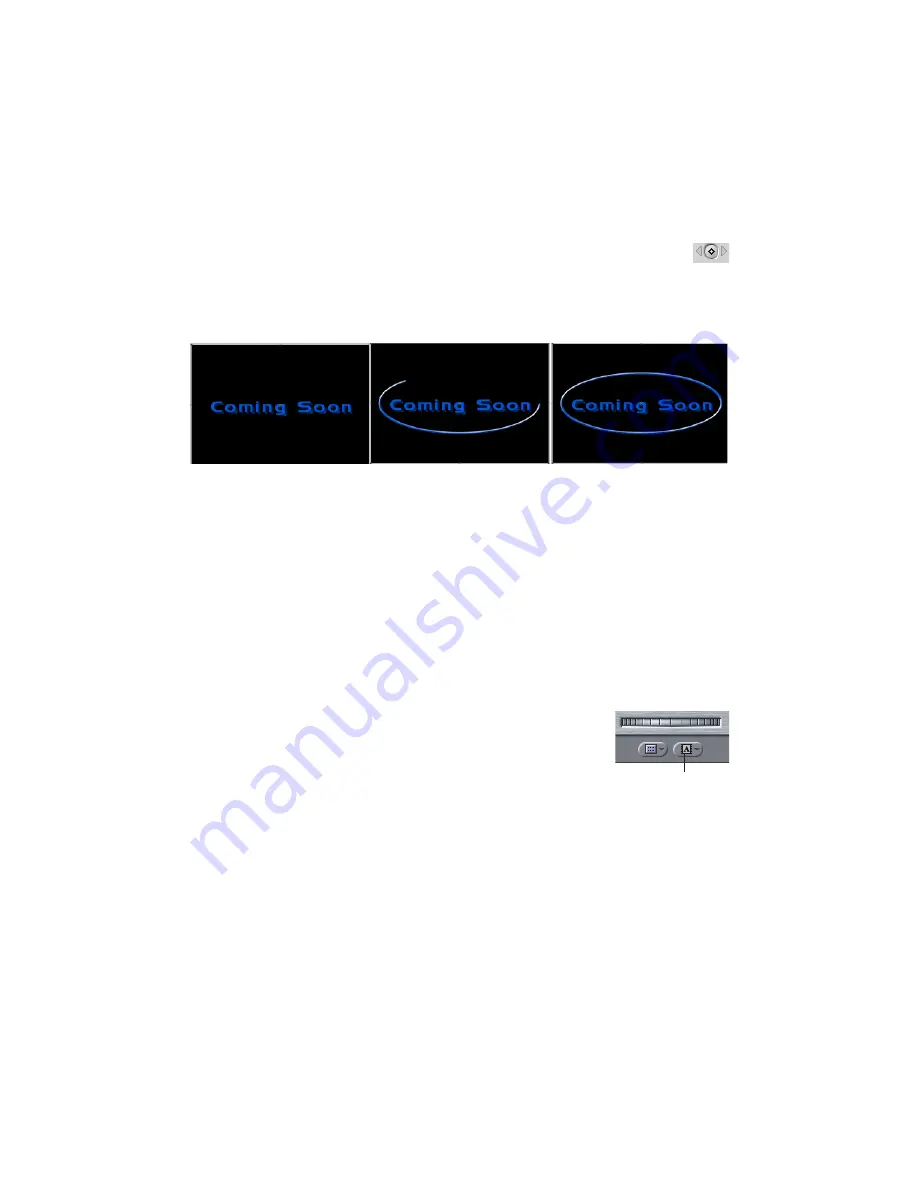
82
•
•
•
•
•
•
18.
In the Border 1 parameter group, click the
Add Keyframe button
for the
Border
End
parameter.
19.
Move the playhead to time 00:00:01:00. Set
Border End
to
100
.
The Border now animates on.
Time 00:00:00:00
Time 00:00:00:20
Time 00:00:01:00
Exercise Six: Creating a Text Scrambler Effect
In this exercise you will create a random text effect using the Text Scrambler
Þ
lter. The text
will appear randomly scrambled, then it will reveal itself in an animated wave-like effect to
be a familiar phrase.
1.
Double-click a clip that you will add to your sequence and play it in the Viewer. The
clip should be about four seconds in duration and will be used as the background for
the effect. The illustrations use a black background.
2.
Drag the image from the Viewer to the Canvas. When the Edit Overlay appears,
position the image in the Overwrite section and release the mouse button. The clip
appears in the Timeline.
3.
Choose
Boris
from the
Generator
menu
in the Viewer. Then
choose
Text Scrambler
from the submenu.
4.
The Text window appears. Click in the window and type some
text. The following examples show the phrase “the quick brown
fox jumped over the lazy dog.” However, you can use any text
that you like.
5.
Select the text and make any adjustments to the font, text color, shadow and
Þ
ll. The
examples in this exercise use the font Courier New at 100 points, but you can use any
font and size that you like.
6.
When the text appears the way that you want, click
Apply
to close the Text window.
Generator menu
Summary of Contents for Boris Calligraphy Vresion 2.0
Page 1: ...1 User Guide Version 2 0...

















