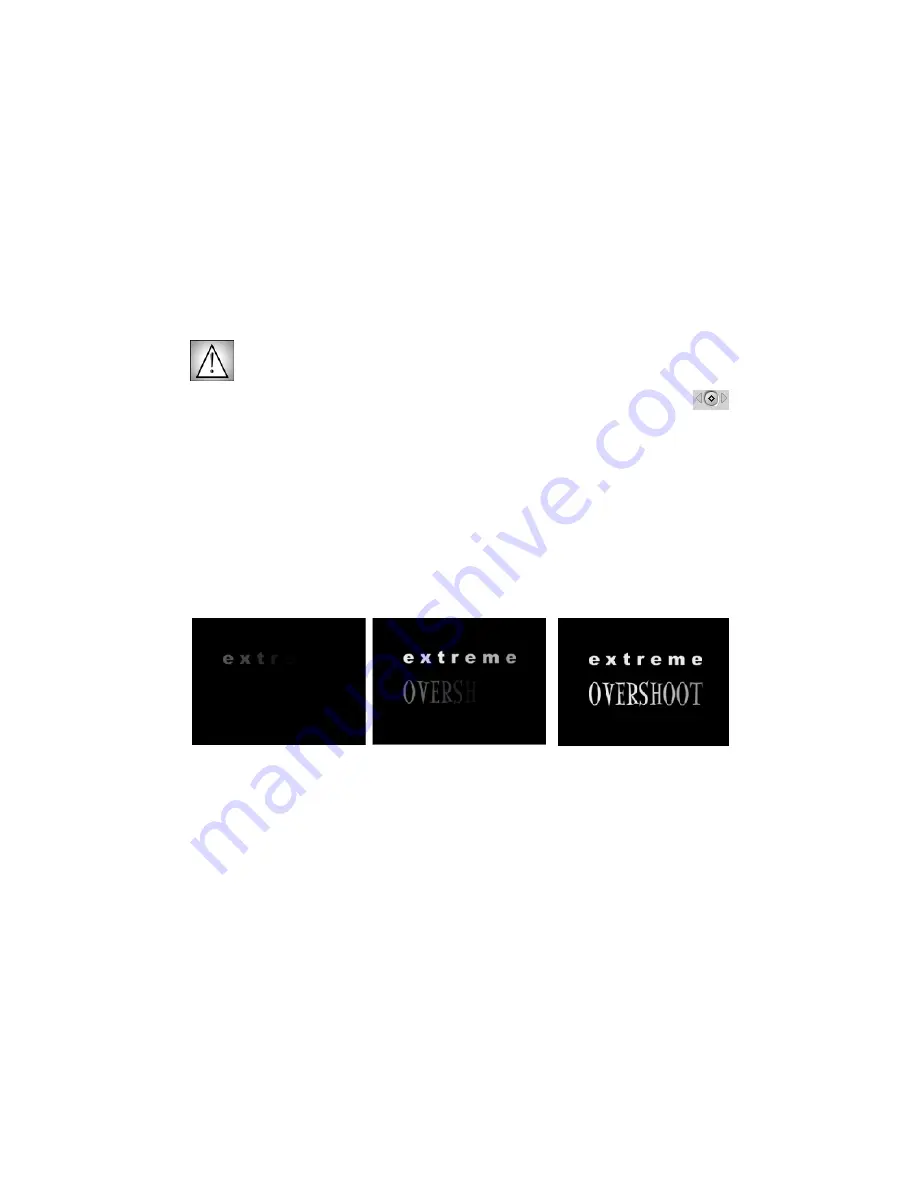
Boris Calligraphy
79
•
•
•
•
•
•
The illustrations in this exercise use Eddie Fisher font at 132 points, but you can use
whatever type of text you like.
7.
Click the
Force Center Justi
Þ
cation button
.
8.
When the text appears the way that you want, click
Apply
then close the Text window.
Make sure that Text Wrap is set to No Wrap. This parameter is found in the Page
tab in the Text window. By default it is set to No Wrap.
9.
Make sure the playhead is at the beginning of the clip. If it’s not, reposition it.
Then click the
Add Keyframe button
for the
Text Type On
parameter. This
parameter is found in the Type On parameter group. You may have to scroll
down the window.
A dot appears at the beginning of the green line in the Viewer, indicating a keyframe
has been added.
10.
Set
Text Type On
to
0
.
11.
Set
Reveal Time
to
1200
and
Fade
to
0
.
12.
Move the playhead to time 00:00:03:15 in the layer. Set
Text Type On
to
100
.
13.
Preview the animation. Several characters fade on at a time.
Time 00:00:01:00
Time 00:00:02:00
Time 00:00:03:00
Changing the parameters under the Type On tab affects each character as it “types”
onscreen. You will adjust some of the other parameters to experiment with other
animation effects.
14.
In the Type On parameter group, set
Shift Y
to
-480
. Set
Scale Y
to
3000
.
Summary of Contents for Boris Calligraphy Vresion 2.0
Page 1: ...1 User Guide Version 2 0...




















