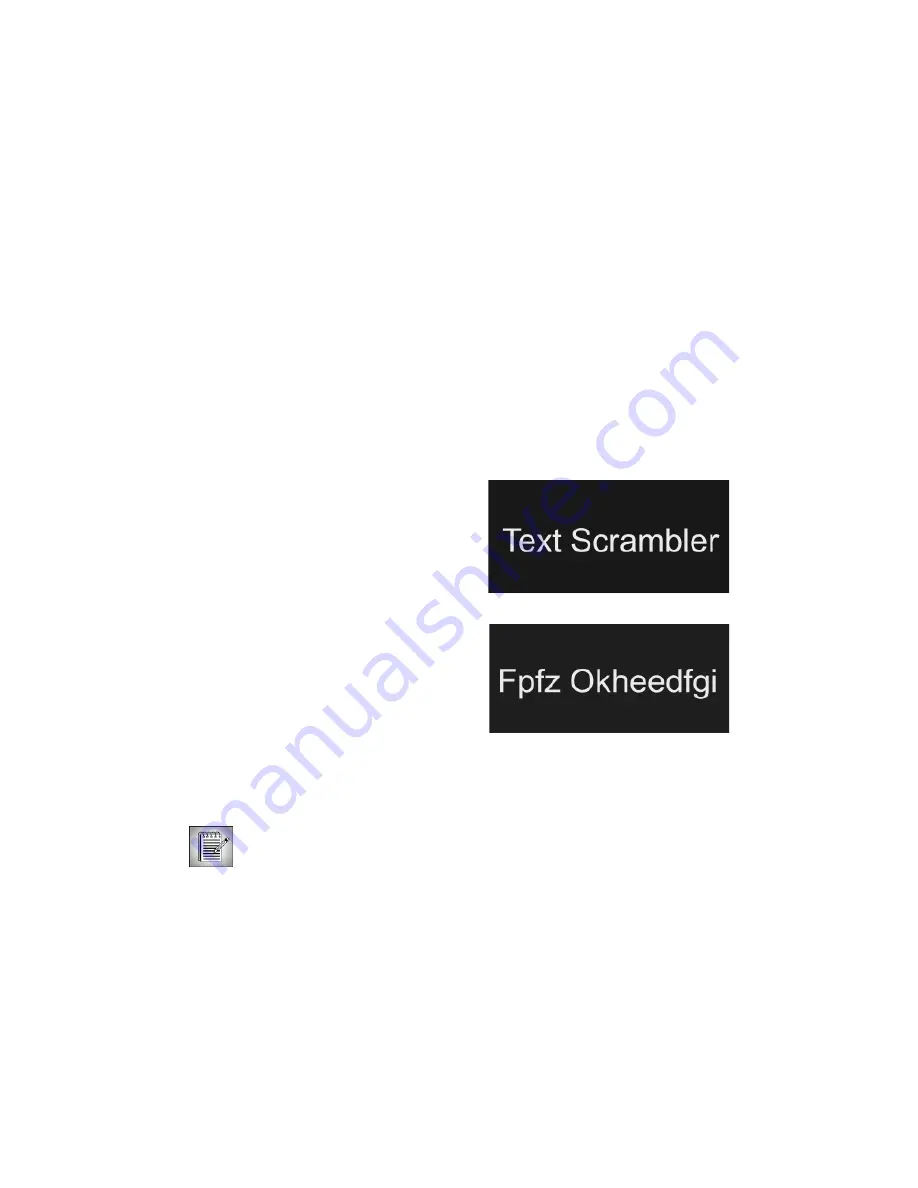
58
•
•
•
•
•
•
When using the Continuously Rasterize option, set up the effect with the option disabled to
improve preview performance. Then select the option as a
Þ
nal step to improve the quality
of the render.
You only need to select the Continuously Rasterize checkbox for any Page Transformations.
The Vector form of the text is always recalculated for any scaling or rotating or repositioning
of text characters in the Variations, Letter Transformations, Type On, and Jitter parameter
groups.
Working with the Variations Parameter Group
The Variations parameter group provides ways to customize the text scramble, for example
locking each letter or number in position regardless of changes made to neighboring
characters.
The text created or imported in the Text
window is used in the Text Scrambler.
When you adjust
User Text Variation,
each
ASCII character value offsets by a certain
amount. This parameter is expressed as an
offset with a range of 0 to 100. When Letter
Variation is 0, no variation occurs. In the
example at right, Letter Variation is 6. You can
use the Scramble Characters parameter to
randomize the offset. The example to the right
was created using the words “Text Scrambler”.
The
Variation Mode menu
allows you to vary the characters included in the effect.
When you experiment with the choices in the
Variation Mode menu
, it is helpful to
adjust
User Text Variation
to see how the animated text will vary.
The Variation Mode menu examples use the text and styles in the following illustration. The
examples below show one frame in an animation where the text constantly changes.
Summary of Contents for Boris Calligraphy Vresion 2.0
Page 1: ...1 User Guide Version 2 0...
















































