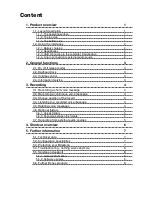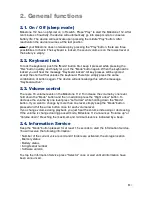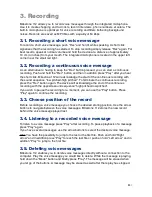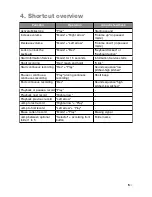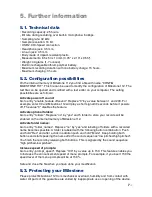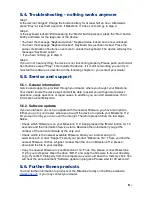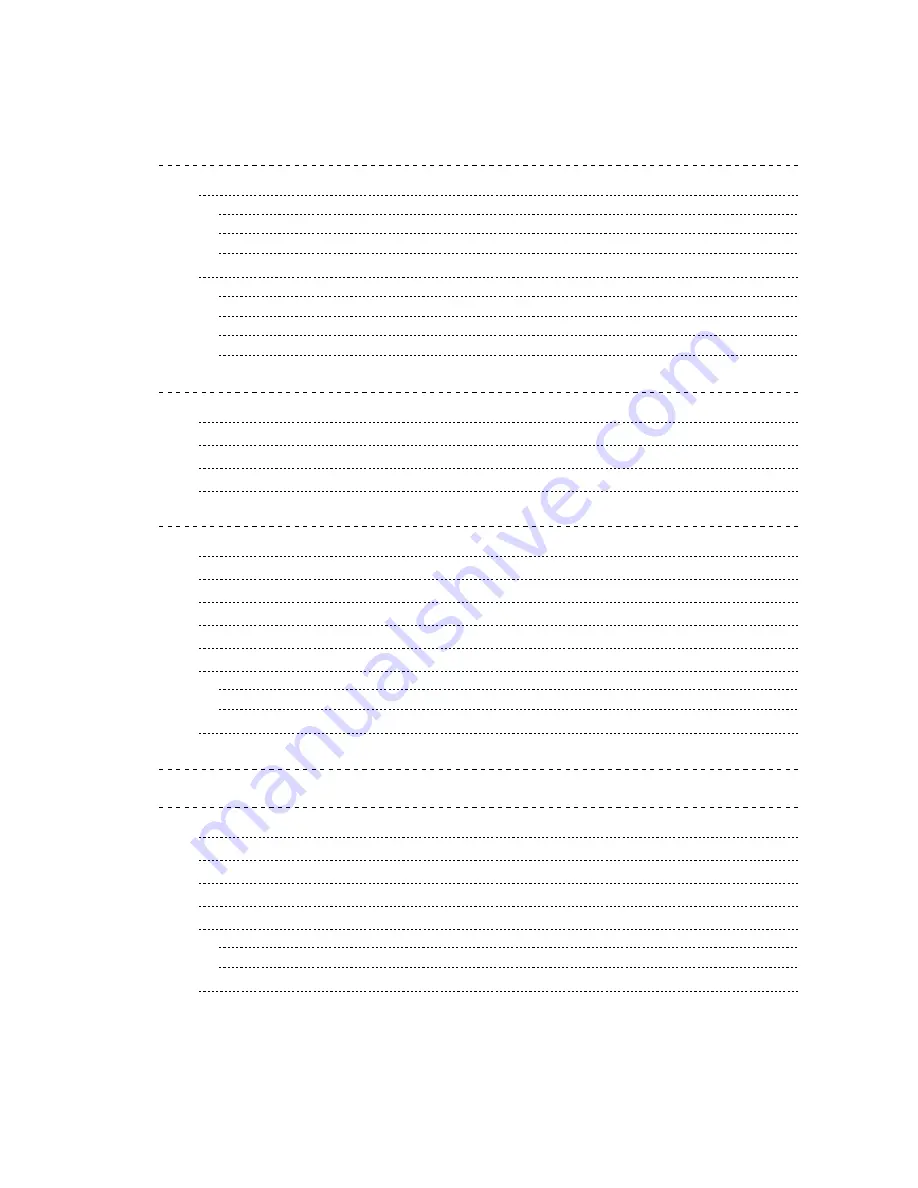
Content
1. Product overview
!
1
1.1. Layout description
!
1
1.1.1. The operating surface
!
1
1.1.2. The top side
!
1
1.1.3. The bottom side
!
1
1.2. Using the interfaces
!
2
1.2.1. Battery charging
!
2
1.2.2. Headphones
!
2
1.2.3. USB connection to the computer, Data backup
!
2
1.2.4. Line-in connection to external audio source
!
2
2. General functions
!
3
2.1. On / Off (sleep mode)
!
3
2.2. Keyboard lock
!
3
2.3. Volume control
!
3
2.4. Information Service
!
3
3. Recording
!
4
3.1. Recording a short voice message
!
4
3.2. Recording a continuous voice message
!
4
3.3. Choose position of the record
!
4
3.4. Listening to a recorded voice message
!
4
3.5. Deleting voice messages
!
4
3.6. Optional folders
!
5
3.6.1. Unlock folders
!
5
3.6.2. Changing between the folders
!
5
3.7. Recording from external audio sources
!
5
4. Shortcut overview
!
6
5. Further information
!
7
5.1. Technical data
!
7
5.2. Configuration possibilities
!
7
5.3. Protecting your Milestone
!
7
5.4. Troubleshooting - nothing works anymore
!
8
5.5. Service and support
!
8
5.5.1. General information
!
8
5.5.2. Software updates
!
8
5.6. Further Bones products
!
8
!