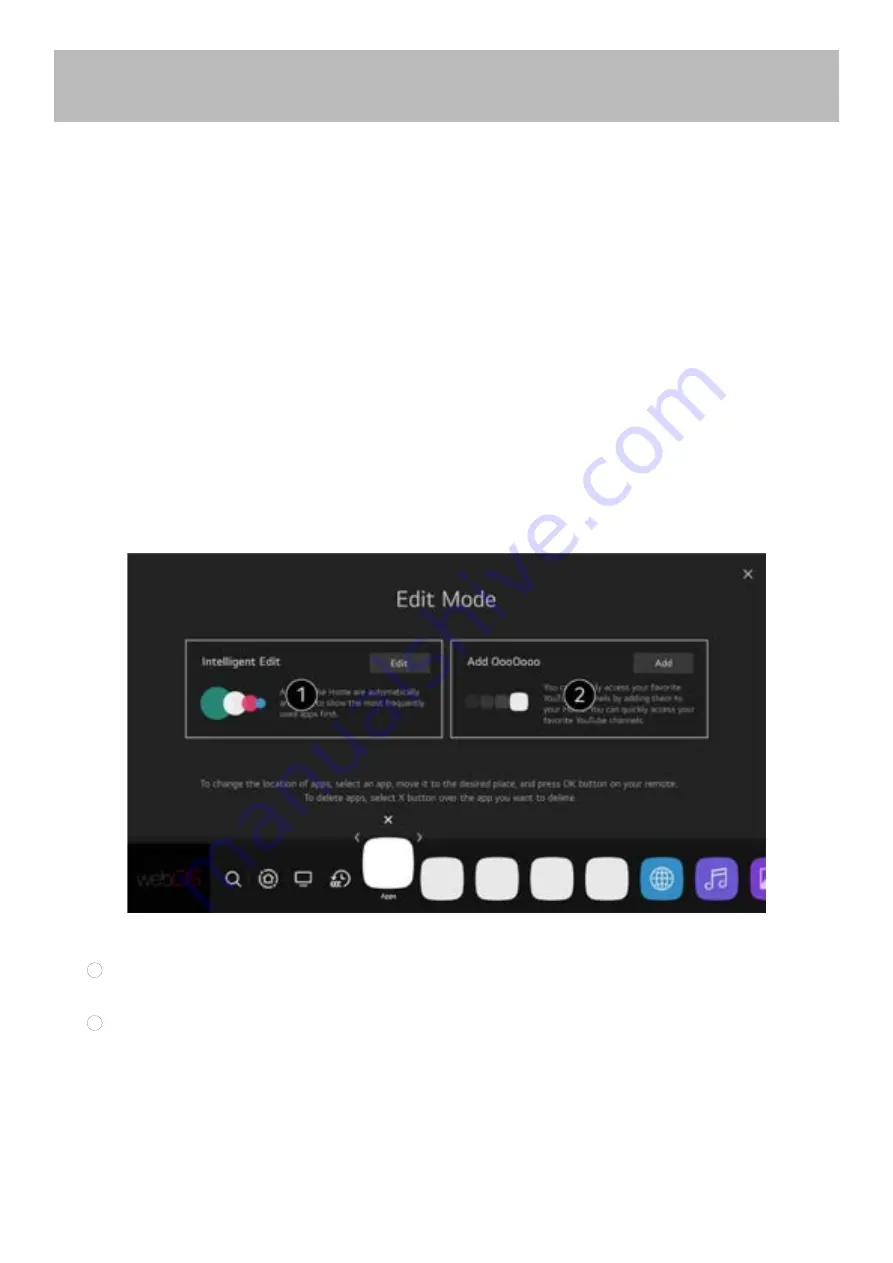
Manage Home
Manage webOS TV Home
You can view a list of all apps installed on your TV, change their positions, or delete them.
1. Select the app you want to edit, and press and hold the
Wheel (OK)
button on the remote control.
This will activate the app edit mode.
Or you can select the Edit mode button at the right corner of the Home list to enter the App Edit mode.
2. To move the app to your desired position, go to the position and press the
Wheel (OK)
button.
To delete an app, select the App Delete icon above the app.
You can move and delete as many apps as you wish before exiting the edit mode.
You can also move apps with the
◄
/
►
buttons on your remote control.
3. After the editing is done, press the Close at the top right to exit the App Edit mode.
The default TV app cannot be edited.
1
You can automatically arrange the app list in the order of most frequently used based on your
accumulated app usage pattern.
2
You can add your favourite video service programme to the list.
This feature is available only when the network is connected.
Some models may not be supported.
Getting Started With Webos TV
14






























