Troubleshooting Sound Issues
Troubleshooting Sound Issues
If you experience any of the problems below while using the product, please check the following. There may
not be a problem with the product.
If you are using a set-top box, turn it off, and then turn it back on.
Make sure that the set-top box is correctly connected to your TV.
The screen is fine, but it does not play any sound.
Try another channel.
If you use a set-top box, there will be no sound if you have set the volume of the set-top box or your TV to
0 or enabled Mute. Set the volume to an appropriate level.
→
→
Sound
→
Sound Out
Set the
Sound Out
to
O Internal TV Speaker
or
Internal TV Speaker
, and then check it once
again. If you can hear the sound without any problem, check the connection with external speakers such
as sound bar and the settings of the external speakers.
There is no sound coming from one of the speakers.
→
→
Sound
→
Sound Mode Settings
→
Balance
Adjust the balance as necessary with the Navigation button in
Balance.
When you are connecting to the
AV IN
/
COMPONENT IN
, check if the audio left/right (white/red) cables
are correctly connected. (
AV IN
/
COMPONENT IN
ports are available in certain models only.)
The TV sound is not synchronized with the picture, or the sound sometimes breaks up.
If this happens on only some of the channels, it may be caused by the broadcasting company’s
transmission signal. Please have your broadcasting services provider (wired/cable) diagnose the problem.
If all channels are out of sync, go to Settings All Settings icon
→
→
Sound
→
Additional
Settings
→
AV Sync Adjustment
and adjust the sync.
If you are using a set-top box, consult its supplier.
The volume changes when I change the channel.
The volume of different broadcasting stations’ transmission output may vary.
→
→
Sound
→
Additional Settings
→
Volume Mode
→
Auto Volume
Set
Auto Volume
to
On.
If you are using a set-top box, consult its supplier.
119
Troubleshooting