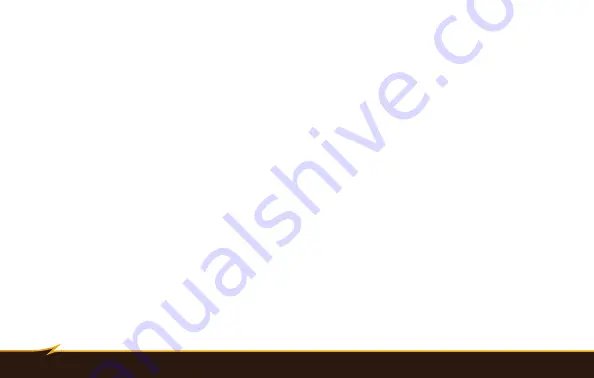
42
|
Specifications
Specifications
Type:
On-camera TTL automatic and manual, and wireless manual flash
Compatible cameras:
Canon cameras with E-TTL and E-TTL II flash system support
Guide number (at 50mm focal length, ISO 100):
GN 50
Flash coverage:
24–180mm (18–180mm with diffuser panel)
Flash duration:
1/800–1/20000 second
Flash recycle time:
0.3–3 seconds (AA Ni-MH)
Manual mode power output:
1/1, 1/2, 1/4, 1/8, 1/16, 1/32, 1/64, 1/128, fine-tuning in increments of 1/3
Slave timing modes:
Instant sync (S1), skip preflash (S2)
Power source:
4 AA lithium, Ni-MH, or alkaline batteries; optional external power source
Tilt positions:
-7°, 0°, 45°, 60°, 75°, 90°
Swivel range:
Right 0°–180°, Left 0°–90°
Dimensions:
3.0 × 5.7 × 4.7 in. (78.0 × 146.0 × 118.5 mm)
Weight:
14.4 oz. (408 g) without batteries
Customer Service
For customer service, please go to www.boltflashes.com



































