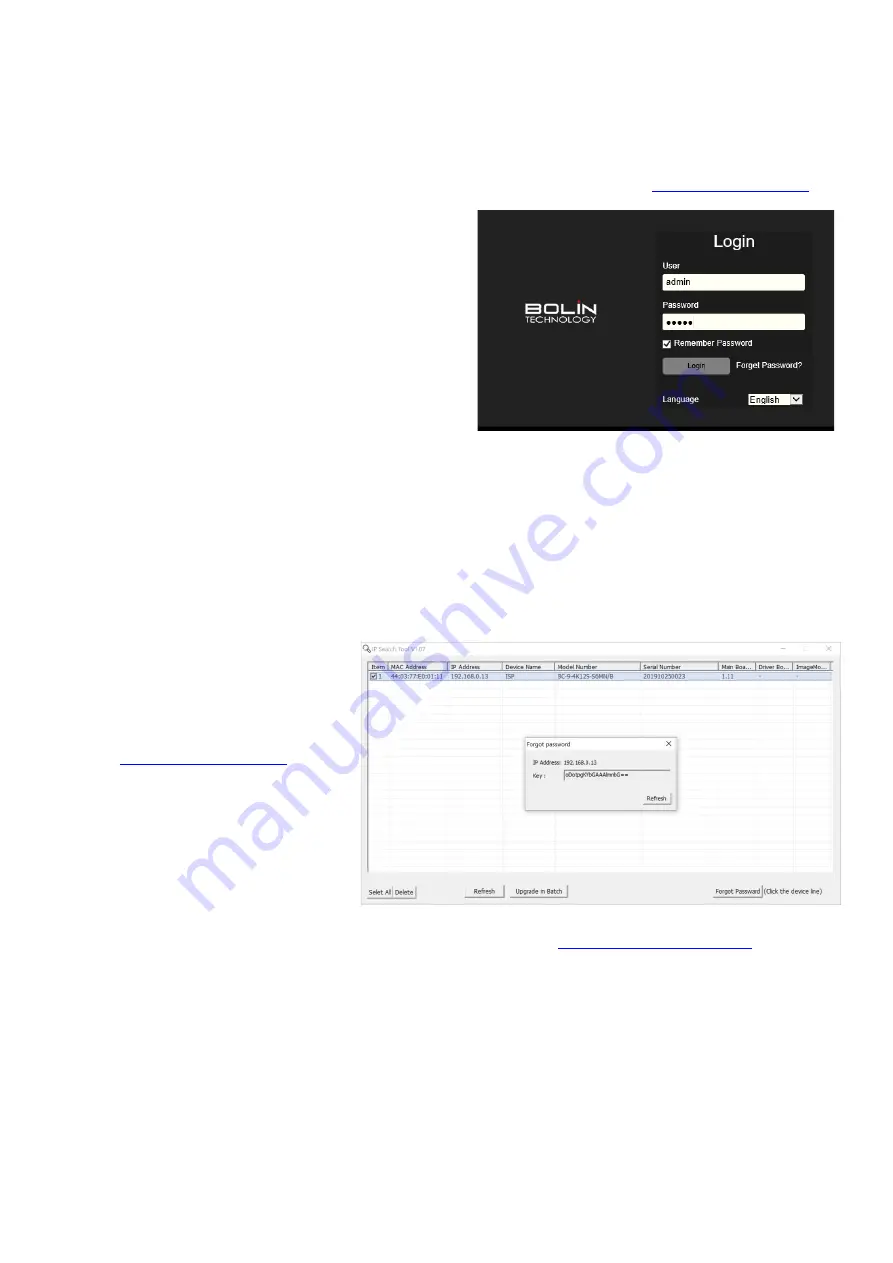
17
Logging in to the Web Interface
The default static IP address of the camera is 192.168.0.13, and the default subnet mask is 255.255.255.0
The following uses Internet Explorer as an example to describe the login procedure.
1.
Browse to the login page by entering correct IP address plus port number 8080 (e.g.
your camera in the Internet Explorer address bar.
2.
Enter the username and password, and then click
Login. The default username
admin
and password
admin
3.
If this is your first timing login in to the camera web
interface, you have to download and install the
Control plug-in, click “
Click Here To Download
Controls
” link to start the download.
4.
Follow system prompts and install the “
VideoPlugin-
win32-4.1.0.10512
”. You need to close your browser
and reopen it again to complete the installation.
5.
Click Allow to enable the plugin when you re-login
after installed the “
VideoPlugin-win32-4.1.0.10512
”
•
The default password is used for your first login. To ensure account security, please change the password after
your first login. You are recommended to set a strong password (no less than eight characters).
•
VideoPlugin version may different in different camera version.
•
If you login with Remember Password selected, you do not need to enter the password each time when you login,
to ensure security, you are not advised to select Remember Password.
NOTE: Forgot Password?
•
A message will pop up, which
reads: “Please contact the
manufacturer for disposal!”
•
You can download the IPCSearch
tool from the
•
Unzip the file and configure your
laptop in the same subnet as
camera’s, run the IPCSearch tool
and you will get the camera
connection with your IPCSearch
tool, click this camera bar (not to
tick off the selection box) in the list,
and then click Forgot Password
button which is in the bottom right corner, a key number will display in the pop-up window
•
Please copy this key number and send it to us, you can contact us at:
•
A BOLIN Technology Support team will provide a temporary password that is only valid for 24 hours, which can
be used to log in to the camera to create a new password. Please use the temporary password within 24 hours,
you will have to repeat the above process to get a new temporary password if it gets expired.
IP Finder Tool:
•
Running the IP Finder Tool on your laptop/pc, it will automatically get the list of all cameras that located in the
same network.
•
You can get the MAC address, IP address, Camera name, Camera model, Serial number etc. of the cameras.
•
IP Finder Tool will help you to get the IP address when you forget the camera IP.



















