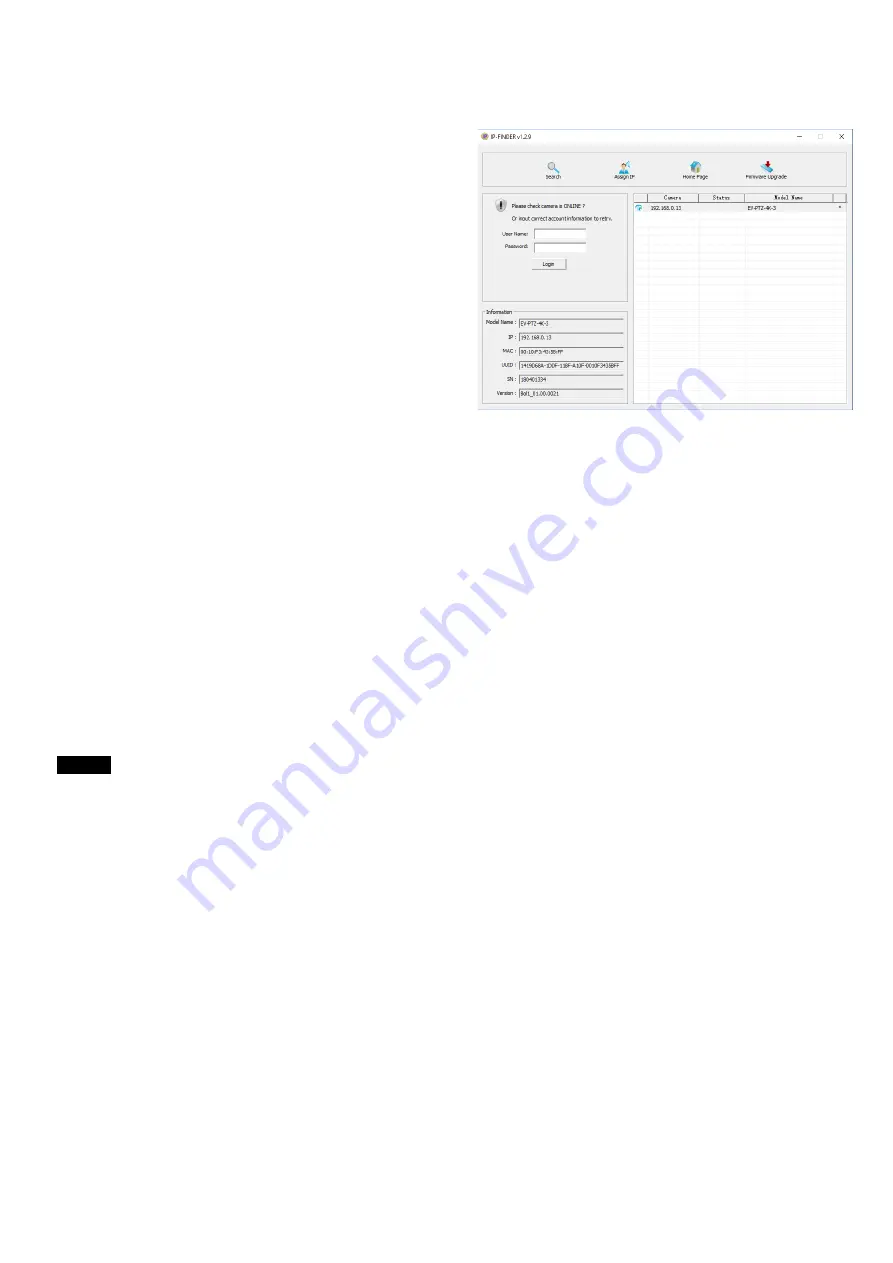
10
The communication specifications of VISCA over IP are followings:
•
Interface: RJ-45 10/100M
•
Interface protocol: IPv4
•
Transport protocol: UDP
•
IP address: 192.168.0.13 By default
•
Port: 52381
VISCA over IP Network Configuration
Re-assign the camera
The default information of the IP camera is following:
•
Static IP: 192.168.0.13
•
Subnet mask: 255.255.255.0
•
Gateway: 192.168.0.1
•
VISCA over IP control port:
52381
.
The camera IP address needs to be assigned to the IP address that works with your local network.
Controlling via VISCA over IP
•
Connect the network port on the camera to the network switch.
•
Set the IP address and other network information appropriately to communicate on your network
•
Connect the VISCA over IP-compatible controller to the network
•
Configure the controller to access the camera’s IP address and VISCA over IP port
•
The IP port within on your control must be set to 52381 to communicate with the camera.
•
Select VISCA protocol on your IP control device.
Recommended way to re-assign the IP address:
1.
Create a local network within which the camera and your PC/Laptop are connected.
2.
Install and run the IP-FINDER tool (You can contact Bolin Technical support team for tool requirements)
3.
The IP-FINDER can find the camera IP address, which is the default :192.168.0.13
4.
Click the search button, select the camera you want to Assign IP address, edit the IP address to the one that matches your
local network credential.
5.
Once the IP address has been changed successfully, you can access the IP camera via your local network.
Note
How to re-assign the IP address to the camera, please refer to user manual Part Two-IP Camera user
guide.
Connection





















