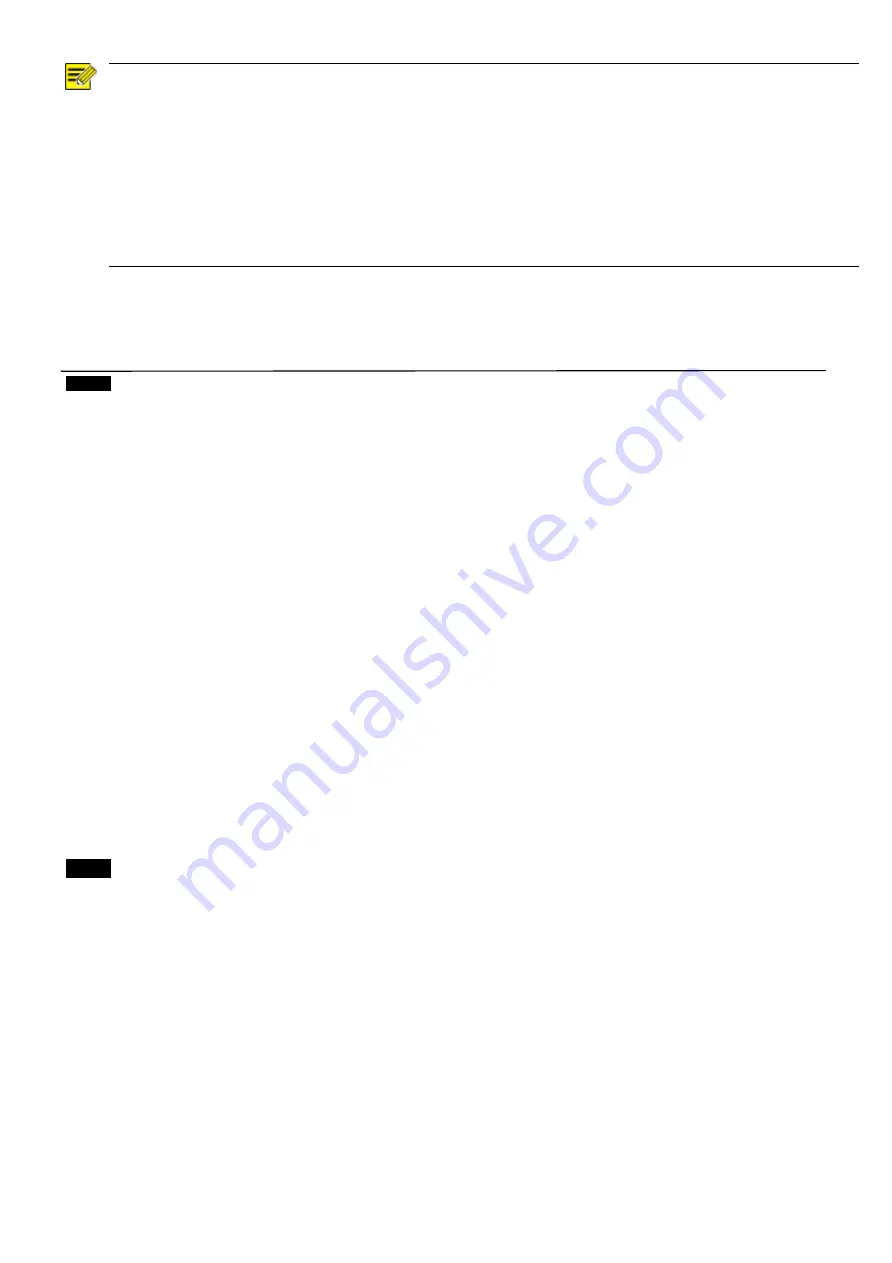
22
NOTE!
After the camera ID and Baud rate is set, to activate the new set camera ID and Baud rate, the camera has
to be rebooted by powering the camera OFF and ON.
For Dual-Output camera, the camera ID and Baud rate on IP web interface has to be set to the same ID as
the camera’s for IP control. (See user manual Part Two)
You may need to reboot the keyboard after you change the camera ID and Baud rate.
Once modified and saved the camera ID and baud rate, please modify the corresponding parameters on
both the keyboard and IP web interface setting, otherwise the camera and keyboard and IP control will be
unable to communicate.
IR-RECEIVE (Infrared Signal Reception)
When this is set to OFF, the camera does not receive the signal from the infrared remote controller.
Be sure to keep it set to ON when you use the infrared remote controller.
Note
You cannot set IR-RECEIVE to OFF when you operate the menu using the infrared remote controller. To set it to OFF,
use the appropriate VISCA controller.
DISPLAY INFO
When this item is set to ON, the message of the camera configuration appears for about 3 seconds on the
screen, after the camera is powered on or rebooted.
FACTORY RESET
You can select this item to set camera back to Factory Default setting by pressing HOME button to confirm the action.
All data of the camera that have been set will be deleted.
RELOAD PRESET 1:
When this item is set to ON, preset 1 is set to Home position. The camera goes to Home position when it is powered on
or reset.
AUTO FOCUS
Set speed of auto-focusing from Low to Normal.
VIDEO FORMAT:
You can change the video format by adjusting this item. Select the item, press “←” button to choose the video format you
want to set to, then press “→” (Pressing “→” button changes value on some product models) or HOME button to confirm
it. After you confirm your choice, press HOME button again to restore it. The camera will reboot by itself. The new video
format is activated.
You can cancel it by pressing the DATA SCREEN button.
Depending on the video client software you are using, some video software may need to be restarted to obtain the new
video format.
The video formats that you can select from are: 1080P: 60/59.94/50/30/25, 1080I: 60/59.94/50, 720P: 60/59.94/50/30/25.
Note
The camera video format can be changed by setting bottom DIP switch as well. For detail, see page 19.
Summary of Contents for 8 Series
Page 10: ...10 System Configuration Connection ...
Page 27: ...27 Dimension Unit mm ...
Page 29: ...29 Specifications ...
Page 30: ...30 ...
Page 31: ...31 www bolintechnology com 2082 TECHNOLOGY LLC dba BOLIN TECHNOLOGY ...










































