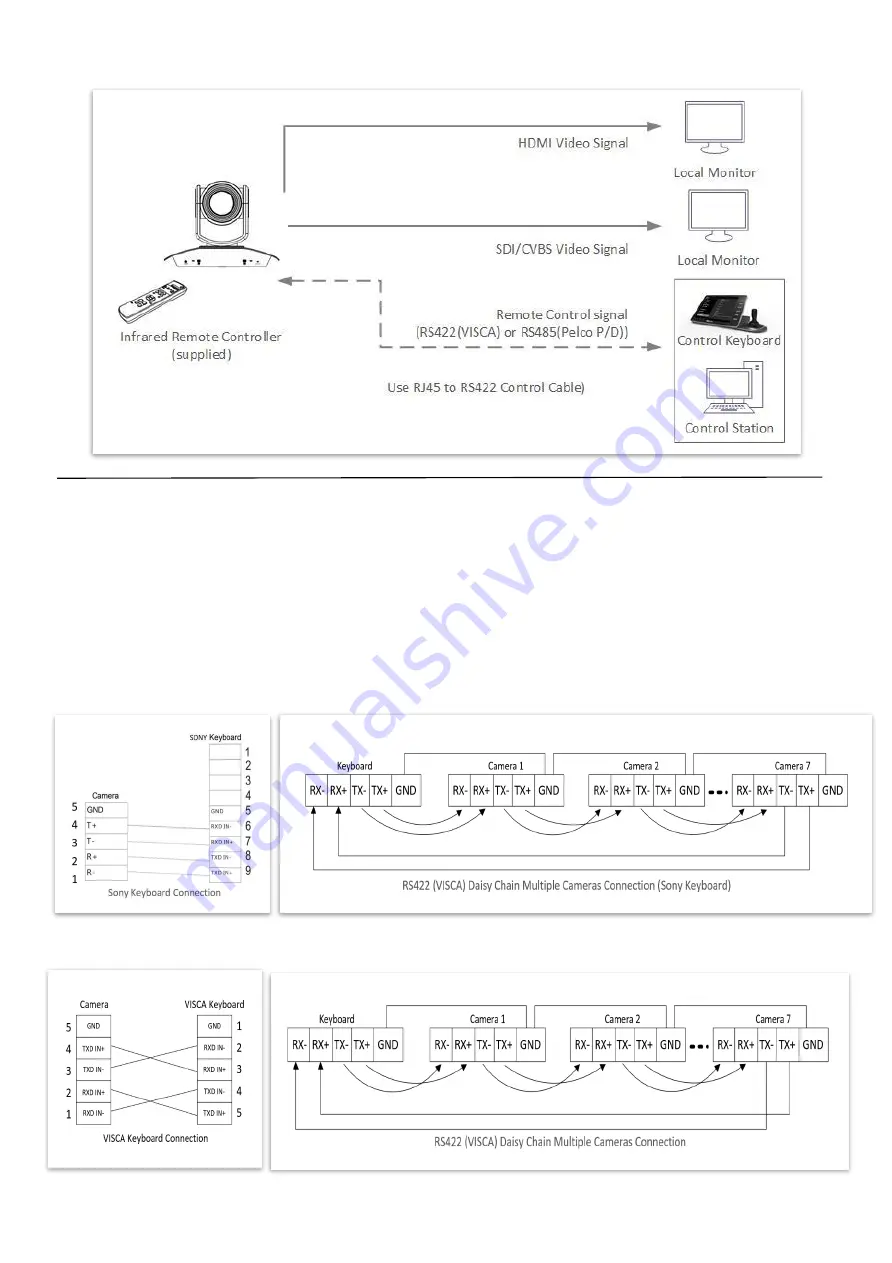
14
System Configuration C
RS422 (VISCA) connection
1.
Set RS422 control method on Bottom Dip Switch (See page 18).
2.
Set Baud Rate on Bottom Dip Switch to the same as Baud Rate setting on the keyboard you are using. (See page 18).
3.
Reboot the camera by turning it Off/On after the Bottom Dip Switch has been set up correctly.
4.
Does not need setting camera address in way of RS422(VISCA) controlling.
5.
Use the RJ45 to RS422 control cable. The controller must be VISCA compatible.
6.
Camera supports Daisy Chain connection up to 7 cameras.
7.
The connection of SONY keyboard is different than other VISCA (None-Sony) keyboard.
SONY Keyboard RS422 Connection
VISCA (None-Sony) Keyboard RS422 Connection
Summary of Contents for 8 Series
Page 10: ...10 System Configuration Connection ...
Page 27: ...27 Dimension Unit mm ...
Page 29: ...29 Specifications ...
Page 30: ...30 ...
Page 31: ...31 www bolintechnology com 2082 TECHNOLOGY LLC dba BOLIN TECHNOLOGY ...















































