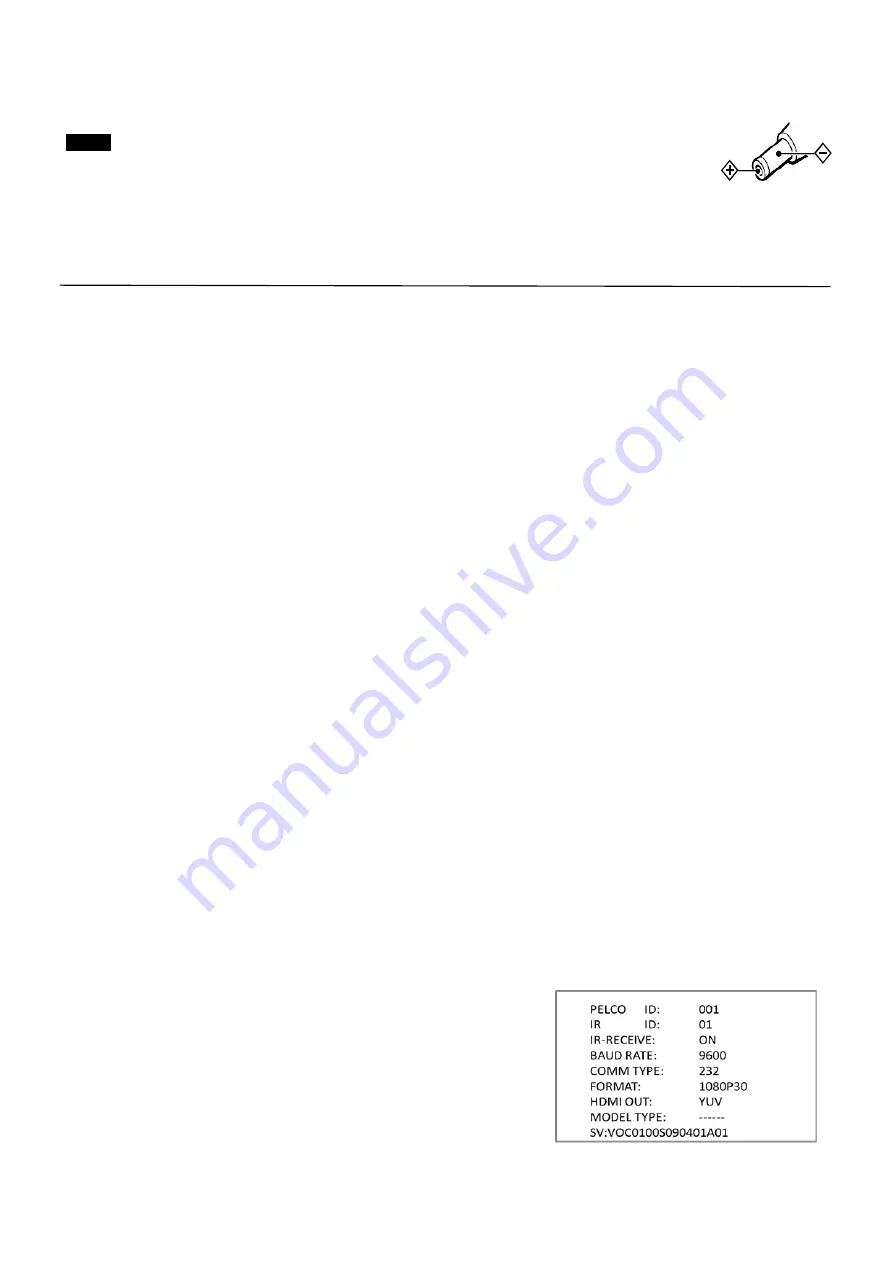
11
In this connection configuration, HDMI cable, SDI video cable, CVBS video cable, Network cable is required. To obtain
these third party components or accessories, consult the dealer where you bought your camera.
Notes
Use only the AC power adaptor (JEITA type4) supplied with the unit. Do not use any other
AC power adaptor.
Polarity of the plug
You have to set the video format of the signal to output from the camera. For detailed information on how to set
the video format, see “SYSTEM SELECT switch” on page 19 or 20.
Obtain Video Signal
The camera can simultaneously have HDMI, SDI and CVBS video output.
HDMI HD Video signal
1.
Connect the camera to a HD monitor/TV using HDMI cable.
2.
Turn on the camera, video will display on the monitor after running initializing.
3.
Information of the camera initial setting status will display for 5 seconds.
4.
You can set the video format of the camera to the one you want to display. (How to set video format, see page
20)
SDI Video Signal
1.
Connect SDI cable in between the camera your SDI Device/display.
2.
You now have SDI video output.
IP Video Signal
The camera can simultaneously stream IP video output and SDI video output and HDMI video output on video format
1080P25 and 1080P30.
1.
Connect the camera to the network using Cat5/Cat6 network cable.
2.
Set camera video format to 1080P25 or 1080P30. (Refer to Page 19, 23)
3.
PELCO address and Baud Rate setting on the camera has to be as same as the setting on camera IP WEB
interface.
4.
To obtain IP video and configure IP video, please refer to Network Camera User Manual included.
CVBS Video Signal
1.
Connect CVBS cable in between the camera and your CVBS Device/display.
2.
You now have CVBS video output.
HDBaseT Receiver 4K / HD Video signal
1.
Use Cat5e/Cat 6 network cable to connect the camera to HDBaseT Receiver.
2.
Connect HDBaseT Receiver to a 4K or HD monitor/TV using HDMI cable. For displaying 4K video, a HDMI
version 1.4 needs to be used.
3.
Turn on the camera and the HDBaseT Receiver, video will display on the monitor after running initializing.
4.
Information of the camera initial setting status will display for 5 seconds.
5.
You can set the video format of the camera to the one you want to display.
Camera Initial setting status Information
Information of the camera initial setting status will display for 5 seconds.
1.
Camera PELCO ID for RS485 control
2.
Camera ID for IR Remote Controller
3.
IR remote control signal receive current setting
4.
Baud Rate current setting
5.
Control COMM Port current setting
6.
Video format current setting
7.
HDMI current setting
8.
Model number
9.
Firmware version
Summary of Contents for 8 Series
Page 10: ...10 System Configuration Connection ...
Page 27: ...27 Dimension Unit mm ...
Page 29: ...29 Specifications ...
Page 30: ...30 ...
Page 31: ...31 www bolintechnology com 2082 TECHNOLOGY LLC dba BOLIN TECHNOLOGY ...


























