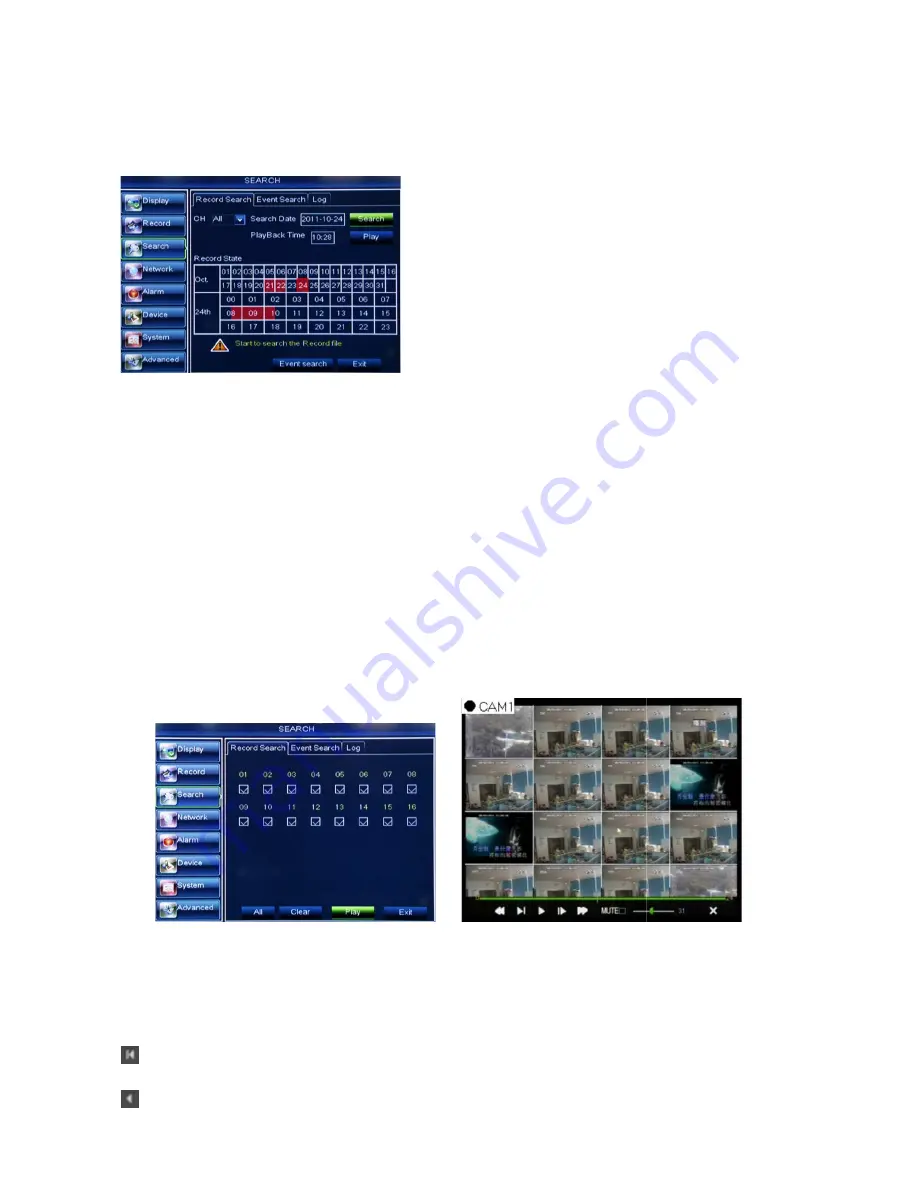
5.3.3 Search
5.3.3.1 Record Search
Click [Main Menu
Search
Record Search] to enter into the interface shown as Picture 5
Playback mode. This is useful for hunting a specific recording of an incident if you know the date and time it
occurred.
Event Search:
click [File List] button to enter into the [Event Search] screen shown as Picture 5
video records for the time quantum will appear in the screen.
Playback Mode:
You can use the Playback Control bar to operate the Fast Forward (X2, X4
Slow play (1/2, 1/4, 1/8 and 1/16
playback, DVR will return back to previou
Play control Bar:
the play control bar will display current playing processing show
When user click any time at the control bar and this point have not any record file, system will auto return back
to previous menu.
5.3.3.2 Channel Select
Click [Main Menu
Search
Then tick-select the channel you want to playback; and click [Play] button to enter into the
playback mode shown as Picture 5
5.3.3.3 Event Search
Click [Main Menu
Search
Event Search] to
You could highlight and double
you want to view based on date, time, and channel and record mode search.
(First Page):
go to the first page on the list. When you view other pages, clicking [First] button brings you
back to Page one.
(Previous page):
go to the previous ones of current page. Clicking [Pre] button will take you back the
previous ones of current page (except the first
Picture 5-14
Picture 5-15
19
Record Search] to enter into the interface shown as Picture 5
Playback mode. This is useful for hunting a specific recording of an incident if you know the date and time it
click [File List] button to enter into the [Event Search] screen shown as Picture 5
video records for the time quantum will appear in the screen.
You can use the Playback Control bar to operate the Fast Forward (X2, X4
16 speed), Play, Pause/Frame, Rewind(X2, X4, X8
playback, DVR will return back to previous menu shown as Picture 5-15.
the play control bar will display current playing processing show
When user click any time at the control bar and this point have not any record file, system will auto return back
Record search] to enter into the interface shown as
select the channel you want to playback; and click [Play] button to enter into the
playback mode shown as Picture 5-16
Event Search] to enter into the interface shown as Picture 5
You could highlight and double-click the desired record for playback. And you also can filter the records
you want to view based on date, time, and channel and record mode search.
first page on the list. When you view other pages, clicking [First] button brings you
go to the previous ones of current page. Clicking [Pre] button will take you back the
(except the first page).
Channel:
allows you select the channel(s) you desire to
search.
Date Search:
In the Video Search screen, user can
search for all the records in a specific date. To execute a video
search, highlight and select the date numeric field
click a detailed time quantum of the specific date, system will
start the playback from the first record of the time quantum.
Time Search:
In the <Search screen>, user can search
for a specific date and time for a recording and view it in
Picture 5-16
User Manual
Record Search] to enter into the interface shown as Picture 5-14.
Playback mode. This is useful for hunting a specific recording of an incident if you know the date and time it
click [File List] button to enter into the [Event Search] screen shown as Picture 5-19, the
You can use the Playback Control bar to operate the Fast Forward (X2, X4, X8 and X16),
, X8 and X16). When ending
the play control bar will display current playing processing shown as Picture 5-18.
When user click any time at the control bar and this point have not any record file, system will auto return back
Record search] to enter into the interface shown as Picture 5-15
select the channel you want to playback; and click [Play] button to enter into the
enter into the interface shown as Picture 5-17.
click the desired record for playback. And you also can filter the records
first page on the list. When you view other pages, clicking [First] button brings you
go to the previous ones of current page. Clicking [Pre] button will take you back the
allows you select the channel(s) you desire to
In the Video Search screen, user can
search for all the records in a specific date. To execute a video
search, highlight and select the date numeric field
,
and then
click a detailed time quantum of the specific date, system will
start the playback from the first record of the time quantum.
In the <Search screen>, user can search
for a specific date and time for a recording and view it in
16
Summary of Contents for SVR9004CHD
Page 1: ......
Page 63: ...User Manual 58 8 5 System Connection Diagram 4CH 8CH ...






























