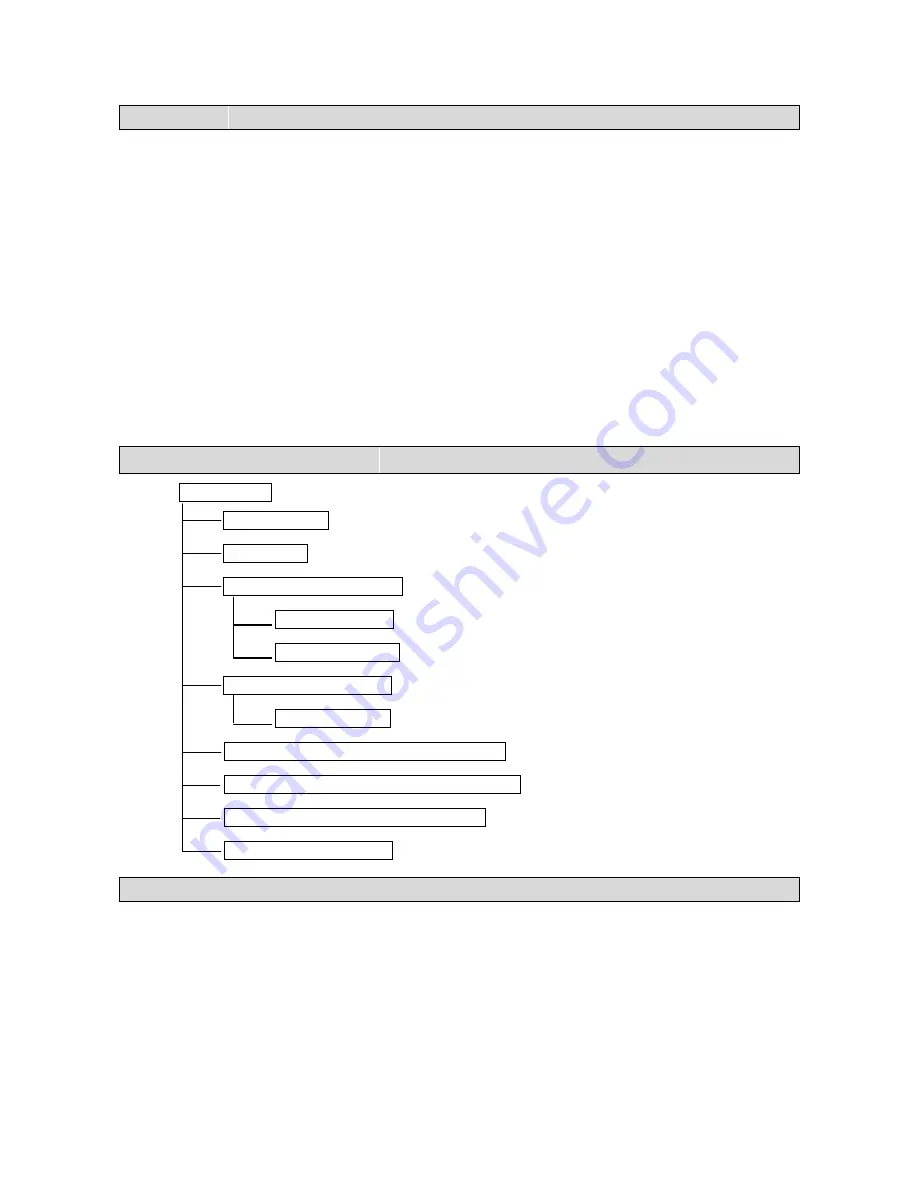
I. Summary
The keyboard controller is used for terminal receivers such as the intelligent Speed Dome and the decoder etc.
Taking the EIA/RS-485 electrical interface between the keyboard and the receiver, one keyboard can control as
much as 32 speed dome and decoders without driving the bus and the maximum communication distance between
the keyboard and the receiver
is up to 1.2 km. It’s very easy for operating and setting the Speed Dome Camera.
The controller is also to control the terminal receiver to achieve the function of controlling pan/tilt, lens and etc.
Main Functions:
Set the address range of the dome camera and the decoder
:
0
~
64.
Control all functions of the dome camera such as Power ON/OFF.
To operate the pan/tilt of Speed Dome Camera moving in different speed lever
Set or call the points of the dome camera. Altogether 64 preset points can be set.
Manually or automatically control the dome camera, and change the settings of particular camera by
call the menu of the camera.
Manually control the focus, zoom and iris of the camera.
II. Introduction of Functions
:
Select Camera
(
0~64
)
Joystick Control
Control Pan/Tilt direction and speed of the Speed Dome.
Lens Control
Control the focus, zoom and iris of the camera.
Operation of Preset Position
(
1~64
)
Set Preset Position
Call Preset Position
Operation of Cruise Track
(
1~6
)
Run Cruise Track
Automatic Horizontal Scan Control of dome
(including speed and direction of scan)
Self-Learning Track of Intelligent Speed Dome
Function Setting of Menu of Speed Dome
Direct Control on Decoder
Control front devices such as the decoder etc.
III. Introduction of the keyboard Panel
1.
The Sketch of the Front Panel and Description of Buttons (Figure 1)
There are speed joystick, buttons and nixie light on the front panel of the control keyboard. The display is used to
show the address of the speed dome as well as the number inputted. The joystick controls the upward, downward,
leftward and right ward speed motion of the speed dome. The description of buttons is as follows:
3




























