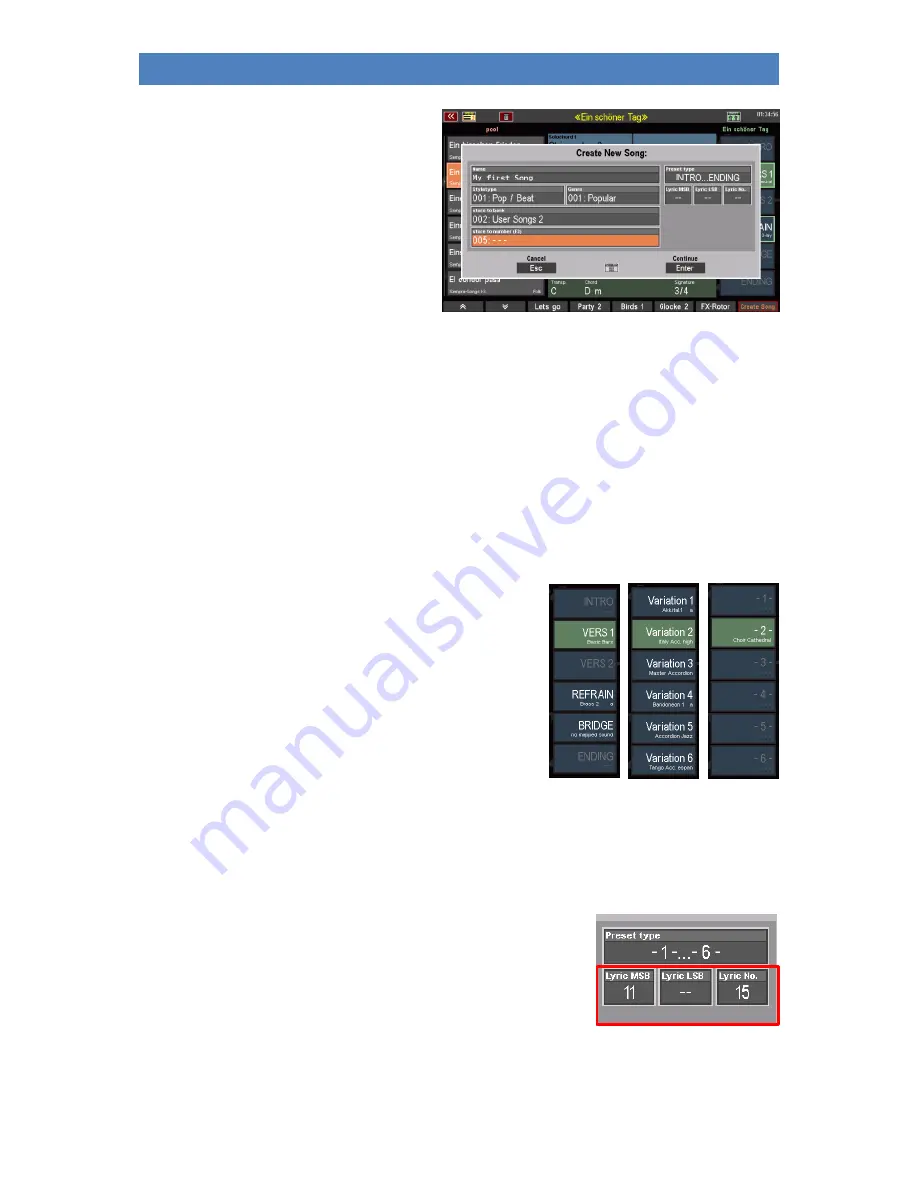
109
SINFONIA500SE / EMPRIO 600SE OWNERS MANUAL
•
An input box appears in the display:
In this input box, you not only enter the name
for your new SONG, but also define the
following characteristics in the other fields at
the same time:
Style type
: the style category for the SONG
Genre
: the musical genre to which the
song should belong.
Bank
: the user SONG bank in which you want to save the new SONG.
Number
: the position 1...64 within the bank to which the new SONG is to be stored.
Already occupied positions are displayed, but can also be overstored.
In these cases, a confirmation prompt appears. Empty positions are marked with "---"
is marked.
Notice anything? That's right. You use these characteristics to define the filter criteria according to
which the new SONG is later sorted into the SONG list, depending on the filter type selected.
In addition, there are two more features for the new SONG that you can set here while saving:
Preset type
: Labeling variant for the 6 global preset fields:
Select between
INTRO...ENDING, VAR. 1...VAR. 6
, or a
simple numbering
1…6, 7…
12,
13…18, 19…24 or 25…32
.
You can choose between these label types.
The variant
INTRO...ENDING
is especially recom-
mended for SONGS which have the usual song
structure, e.g. many hits, folk songs, pop and rock
songs, evergreens, etc.
The variant
VARIATION1...VARIATION 6
, on the other
hand, is suitable for SONGS with instrument or style-
related global presets.
The numbers
1…32
could be useful for Albums with more than one SONG for the same tune,
for example longer classical tunes.
Lyric Bank /Lyric No.
If your organ is equipped with the Cloud Studio, you can use the new
SONG with a corresponding note file on the Cloud Studio.
Simply enter the bank number (Lyric MSB Bank) and the program
number (Lyric No.) of the corresponding note file that is displayed in
the Cloud Studio Monitor for this note file. If you also save these flags
in the SONG, the corresponding note file will automatically be called up
in the Cloud Studio and displayed on the Cloud Studio monitor when you call the SONGs.






























