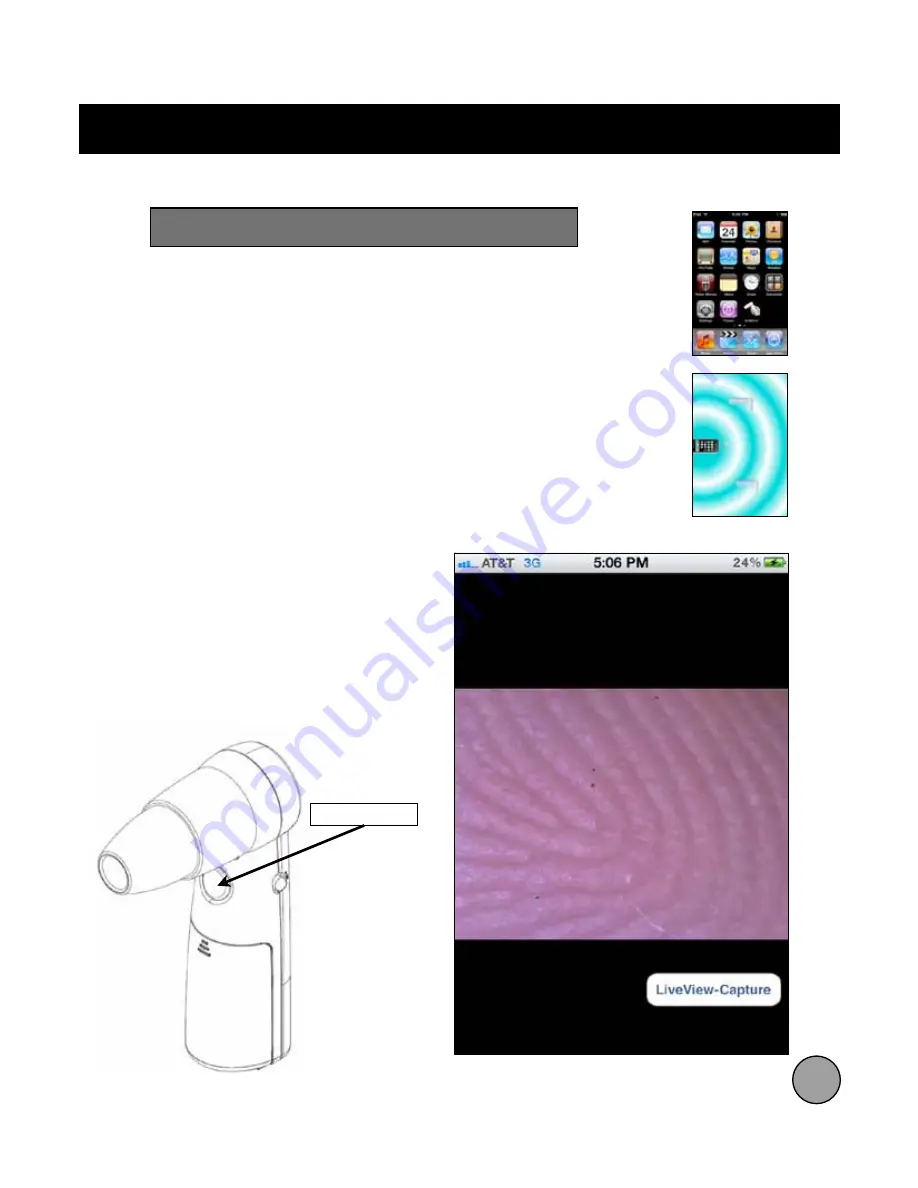
!
AirMicro / AirMicroPad App operation
Using the ProScope Mobile
With the ProScope Mobile camera ON and your AirMicro
network configured correctly, launch the AirMicro (or
AirMicroPad) app on your device.
When the AirMicro app is first launched, it will try to find
your ProScope Mobile camera. If it does not find your
camera, the searching screen will appear until it finds
the camera. Note - if the searching screen persists,
check to make sure your AirMicro network is the active
Wi-Fi network selected.
After the ProScope Mobile camera is found, it will start
displaying a live image.
Capture:
To capture a still image, tap the
LiveView-Capture icon in the lower right
hand corner of the screen. OR, press the
Camera Button on the ProScope Mobile.
Captured still images are stored in the
Photos
library on your device.
7
Camera Button












