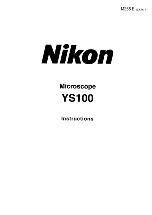!
Maintenance
10
Cleaning the Imager
To clean any dirt or debris that might collect on the
imager, remove the lens and use compressed air to
blow off any particles.
If further cleaning is required, a cotton swab or
microfiber cloth lightly dampened with a 50/50
solution of isopropyl alcohol and water can be used
to wipe away any particles stuck to the glass cover of
the imager. You can use a cotton swab or microfiber
cloth but do not use paper. Wipe only in one direction
so the debris is swept off the imager rather than just
moved around.
Finish with a light blast of compressed air to remove
any loosened particles.
Cleaning a Lens
To clean a lens, use compressed air to blow off any
particles from the inner lens assembly.
If the lens cone needs to be cleaned, a microfiber
cloth lightly dampened with water can be used to
wipe down the outside plastic.
You may also use isopropyl alcohol to clean the
outside plastic cone but be sure to use a 50/50
alcohol/water solution to avoid plastic discoloration.