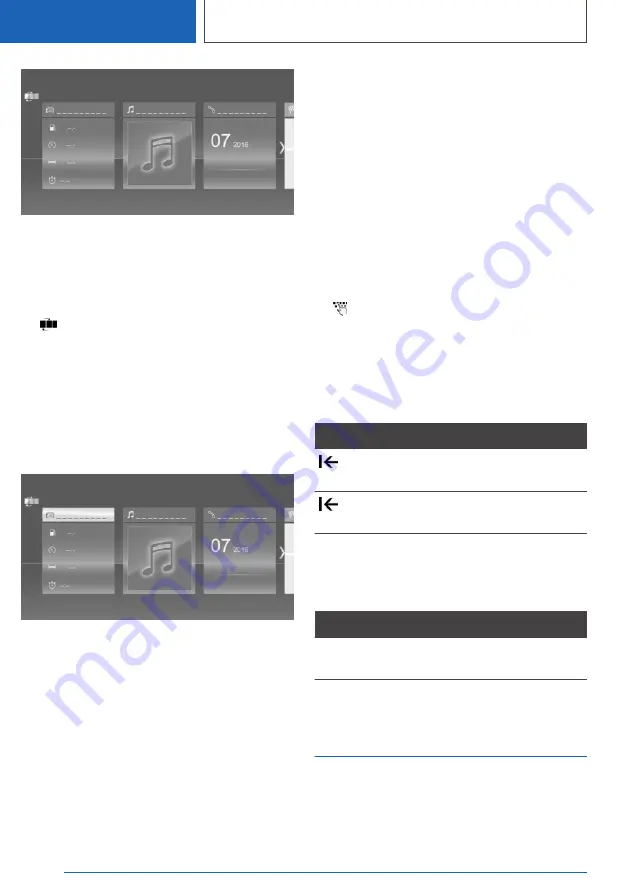
The main menu is displayed.
All iDrive functions can be called up via the main
menu.
Adjusting the main menu
1.
Tap on the icon.
All menu items of the main menu are dis‐
played.
2.
Drag the menu item to the desired position
on the right or left.
Selecting menu items
Tap the desired menu item.
Dynamic contents
You can display dynamic contents within the
menu items. The contents of the menu items
update automatically, e.g., the active destination
guidance in the navigation.
Via iDrive:
1.
"My Vehicle"
2.
"Contents of main menu"
Changing between displays
After a menu item is selected, a new display
opens.
An arrow indicates that additional displays can be
opened.
▷
Swipe to the left.
▷
Tap arrow.
The new display opens.
Entering letters and numbers
Input
1.
Tap the icon on the touchscreen.
A keyboard is displayed on the Control Dis‐
play.
2.
Enter desired letters and numbers.
Deleting
Icon Function
Tapping the icon: deletes the letter or
number.
Tapping and holding the icon all letters:
deletes all letters or numbers.
Operating navigation map
The navigation map can be moved using the
touchscreen.
Function
Operation
Enlarge/shrink
map.
Drag in or out with the fin‐
gers.
Programmable memory
buttons
General information
The iDrive functions can be stored on the pro‐
grammable memory buttons and called up di‐
Seite 40
AT A GLANCE
iDrive
40
Online Edition for Part no. 01405A2CF16 - II/21
Summary of Contents for X2 2021
Page 2: ...Online Edition for Part no 01405A2CF16 II 21...
Page 59: ...Owner s Manual media AT A GLANCE 59 Online Edition for Part no 01405A2CF16 II 21...
Page 283: ...Care MOBILITY 283 Online Edition for Part no 01405A2CF16 II 21...
Page 287: ...Appendix REFERENCE 287 Online Edition for Part no 01405A2CF16 II 21...
Page 300: ...BL5A2CF1600H 01405A2CF16 ue Online Edition for Part no 01405A2CF16 II 21...
Page 301: ......
Page 302: ......






























