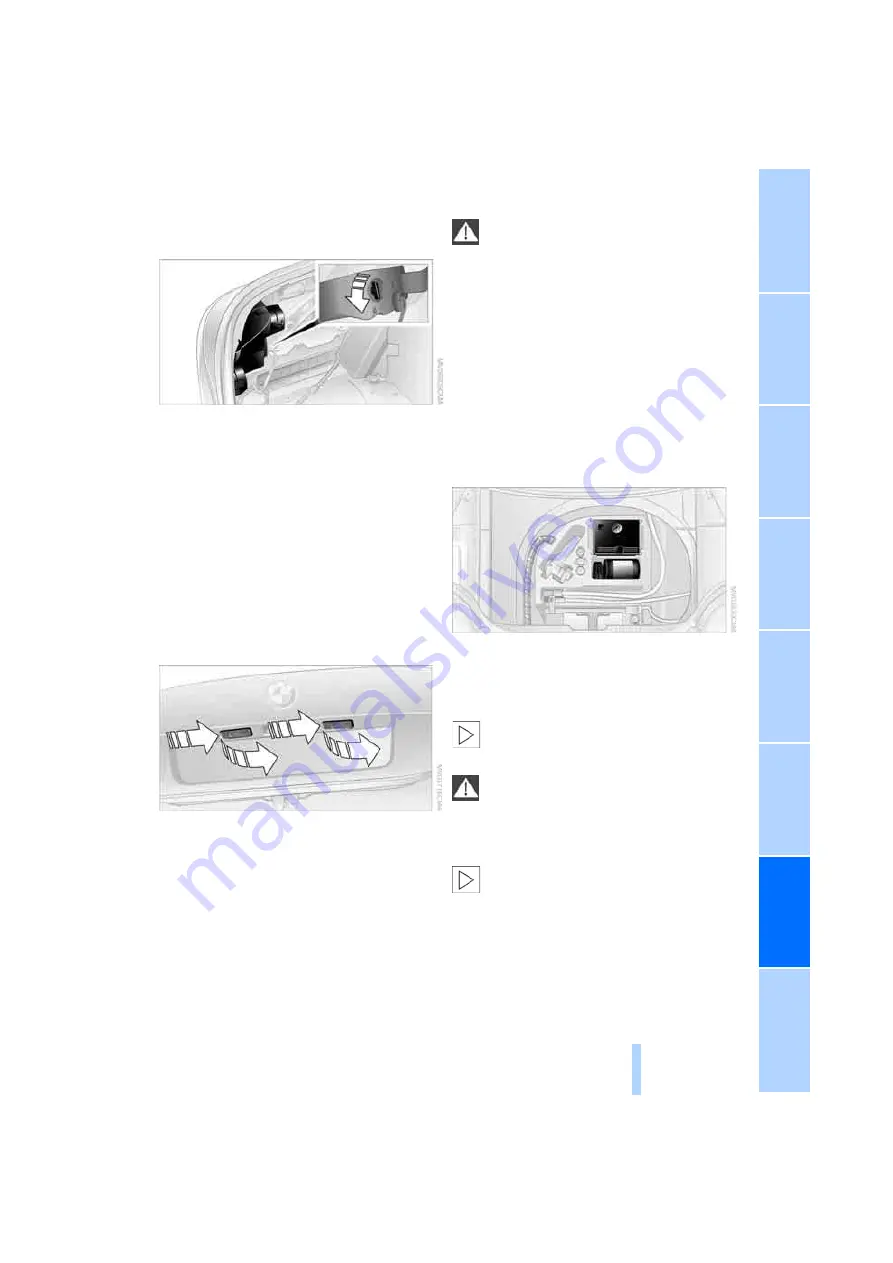
225
3.
Turn the lock to the left and remove the bulb
holder.
4.
Backup lamps:
Remove and replace the bulb.
Other lamps:
Apply gentle pressure to the bulb while
turning it to the left for removal and replace-
ment.
Lamps in luggage compartment lid
License plate lamp
5-watt bulb, C5W
1.
Insert screwdriver into the slot and press to
the right, refer to arrows. This releases the
lamp.
2.
Remove the lamp and replace the bulb.
Repairing flat tire with
M Mobility System
To repair a flat tire, an M Mobility System is pro-
vided in the BMW M5. Using this system you
can apply a sealant in the inside of the tire, seal
off the damaged area, restore the tire inflation
pressure and then continue driving.
Safety measures in case of a breakdown:
Park the vehicle as far as possible from
passing traffic and on solid ground. Switch on
the hazard warning flashers.
Apply the handbrake and engage the first or
reverse gear. Have all vehicle occupants get out
of the vehicle and ensure that they remain out-
side the immediate area in a safe place, such as
behind a guardrail.
If a warning triangle
*
or portable hazard warning
lamp
*
is required, set it up on the roadside at an
appropriate distance from the rear of the vehi-
cle. Comply with all safety guidelines and regu-
lations.
<
Preparation
The M Mobility System is located in the cargo
bay under the floor panel flap.
Do not remove foreign bodies which have pen-
etrated the tire if possible.
Corresponding information on using the
M Mobility System are also provided on
the device.
<
Before using the M Mobility System,
observe the information on the sealant
bottle.
<
Pull the sticker for the speed limit off the sealant
bottle and apply it to the steering wheel.
Please observe the best-by date on the
sealant bottle.
<
Online Edition for Part no. 01 41 2 600 738 - © 08/08 BMW AG
Summary of Contents for 2009 M5
Page 2: ...Online Edition for Part no 01 41 2 600 738 08 08 BMW AG ...
Page 10: ...Online Edition for Part no 01 41 2 600 738 08 08 BMW AG ...
Page 30: ...Online Edition for Part no 01 41 2 600 738 08 08 BMW AG ...
Page 116: ...Online Edition for Part no 01 41 2 600 738 08 08 BMW AG ...
Page 124: ...Online Edition for Part no 01 41 2 600 738 08 08 BMW AG ...
Page 150: ...Online Edition for Part no 01 41 2 600 738 08 08 BMW AG ...
Page 176: ...Online Edition for Part no 01 41 2 600 738 08 08 BMW AG ...
Page 202: ...Online Edition for Part no 01 41 2 600 738 08 08 BMW AG ...
Page 238: ...Online Edition for Part no 01 41 2 600 738 08 08 BMW AG ...
Page 265: ...Online Edition for Part no 01 41 2 600 738 08 08 BMW AG ...















































