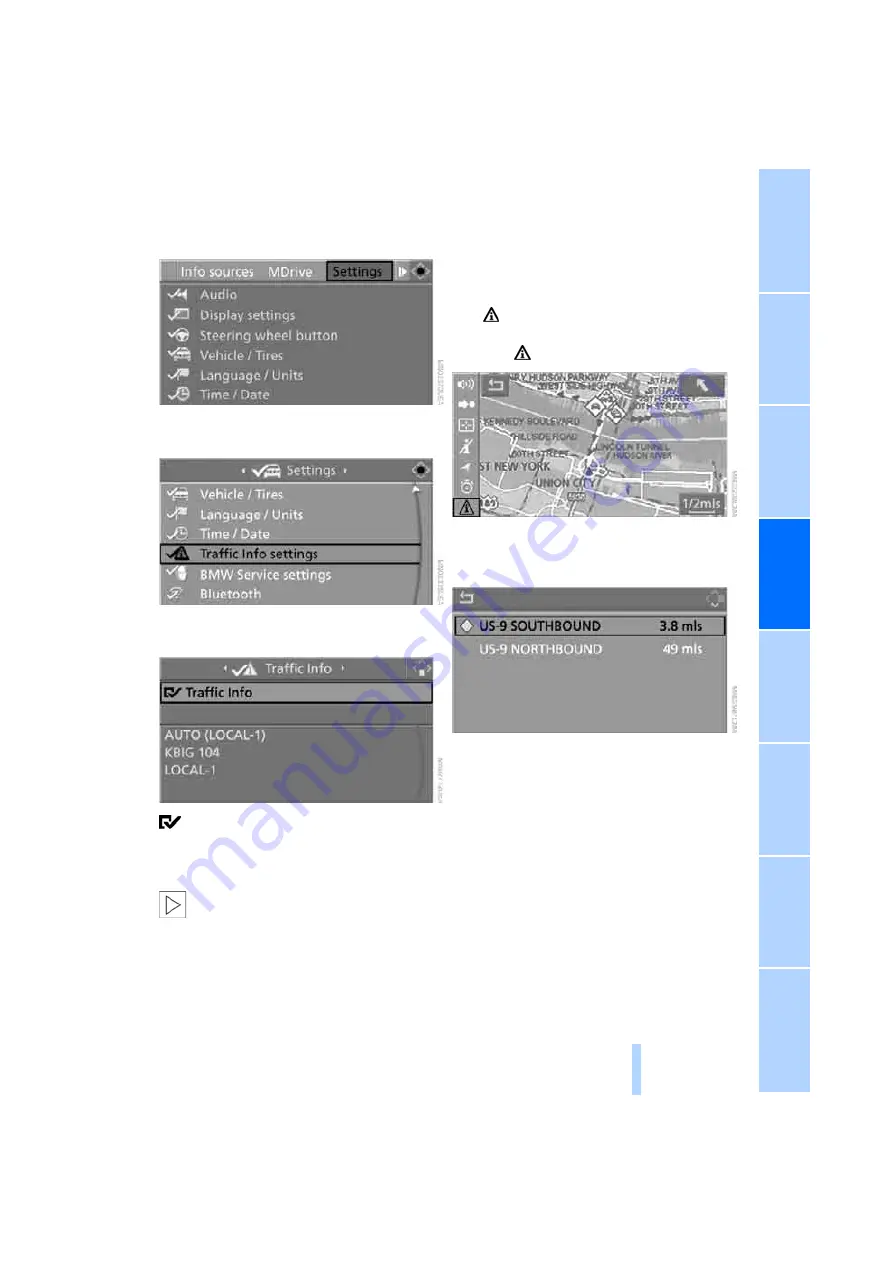
143
3.
Turn the controller until "Settings" is
selected and press the controller.
4.
Turn the controller until "Traffic Info set-
tings" is selected and press the controller.
5.
Select "Traffic Info" and press the control-
ler.
The traffic information can be received and
displayed.
"AUTO": automatic selection of the Traffic Info
station with the best reception.
Depending on the station, either the sta-
tion name, frequency, local number or
other information is displayed.
<
Manually displaying traffic information
During destination guidance
During destination guidance, traffic information
can be displayed in the arrow or map view.
If the
symbol is shown with a red border, traf-
fic information is available for the planned route.
Select the
symbol and press the controller.
During destination guidance, the traffic infor-
mation on the planned route is marked with a
yellow diamond.
First the traffic information along the planned
route is shown sorted according to the distance
to the current vehicle position.
With destination guidance switched off
1.
Open the start menu.
2.
Move the controller to the right to open
"Navigation".
Online Edition for Part no. 01 41 2 600 738 - © 08/08 BMW AG
Summary of Contents for 2009 M5
Page 2: ...Online Edition for Part no 01 41 2 600 738 08 08 BMW AG ...
Page 10: ...Online Edition for Part no 01 41 2 600 738 08 08 BMW AG ...
Page 30: ...Online Edition for Part no 01 41 2 600 738 08 08 BMW AG ...
Page 116: ...Online Edition for Part no 01 41 2 600 738 08 08 BMW AG ...
Page 124: ...Online Edition for Part no 01 41 2 600 738 08 08 BMW AG ...
Page 150: ...Online Edition for Part no 01 41 2 600 738 08 08 BMW AG ...
Page 176: ...Online Edition for Part no 01 41 2 600 738 08 08 BMW AG ...
Page 202: ...Online Edition for Part no 01 41 2 600 738 08 08 BMW AG ...
Page 238: ...Online Edition for Part no 01 41 2 600 738 08 08 BMW AG ...
Page 265: ...Online Edition for Part no 01 41 2 600 738 08 08 BMW AG ...
















































